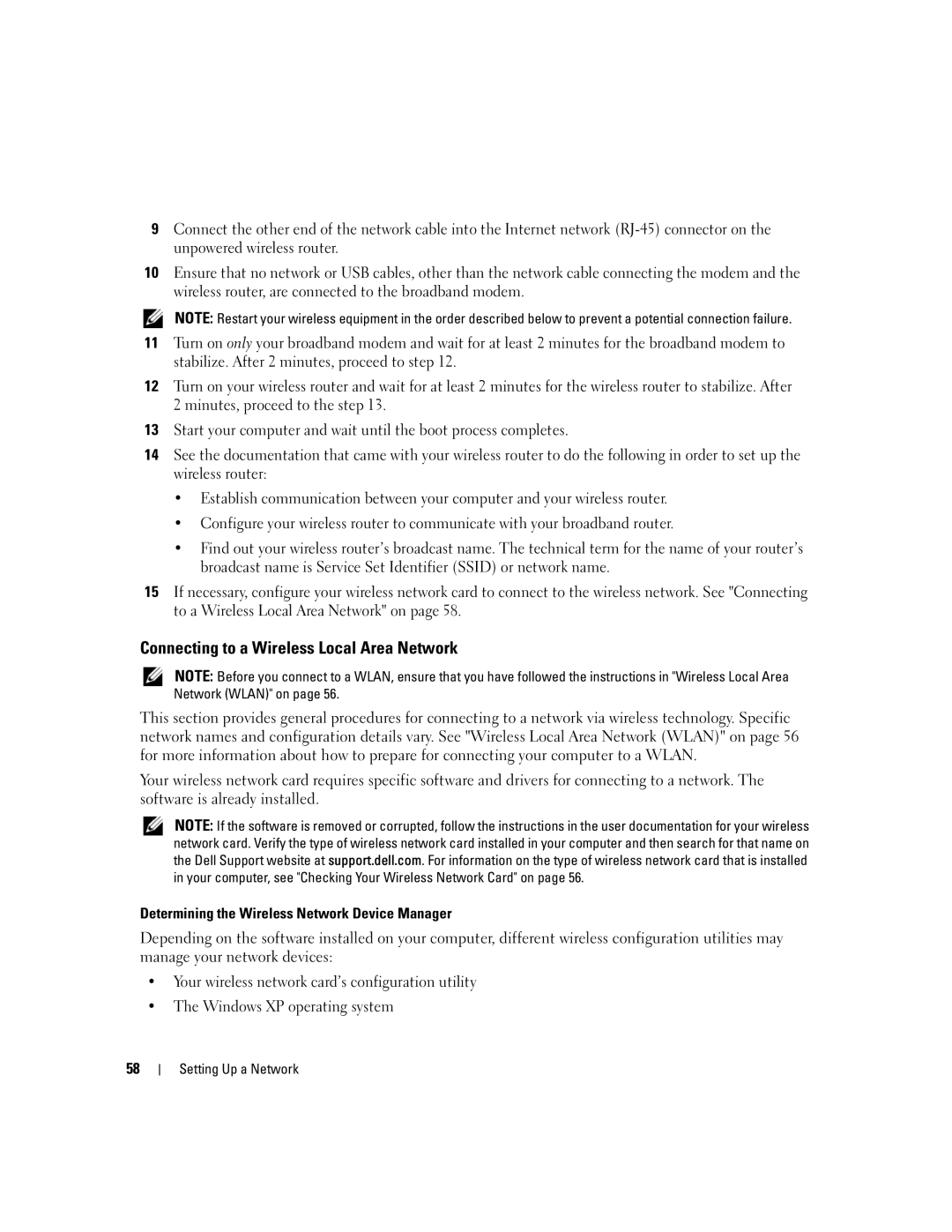9Connect the other end of the network cable into the Internet network
10Ensure that no network or USB cables, other than the network cable connecting the modem and the wireless router, are connected to the broadband modem.
NOTE: Restart your wireless equipment in the order described below to prevent a potential connection failure.
11Turn on only your broadband modem and wait for at least 2 minutes for the broadband modem to stabilize. After 2 minutes, proceed to step 12.
12Turn on your wireless router and wait for at least 2 minutes for the wireless router to stabilize. After 2 minutes, proceed to the step 13.
13Start your computer and wait until the boot process completes.
14See the documentation that came with your wireless router to do the following in order to set up the wireless router:
•Establish communication between your computer and your wireless router.
•Configure your wireless router to communicate with your broadband router.
•Find out your wireless router’s broadcast name. The technical term for the name of your router’s broadcast name is Service Set Identifier (SSID) or network name.
15If necessary, configure your wireless network card to connect to the wireless network. See "Connecting to a Wireless Local Area Network" on page 58.
Connecting to a Wireless Local Area Network
NOTE: Before you connect to a WLAN, ensure that you have followed the instructions in "Wireless Local Area Network (WLAN)" on page 56.
This section provides general procedures for connecting to a network via wireless technology. Specific network names and configuration details vary. See "Wireless Local Area Network (WLAN)" on page 56 for more information about how to prepare for connecting your computer to a WLAN.
Your wireless network card requires specific software and drivers for connecting to a network. The software is already installed.
NOTE: If the software is removed or corrupted, follow the instructions in the user documentation for your wireless network card. Verify the type of wireless network card installed in your computer and then search for that name on the Dell Support website at support.dell.com. For information on the type of wireless network card that is installed in your computer, see "Checking Your Wireless Network Card" on page 56.
Determining the Wireless Network Device Manager
Depending on the software installed on your computer, different wireless configuration utilities may manage your network devices:
•Your wireless network card’s configuration utility
•The Windows XP operating system
58