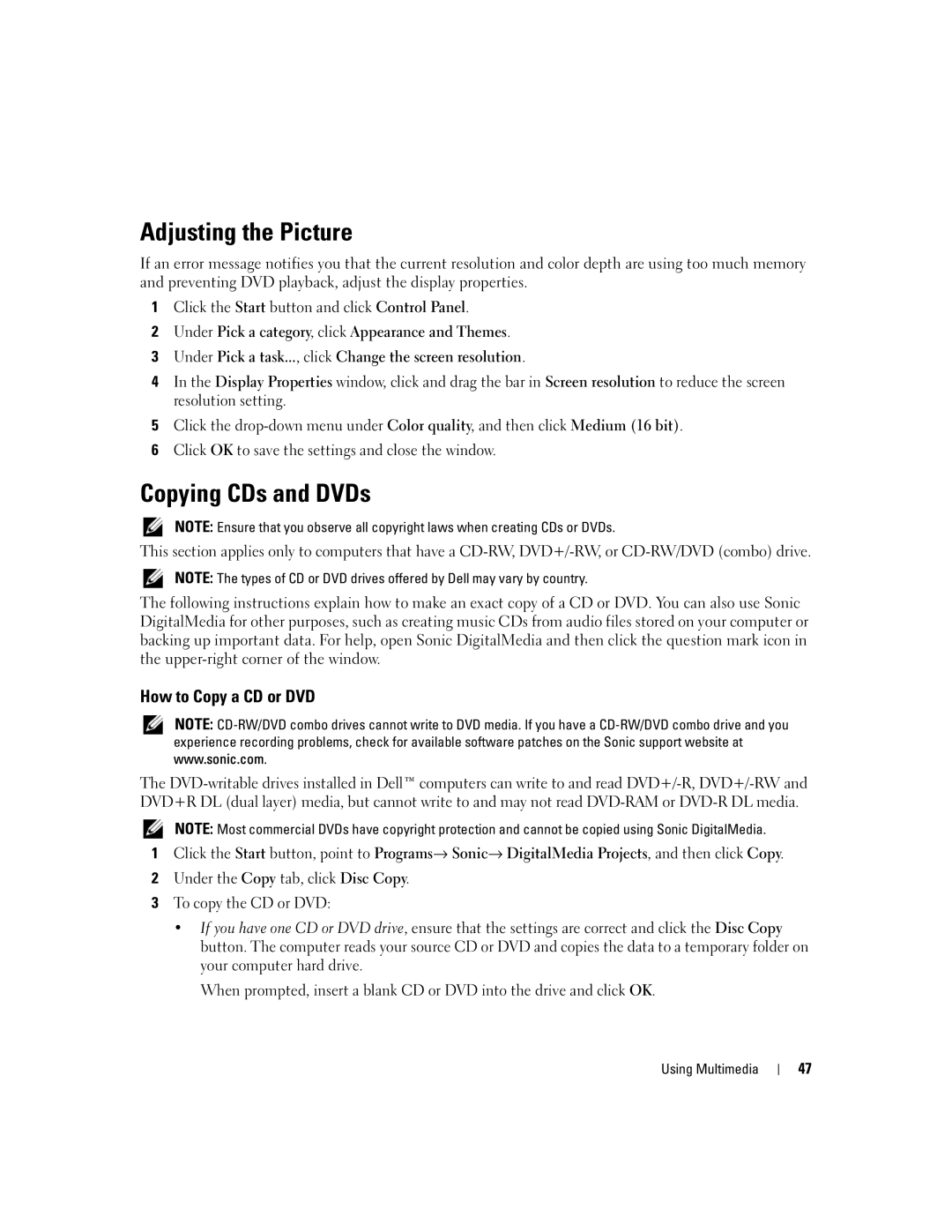Adjusting the Picture
If an error message notifies you that the current resolution and color depth are using too much memory and preventing DVD playback, adjust the display properties.
1Click the Start button and click Control Panel.
2Under Pick a category, click Appearance and Themes.
3Under Pick a task..., click Change the screen resolution.
4In the Display Properties window, click and drag the bar in Screen resolution to reduce the screen resolution setting.
5Click the
6Click OK to save the settings and close the window.
Copying CDs and DVDs
NOTE: Ensure that you observe all copyright laws when creating CDs or DVDs.
This section applies only to computers that have a
NOTE: The types of CD or DVD drives offered by Dell may vary by country.
The following instructions explain how to make an exact copy of a CD or DVD. You can also use Sonic DigitalMedia for other purposes, such as creating music CDs from audio files stored on your computer or backing up important data. For help, open Sonic DigitalMedia and then click the question mark icon in the
How to Copy a CD or DVD
NOTE:
The
NOTE: Most commercial DVDs have copyright protection and cannot be copied using Sonic DigitalMedia.
1Click the Start button, point to Programs→ Sonic→ DigitalMedia Projects, and then click Copy.
2Under the Copy tab, click Disc Copy.
3To copy the CD or DVD:
•If you have one CD or DVD drive, ensure that the settings are correct and click the Disc Copy button. The computer reads your source CD or DVD and copies the data to a temporary folder on your computer hard drive.
When prompted, insert a blank CD or DVD into the drive and click OK.
Using Multimedia
47