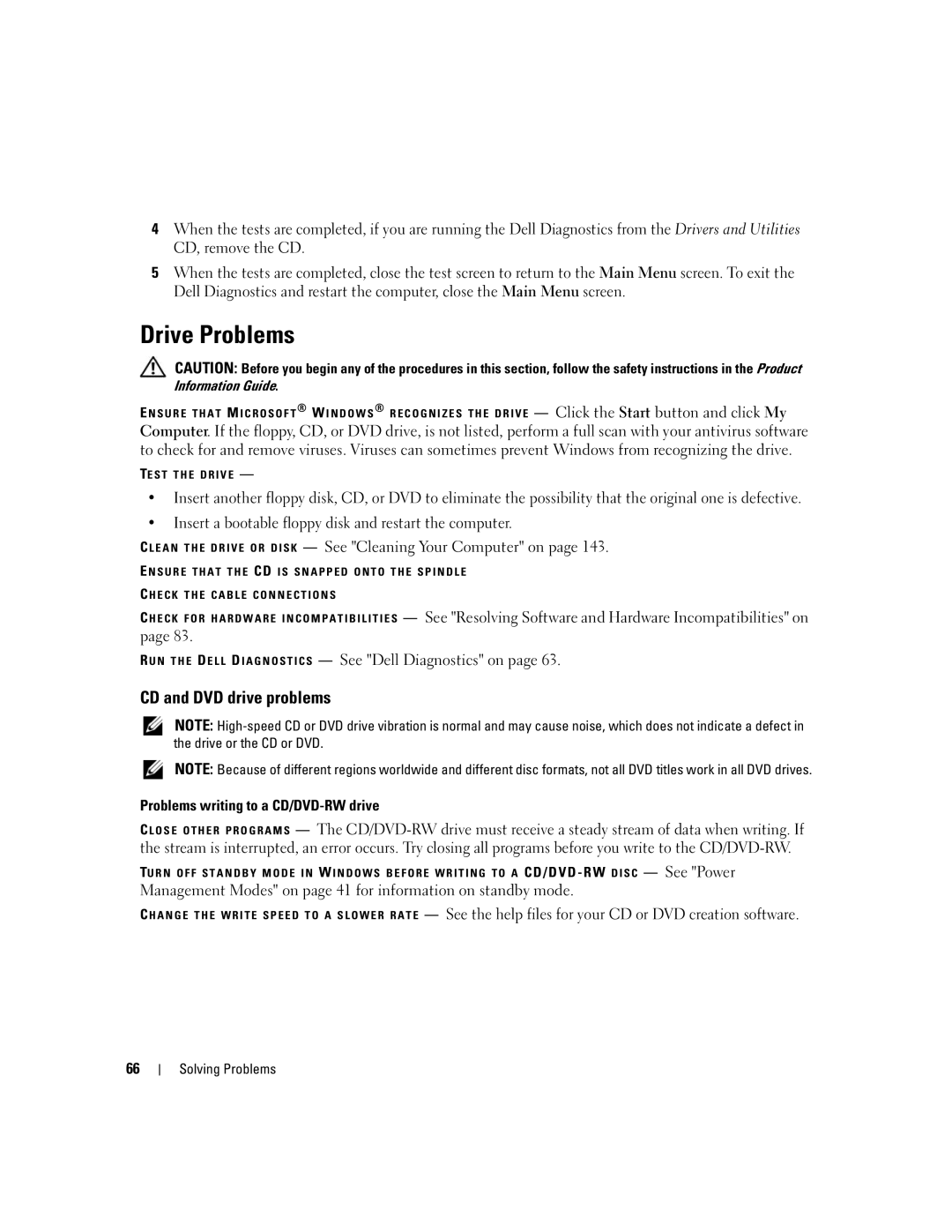4When the tests are completed, if you are running the Dell Diagnostics from the Drivers and Utilities CD, remove the CD.
5When the tests are completed, close the test screen to return to the Main Menu screen. To exit the Dell Diagnostics and restart the computer, close the Main Menu screen.
Drive Problems
CAUTION: Before you begin any of the procedures in this section, follow the safety instructions in the Product Information Guide.
E N S U R E T H A T M I C R O S O F T— Click the Start button and click My Computer. If the floppy, CD, or DVD drive, is not listed, perform a full scan with your antivirus software to check for and remove viruses. Viruses can sometimes prevent Windows from recognizing the drive.
TE S T T H E D R I V E —
•Insert another floppy disk, CD, or DVD to eliminate the possibility that the original one is defective.
•Insert a bootable floppy disk and restart the computer.
C L E A N T H E D R I V E O R D I S K — See "Cleaning Your Computer" on page 143.
E N S U R E T H A T T H E CD I S S N A P P E D O N T O T H E S P I N D L E
C H E C K T H E C A B L E C O N N E C T I O N S
C H E C K F O R H A R D W A R E I N C O M P A T I B I L I T I E S — See "Resolving Software and Hardware Incompatibilities" on page 83.
R U N T H E D E L L D I A G N O S T I C S — See "Dell Diagnostics" on page 63.
CD and DVD drive problems
NOTE:
NOTE: Because of different regions worldwide and different disc formats, not all DVD titles work in all DVD drives.
Problems writing to a CD/DVD-RW drive
C L O S E O T H E R P R O G R A M S — The
TU R N O F F S T A N D B Y M O D E I N W I N D O W S B E F O R E W R I T I N G T O A CD/DVD - RW D I S C — See "Power
Management Modes" on page 41 for information on standby mode.
C H A N G E T H E W R I T E S P E E D T O A S L O W E R R A T E — See the help files for your CD or DVD creation software.
66