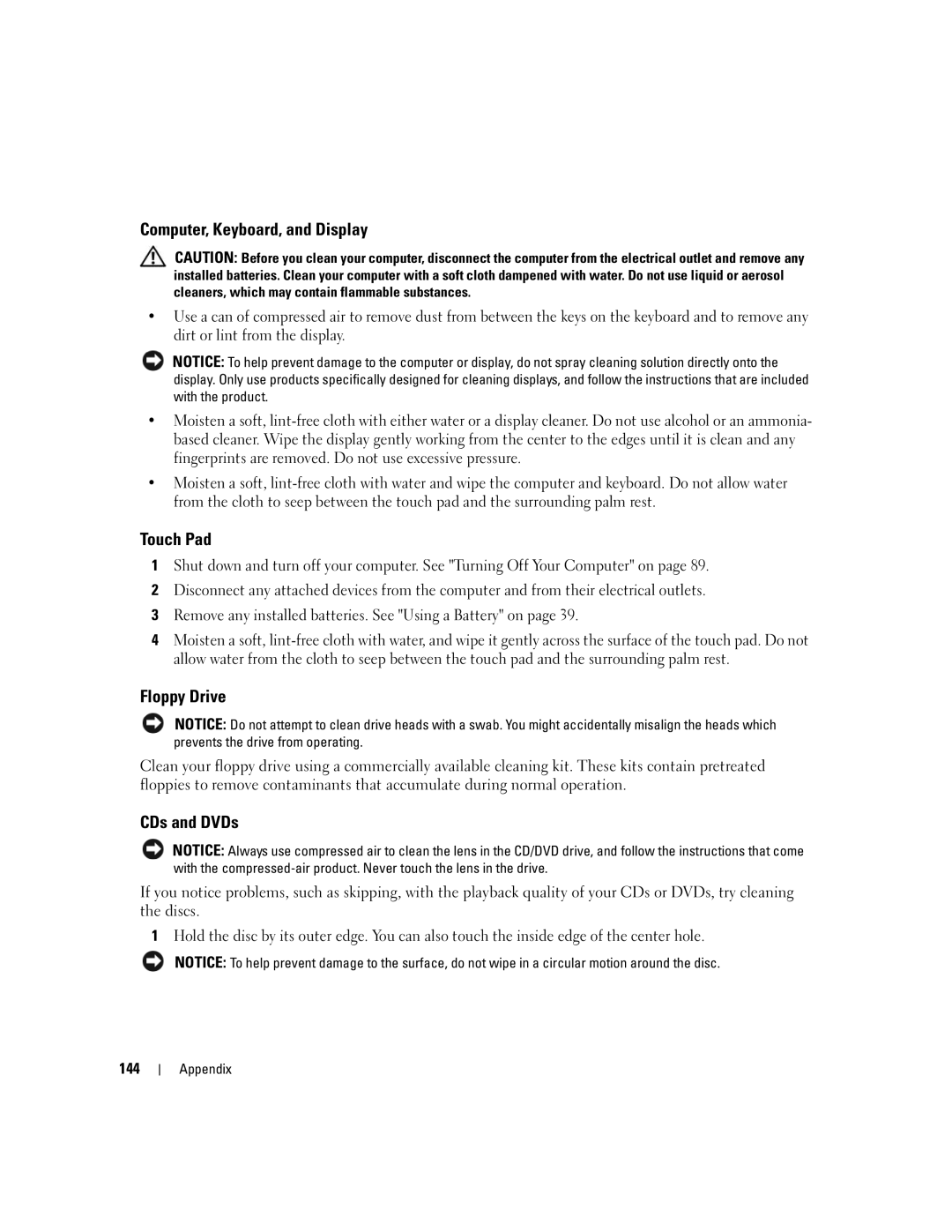Computer, Keyboard, and Display
CAUTION: Before you clean your computer, disconnect the computer from the electrical outlet and remove any installed batteries. Clean your computer with a soft cloth dampened with water. Do not use liquid or aerosol cleaners, which may contain flammable substances.
•Use a can of compressed air to remove dust from between the keys on the keyboard and to remove any dirt or lint from the display.
NOTICE: To help prevent damage to the computer or display, do not spray cleaning solution directly onto the display. Only use products specifically designed for cleaning displays, and follow the instructions that are included with the product.
•Moisten a soft,
•Moisten a soft,
Touch Pad
1Shut down and turn off your computer. See "Turning Off Your Computer" on page 89.
2Disconnect any attached devices from the computer and from their electrical outlets.
3Remove any installed batteries. See "Using a Battery" on page 39.
4Moisten a soft,
Floppy Drive
NOTICE: Do not attempt to clean drive heads with a swab. You might accidentally misalign the heads which prevents the drive from operating.
Clean your floppy drive using a commercially available cleaning kit. These kits contain pretreated floppies to remove contaminants that accumulate during normal operation.
CDs and DVDs
NOTICE: Always use compressed air to clean the lens in the CD/DVD drive, and follow the instructions that come with the
If you notice problems, such as skipping, with the playback quality of your CDs or DVDs, try cleaning the discs.
1Hold the disc by its outer edge. You can also touch the inside edge of the center hole.
NOTICE: To help prevent damage to the surface, do not wipe in a circular motion around the disc.
144