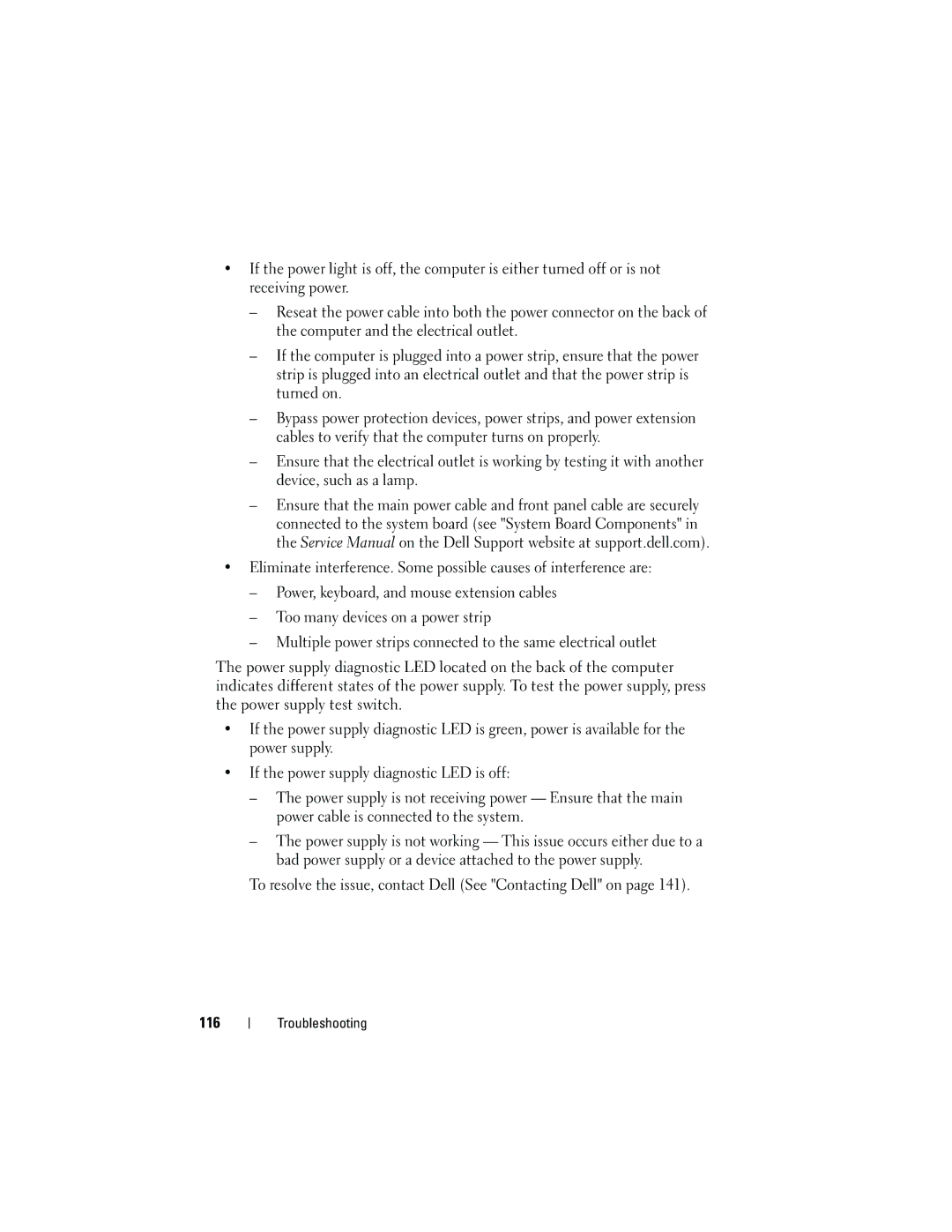•If the power light is off, the computer is either turned off or is not receiving power.
–Reseat the power cable into both the power connector on the back of the computer and the electrical outlet.
–If the computer is plugged into a power strip, ensure that the power strip is plugged into an electrical outlet and that the power strip is turned on.
–Bypass power protection devices, power strips, and power extension cables to verify that the computer turns on properly.
–Ensure that the electrical outlet is working by testing it with another device, such as a lamp.
–Ensure that the main power cable and front panel cable are securely connected to the system board (see "System Board Components" in the Service Manual on the Dell Support website at support.dell.com).
•Eliminate interference. Some possible causes of interference are:
–Power, keyboard, and mouse extension cables
–Too many devices on a power strip
–Multiple power strips connected to the same electrical outlet
The power supply diagnostic LED located on the back of the computer indicates different states of the power supply. To test the power supply, press the power supply test switch.
•If the power supply diagnostic LED is green, power is available for the power supply.
•If the power supply diagnostic LED is off:
–The power supply is not receiving power — Ensure that the main power cable is connected to the system.
–The power supply is not working — This issue occurs either due to a bad power supply or a device attached to the power supply.
To resolve the issue, contact Dell (See "Contacting Dell" on page 141).
116