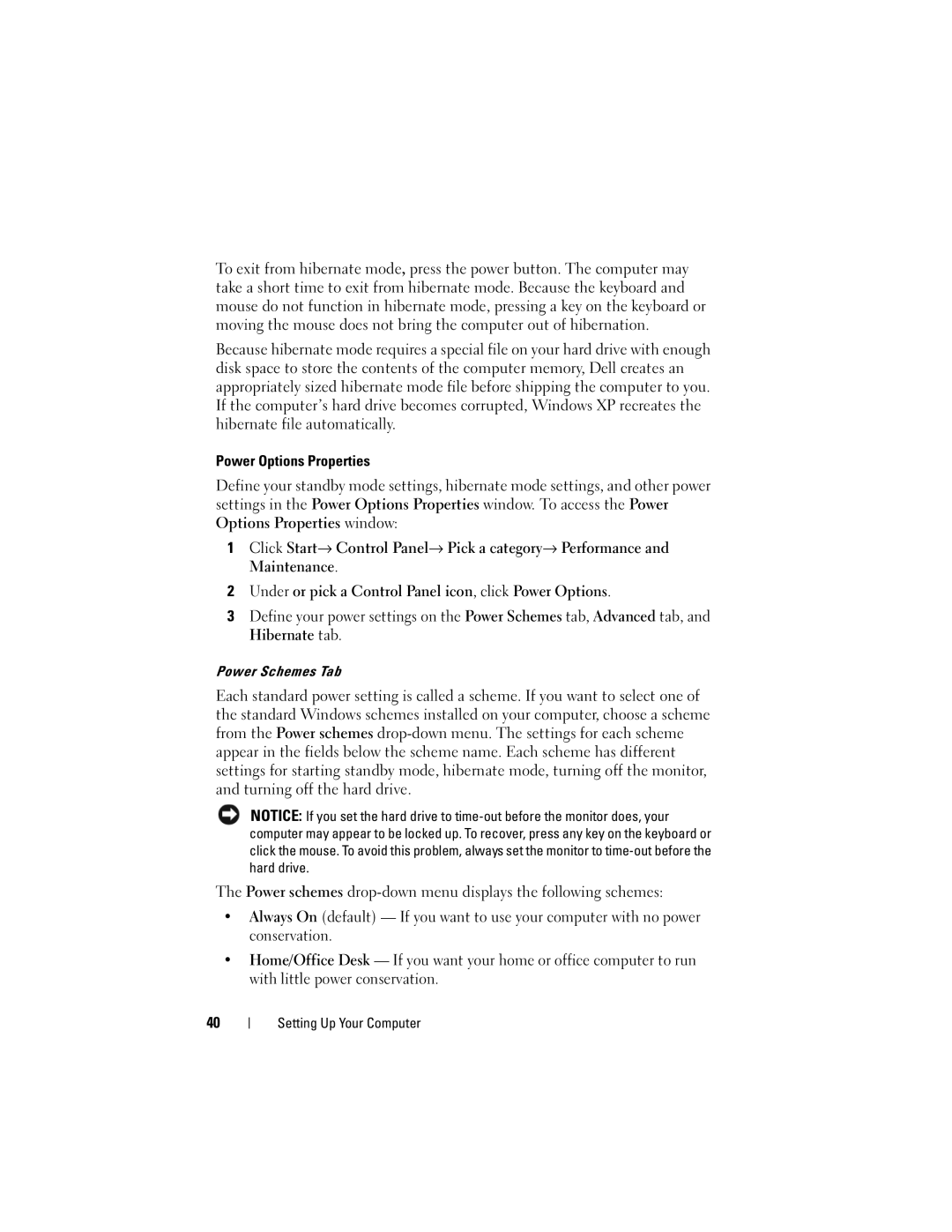To exit from hibernate mode, press the power button. The computer may take a short time to exit from hibernate mode. Because the keyboard and mouse do not function in hibernate mode, pressing a key on the keyboard or moving the mouse does not bring the computer out of hibernation.
Because hibernate mode requires a special file on your hard drive with enough disk space to store the contents of the computer memory, Dell creates an appropriately sized hibernate mode file before shipping the computer to you. If the computer’s hard drive becomes corrupted, Windows XP recreates the hibernate file automatically.
Power Options Properties
Define your standby mode settings, hibernate mode settings, and other power settings in the Power Options Properties window. To access the Power Options Properties window:
1Click Start→ Control Panel→ Pick a category→ Performance and Maintenance.
2Under or pick a Control Panel icon, click Power Options.
3Define your power settings on the Power Schemes tab, Advanced tab, and Hibernate tab.
Power Schemes Tab
Each standard power setting is called a scheme. If you want to select one of the standard Windows schemes installed on your computer, choose a scheme from the Power schemes
NOTICE: If you set the hard drive to
The Power schemes
•Always On (default) — If you want to use your computer with no power conservation.
•Home/Office Desk — If you want your home or office computer to run with little power conservation.
40