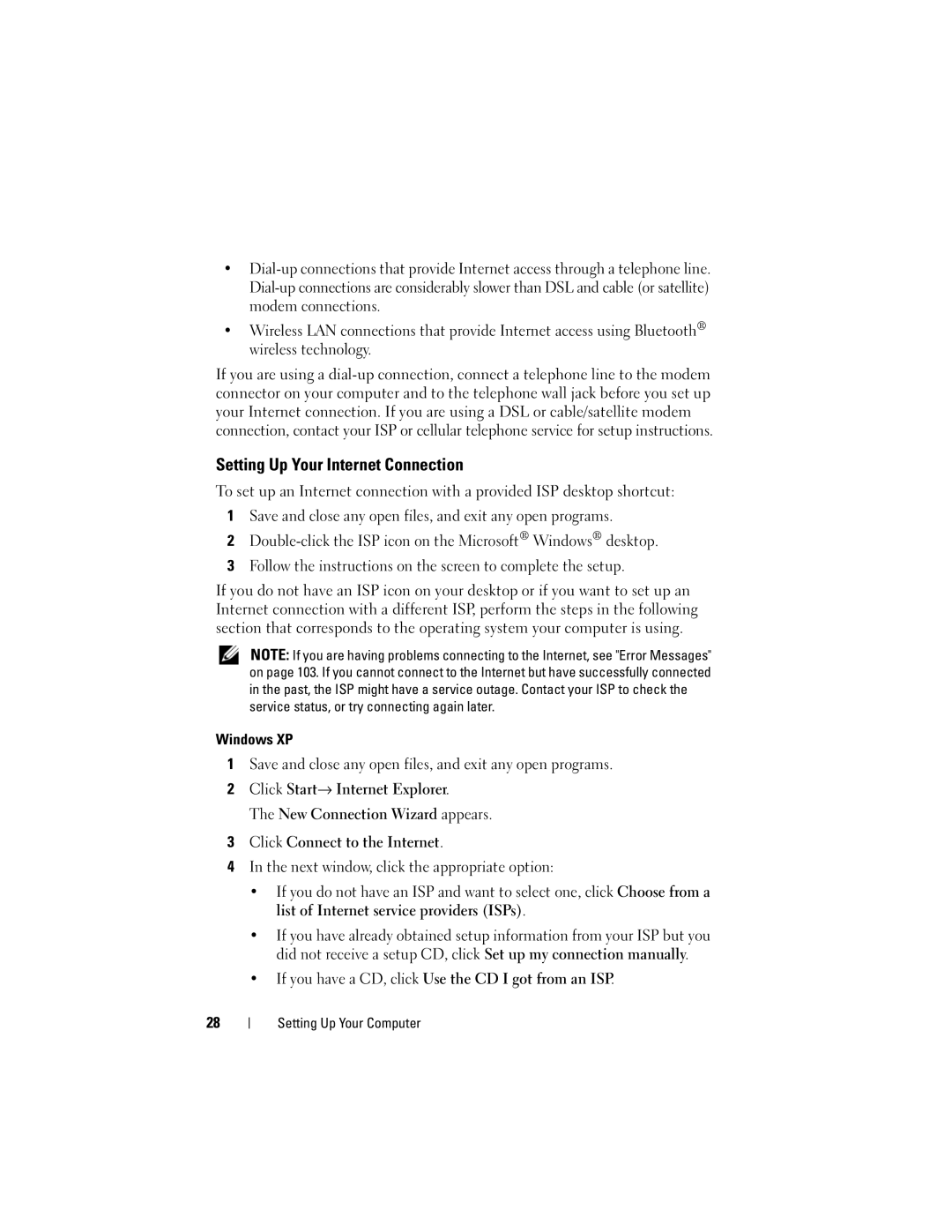•
•Wireless LAN connections that provide Internet access using Bluetooth® wireless technology.
If you are using a
Setting Up Your Internet Connection
To set up an Internet connection with a provided ISP desktop shortcut:
1Save and close any open files, and exit any open programs.
2
3Follow the instructions on the screen to complete the setup.
If you do not have an ISP icon on your desktop or if you want to set up an Internet connection with a different ISP, perform the steps in the following section that corresponds to the operating system your computer is using.
NOTE: If you are having problems connecting to the Internet, see "Error Messages" on page 103. If you cannot connect to the Internet but have successfully connected in the past, the ISP might have a service outage. Contact your ISP to check the service status, or try connecting again later.
Windows XP
1Save and close any open files, and exit any open programs.
2Click Start→ Internet Explorer.
The New Connection Wizard appears.
3Click Connect to the Internet.
4In the next window, click the appropriate option:
•If you do not have an ISP and want to select one, click Choose from a list of Internet service providers (ISPs).
•If you have already obtained setup information from your ISP but you did not receive a setup CD, click Set up my connection manually.
•If you have a CD, click Use the CD I got from an ISP.
28