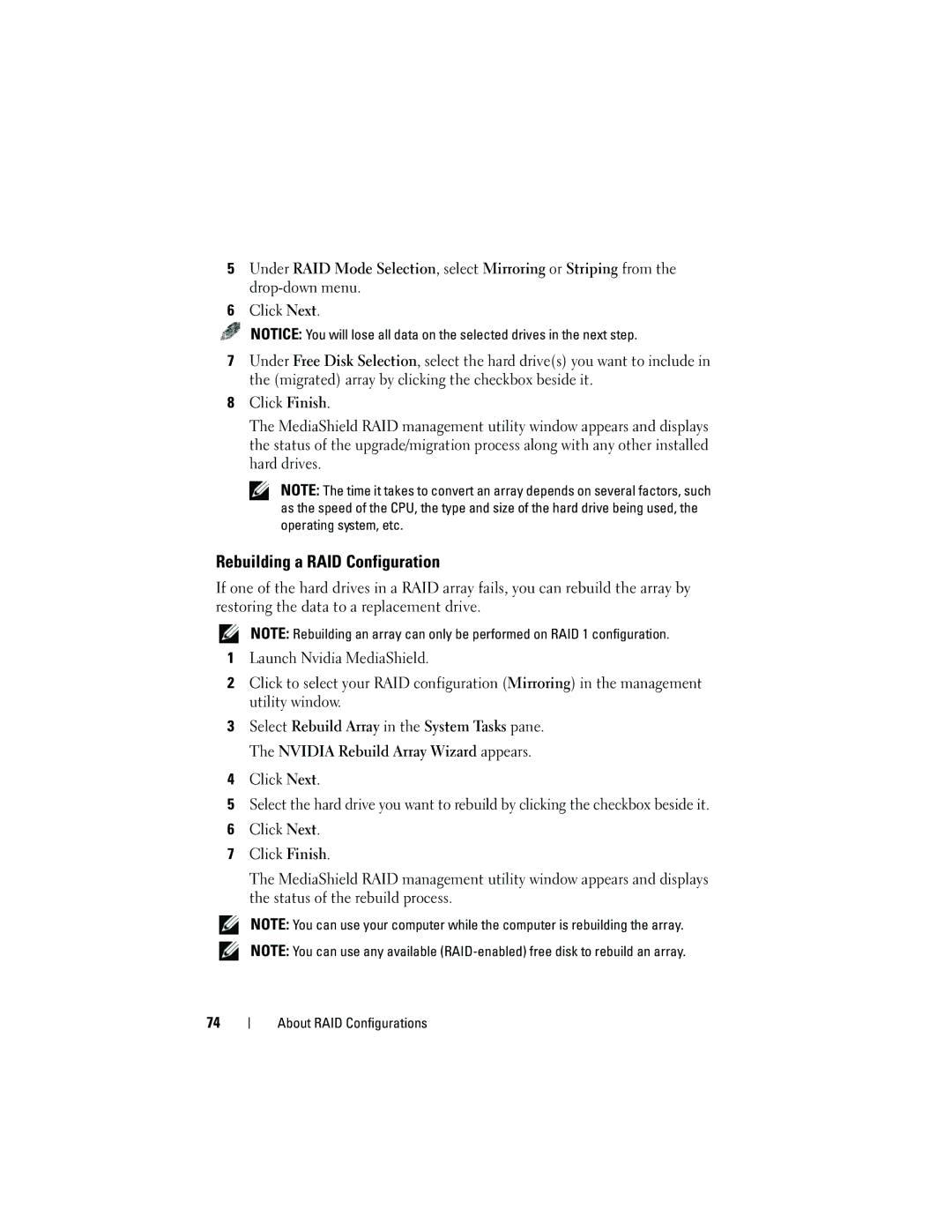5Under RAID Mode Selection, select Mirroring or Striping from the
6Click Next.
NOTICE: You will lose all data on the selected drives in the next step.
7Under Free Disk Selection, select the hard drive(s) you want to include in the (migrated) array by clicking the checkbox beside it.
8Click Finish.
The MediaShield RAID management utility window appears and displays the status of the upgrade/migration process along with any other installed hard drives.
NOTE: The time it takes to convert an array depends on several factors, such as the speed of the CPU, the type and size of the hard drive being used, the operating system, etc.
Rebuilding a RAID Configuration
If one of the hard drives in a RAID array fails, you can rebuild the array by restoring the data to a replacement drive.
NOTE: Rebuilding an array can only be performed on RAID 1 configuration.
1Launch Nvidia MediaShield.
2Click to select your RAID configuration (Mirroring) in the management utility window.
3Select Rebuild Array in the System Tasks pane. The NVIDIA Rebuild Array Wizard appears.
4Click Next.
5Select the hard drive you want to rebuild by clicking the checkbox beside it.
6Click Next.
7Click Finish.
The MediaShield RAID management utility window appears and displays the status of the rebuild process.
NOTE: You can use your computer while the computer is rebuilding the array.
NOTE: You can use any available
74