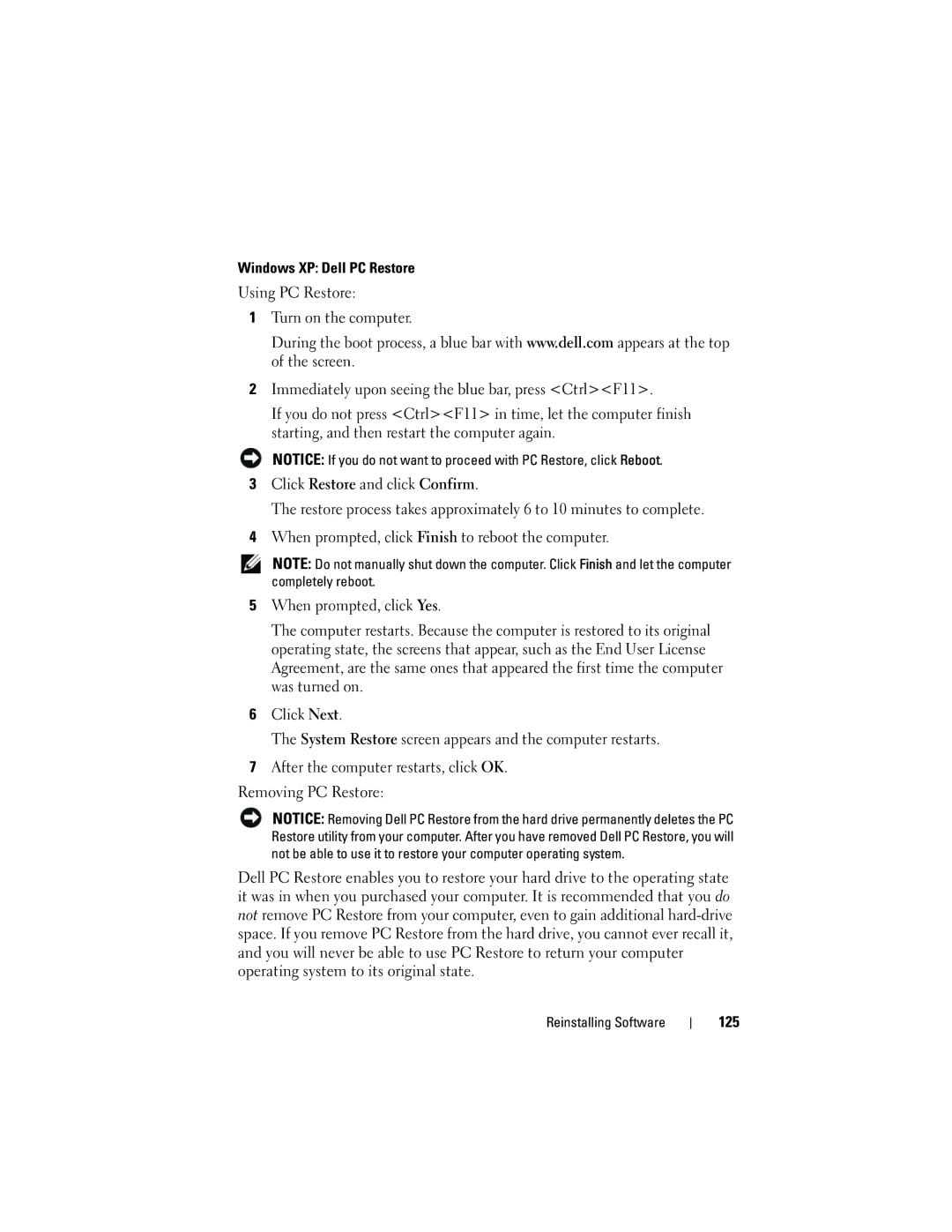Windows XP: Dell PC Restore
Using PC Restore:
1Turn on the computer.
During the boot process, a blue bar with www.dell.com appears at the top of the screen.
2Immediately upon seeing the blue bar, press <Ctrl><F11>.
If you do not press <Ctrl><F11> in time, let the computer finish starting, and then restart the computer again.
NOTICE: If you do not want to proceed with PC Restore, click Reboot.
3Click Restore and click Confirm.
The restore process takes approximately 6 to 10 minutes to complete.
4When prompted, click Finish to reboot the computer.
NOTE: Do not manually shut down the computer. Click Finish and let the computer completely reboot.
5When prompted, click Yes.
The computer restarts. Because the computer is restored to its original operating state, the screens that appear, such as the End User License Agreement, are the same ones that appeared the first time the computer was turned on.
6Click Next.
The System Restore screen appears and the computer restarts.
7After the computer restarts, click OK.
Removing PC Restore:
NOTICE: Removing Dell PC Restore from the hard drive permanently deletes the PC Restore utility from your computer. After you have removed Dell PC Restore, you will not be able to use it to restore your computer operating system.
Dell PC Restore enables you to restore your hard drive to the operating state it was in when you purchased your computer. It is recommended that you do not remove PC Restore from your computer, even to gain additional