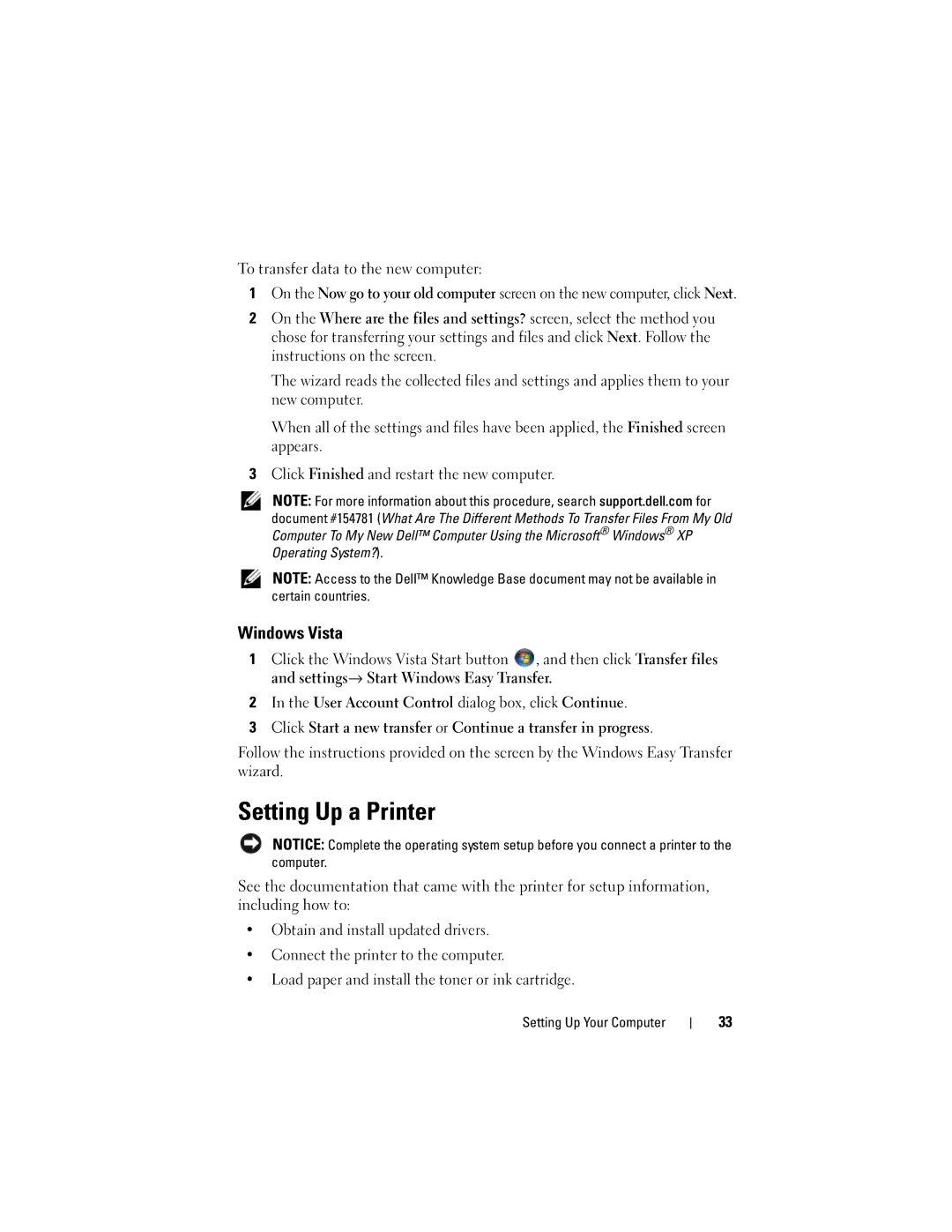To transfer data to the new computer:
1On the Now go to your old computer screen on the new computer, click Next.
2On the Where are the files and settings? screen, select the method you chose for transferring your settings and files and click Next. Follow the instructions on the screen.
The wizard reads the collected files and settings and applies them to your new computer.
When all of the settings and files have been applied, the Finished screen appears.
3Click Finished and restart the new computer.
NOTE: For more information about this procedure, search support.dell.com for document #154781 (What Are The Different Methods To Transfer Files From My Old Computer To My New Dell™ Computer Using the Microsoft® Windows® XP Operating System?).
NOTE: Access to the Dell™ Knowledge Base document may not be available in certain countries.
Windows Vista
1Click the Windows Vista Start button ![]() , and then click Transfer files and settings→ Start Windows Easy Transfer.
, and then click Transfer files and settings→ Start Windows Easy Transfer.
2In the User Account Control dialog box, click Continue.
3Click Start a new transfer or Continue a transfer in progress.
Follow the instructions provided on the screen by the Windows Easy Transfer wizard.
Setting Up a Printer
NOTICE: Complete the operating system setup before you connect a printer to the computer.
See the documentation that came with the printer for setup information, including how to:
•Obtain and install updated drivers.
•Connect the printer to the computer.
•Load paper and install the toner or ink cartridge.
Setting Up Your Computer
33