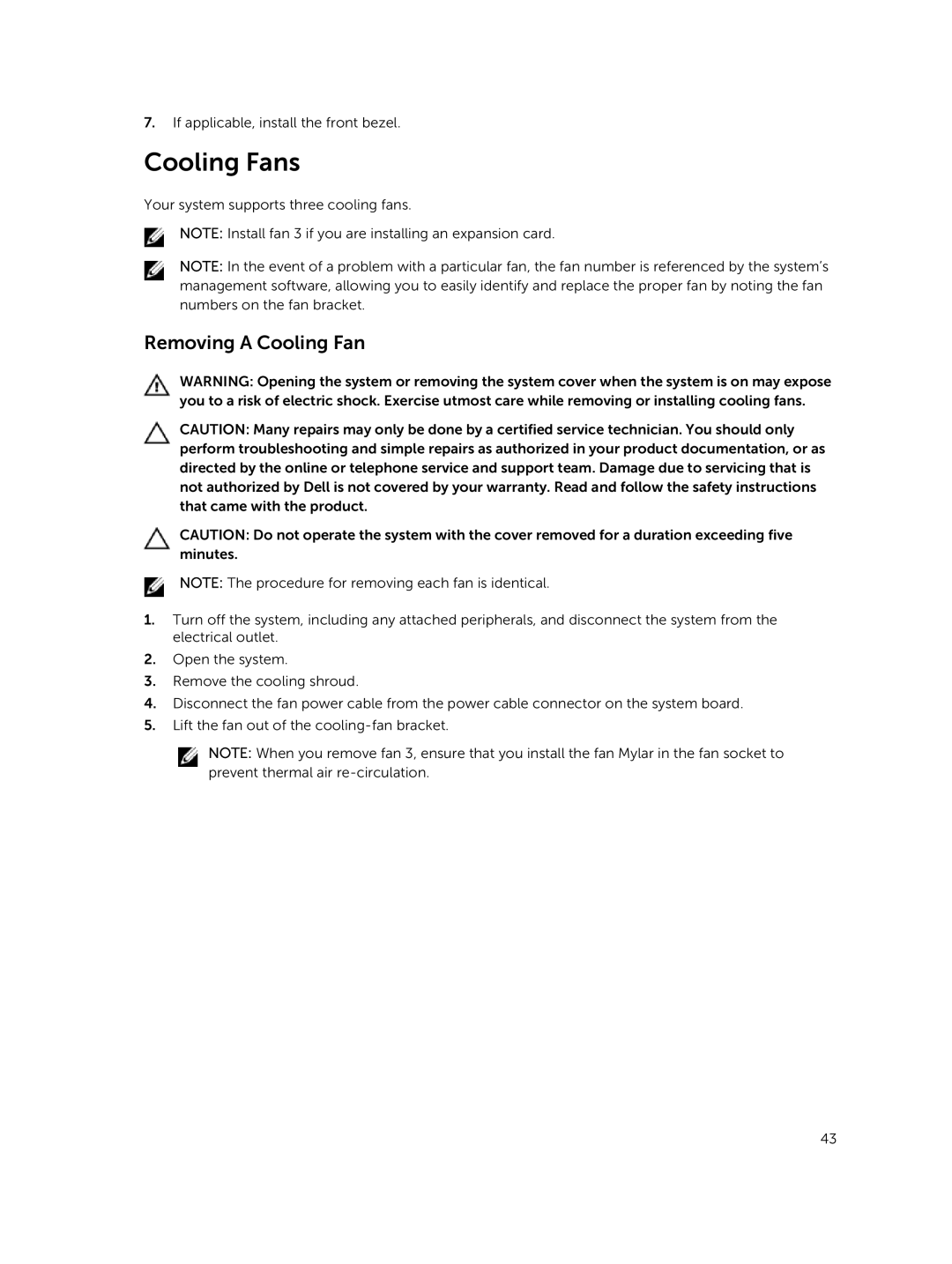7.If applicable, install the front bezel.
Cooling Fans
Your system supports three cooling fans.
NOTE: Install fan 3 if you are installing an expansion card.
NOTE: In the event of a problem with a particular fan, the fan number is referenced by the system’s management software, allowing you to easily identify and replace the proper fan by noting the fan numbers on the fan bracket.
Removing A Cooling Fan
WARNING: Opening the system or removing the system cover when the system is on may expose you to a risk of electric shock. Exercise utmost care while removing or installing cooling fans.
CAUTION: Many repairs may only be done by a certified service technician. You should only perform troubleshooting and simple repairs as authorized in your product documentation, or as directed by the online or telephone service and support team. Damage due to servicing that is not authorized by Dell is not covered by your warranty. Read and follow the safety instructions that came with the product.
CAUTION: Do not operate the system with the cover removed for a duration exceeding five minutes.
NOTE: The procedure for removing each fan is identical.
1.Turn off the system, including any attached peripherals, and disconnect the system from the electrical outlet.
2.Open the system.
3.Remove the cooling shroud.
4.Disconnect the fan power cable from the power cable connector on the system board.
5.Lift the fan out of the
NOTE: When you remove fan 3, ensure that you install the fan Mylar in the fan socket to prevent thermal air
43