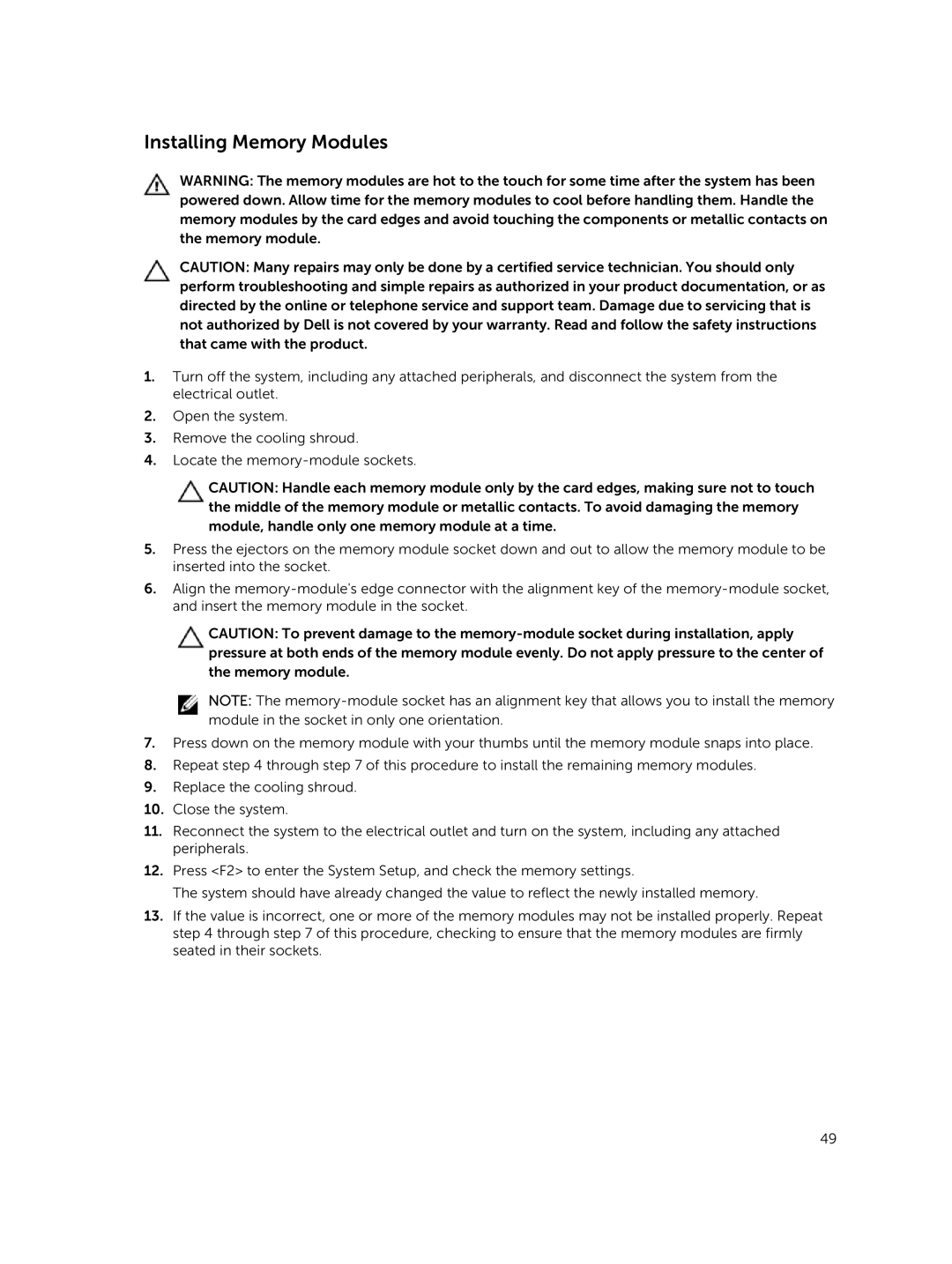Installing Memory Modules
WARNING: The memory modules are hot to the touch for some time after the system has been powered down. Allow time for the memory modules to cool before handling them. Handle the memory modules by the card edges and avoid touching the components or metallic contacts on the memory module.
CAUTION: Many repairs may only be done by a certified service technician. You should only perform troubleshooting and simple repairs as authorized in your product documentation, or as directed by the online or telephone service and support team. Damage due to servicing that is not authorized by Dell is not covered by your warranty. Read and follow the safety instructions that came with the product.
1.Turn off the system, including any attached peripherals, and disconnect the system from the electrical outlet.
2.Open the system.
3.Remove the cooling shroud.
4.Locate the
CAUTION: Handle each memory module only by the card edges, making sure not to touch the middle of the memory module or metallic contacts. To avoid damaging the memory module, handle only one memory module at a time.
5.Press the ejectors on the memory module socket down and out to allow the memory module to be inserted into the socket.
6.Align the
CAUTION: To prevent damage to the
NOTE: The
7.Press down on the memory module with your thumbs until the memory module snaps into place.
8.Repeat step 4 through step 7 of this procedure to install the remaining memory modules.
9.Replace the cooling shroud.
10.Close the system.
11.Reconnect the system to the electrical outlet and turn on the system, including any attached peripherals.
12.Press <F2> to enter the System Setup, and check the memory settings.
The system should have already changed the value to reflect the newly installed memory.
13.If the value is incorrect, one or more of the memory modules may not be installed properly. Repeat step 4 through step 7 of this procedure, checking to ensure that the memory modules are firmly seated in their sockets.
49