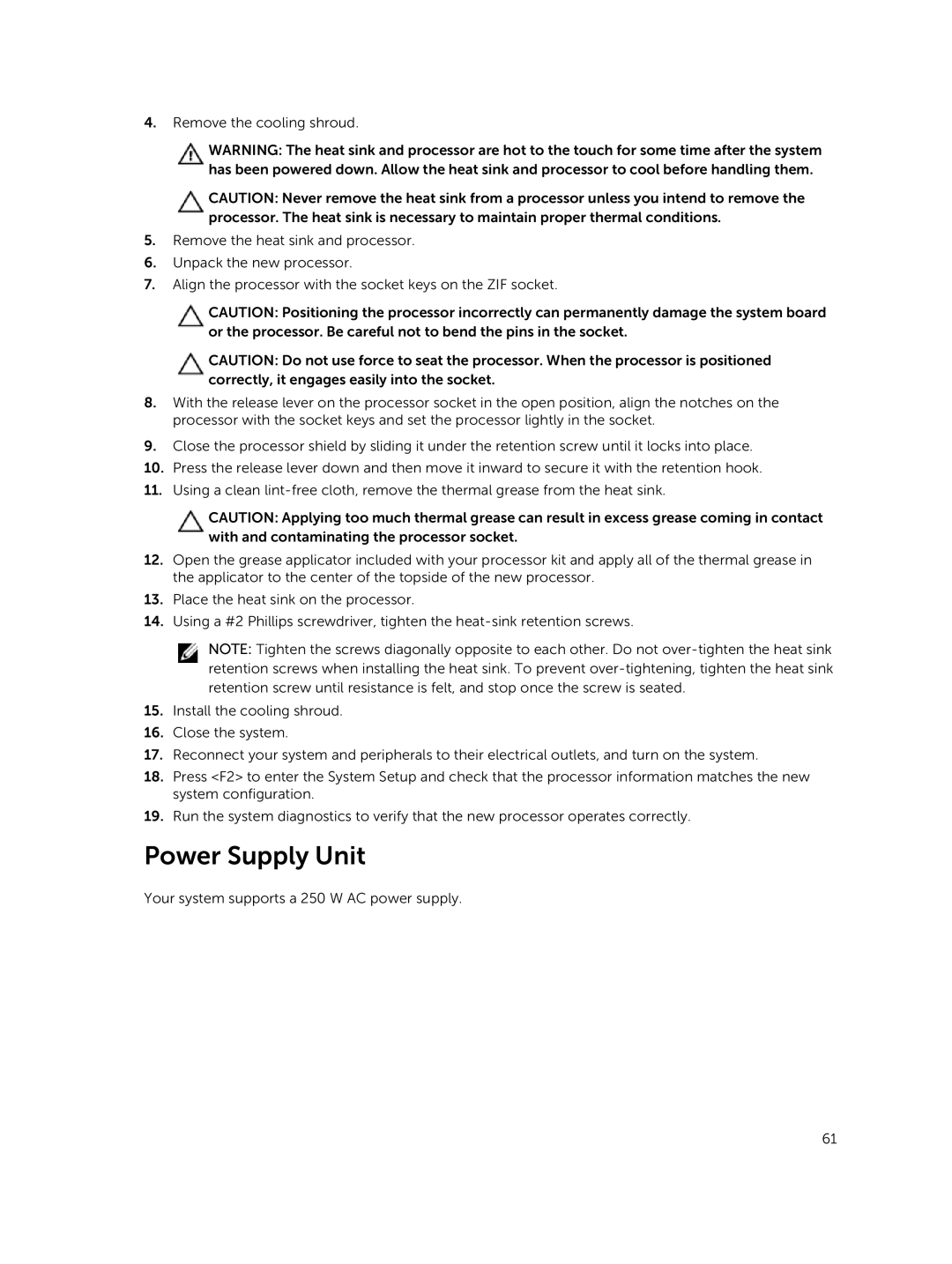4.Remove the cooling shroud.
WARNING: The heat sink and processor are hot to the touch for some time after the system has been powered down. Allow the heat sink and processor to cool before handling them.
CAUTION: Never remove the heat sink from a processor unless you intend to remove the processor. The heat sink is necessary to maintain proper thermal conditions.
5.Remove the heat sink and processor.
6.Unpack the new processor.
7.Align the processor with the socket keys on the ZIF socket.
CAUTION: Positioning the processor incorrectly can permanently damage the system board or the processor. Be careful not to bend the pins in the socket.
CAUTION: Do not use force to seat the processor. When the processor is positioned correctly, it engages easily into the socket.
8.With the release lever on the processor socket in the open position, align the notches on the processor with the socket keys and set the processor lightly in the socket.
9.Close the processor shield by sliding it under the retention screw until it locks into place.
10.Press the release lever down and then move it inward to secure it with the retention hook.
11.Using a clean
CAUTION: Applying too much thermal grease can result in excess grease coming in contact with and contaminating the processor socket.
12.Open the grease applicator included with your processor kit and apply all of the thermal grease in the applicator to the center of the topside of the new processor.
13.Place the heat sink on the processor.
14.Using a #2 Phillips screwdriver, tighten the
NOTE: Tighten the screws diagonally opposite to each other. Do not
15.Install the cooling shroud.
16.Close the system.
17.Reconnect your system and peripherals to their electrical outlets, and turn on the system.
18.Press <F2> to enter the System Setup and check that the processor information matches the new system configuration.
19.Run the system diagnostics to verify that the new processor operates correctly.
Power Supply Unit
Your system supports a 250 W AC power supply.
61