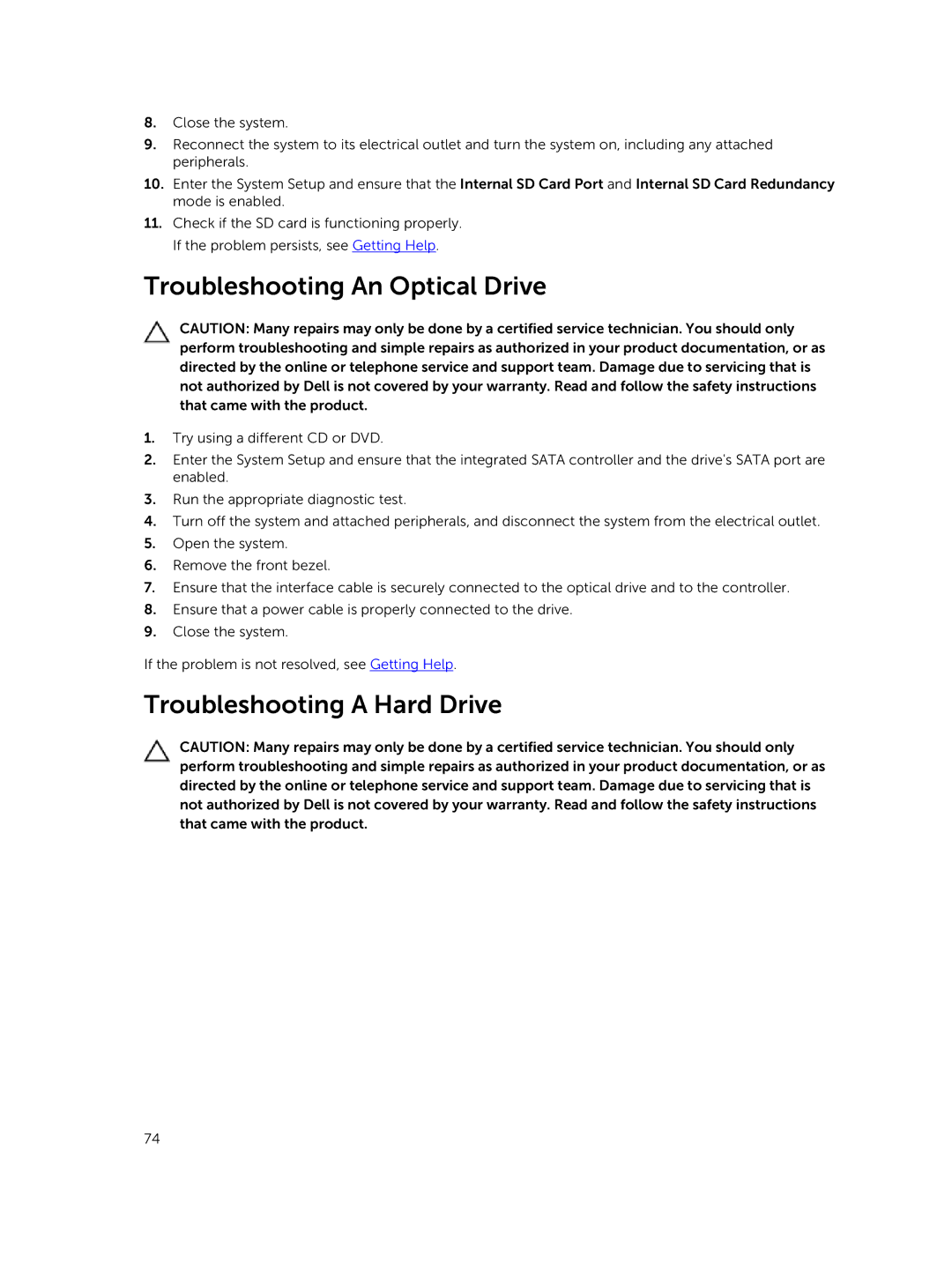8.Close the system.
9.Reconnect the system to its electrical outlet and turn the system on, including any attached peripherals.
10.Enter the System Setup and ensure that the Internal SD Card Port and Internal SD Card Redundancy mode is enabled.
11.Check if the SD card is functioning properly. If the problem persists, see Getting Help.
Troubleshooting An Optical Drive
CAUTION: Many repairs may only be done by a certified service technician. You should only perform troubleshooting and simple repairs as authorized in your product documentation, or as directed by the online or telephone service and support team. Damage due to servicing that is not authorized by Dell is not covered by your warranty. Read and follow the safety instructions that came with the product.
1.Try using a different CD or DVD.
2.Enter the System Setup and ensure that the integrated SATA controller and the drive's SATA port are enabled.
3.Run the appropriate diagnostic test.
4.Turn off the system and attached peripherals, and disconnect the system from the electrical outlet.
5.Open the system.
6.Remove the front bezel.
7.Ensure that the interface cable is securely connected to the optical drive and to the controller.
8.Ensure that a power cable is properly connected to the drive.
9.Close the system.
If the problem is not resolved, see Getting Help.
Troubleshooting A Hard Drive
CAUTION: Many repairs may only be done by a certified service technician. You should only perform troubleshooting and simple repairs as authorized in your product documentation, or as directed by the online or telephone service and support team. Damage due to servicing that is not authorized by Dell is not covered by your warranty. Read and follow the safety instructions that came with the product.
74