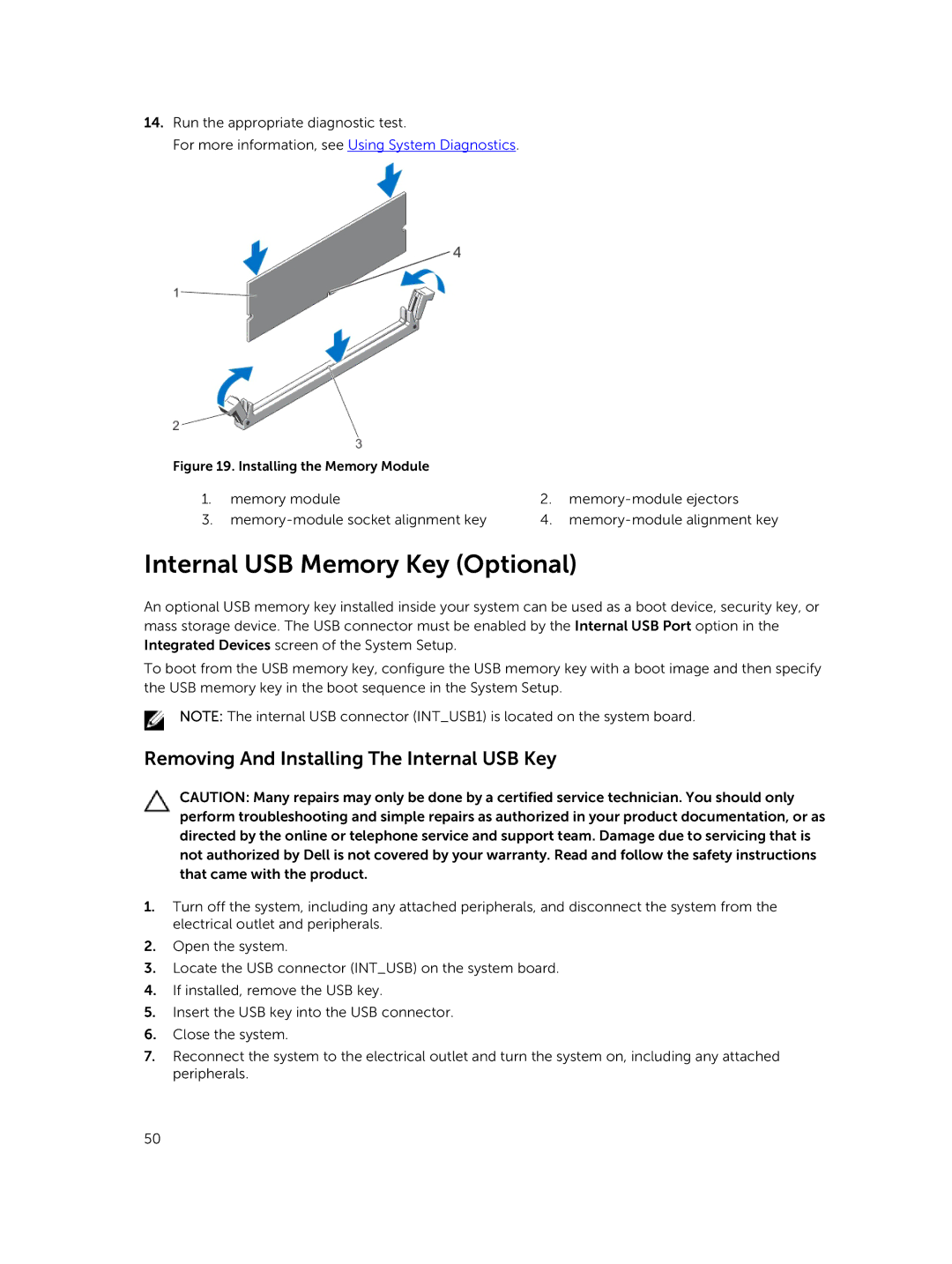14.Run the appropriate diagnostic test.
For more information, see Using System Diagnostics.
Figure 19. Installing the Memory Module |
|
| |
1. | memory module | 2. | |
3. | 4. | ||
Internal USB Memory Key (Optional)
An optional USB memory key installed inside your system can be used as a boot device, security key, or mass storage device. The USB connector must be enabled by the Internal USB Port option in the Integrated Devices screen of the System Setup.
To boot from the USB memory key, configure the USB memory key with a boot image and then specify the USB memory key in the boot sequence in the System Setup.
NOTE: The internal USB connector (INT_USB1) is located on the system board.
Removing And Installing The Internal USB Key
CAUTION: Many repairs may only be done by a certified service technician. You should only perform troubleshooting and simple repairs as authorized in your product documentation, or as directed by the online or telephone service and support team. Damage due to servicing that is not authorized by Dell is not covered by your warranty. Read and follow the safety instructions that came with the product.
1.Turn off the system, including any attached peripherals, and disconnect the system from the electrical outlet and peripherals.
2.Open the system.
3.Locate the USB connector (INT_USB) on the system board.
4.If installed, remove the USB key.
5.Insert the USB key into the USB connector.
6.Close the system.
7.Reconnect the system to the electrical outlet and turn the system on, including any attached peripherals.
50