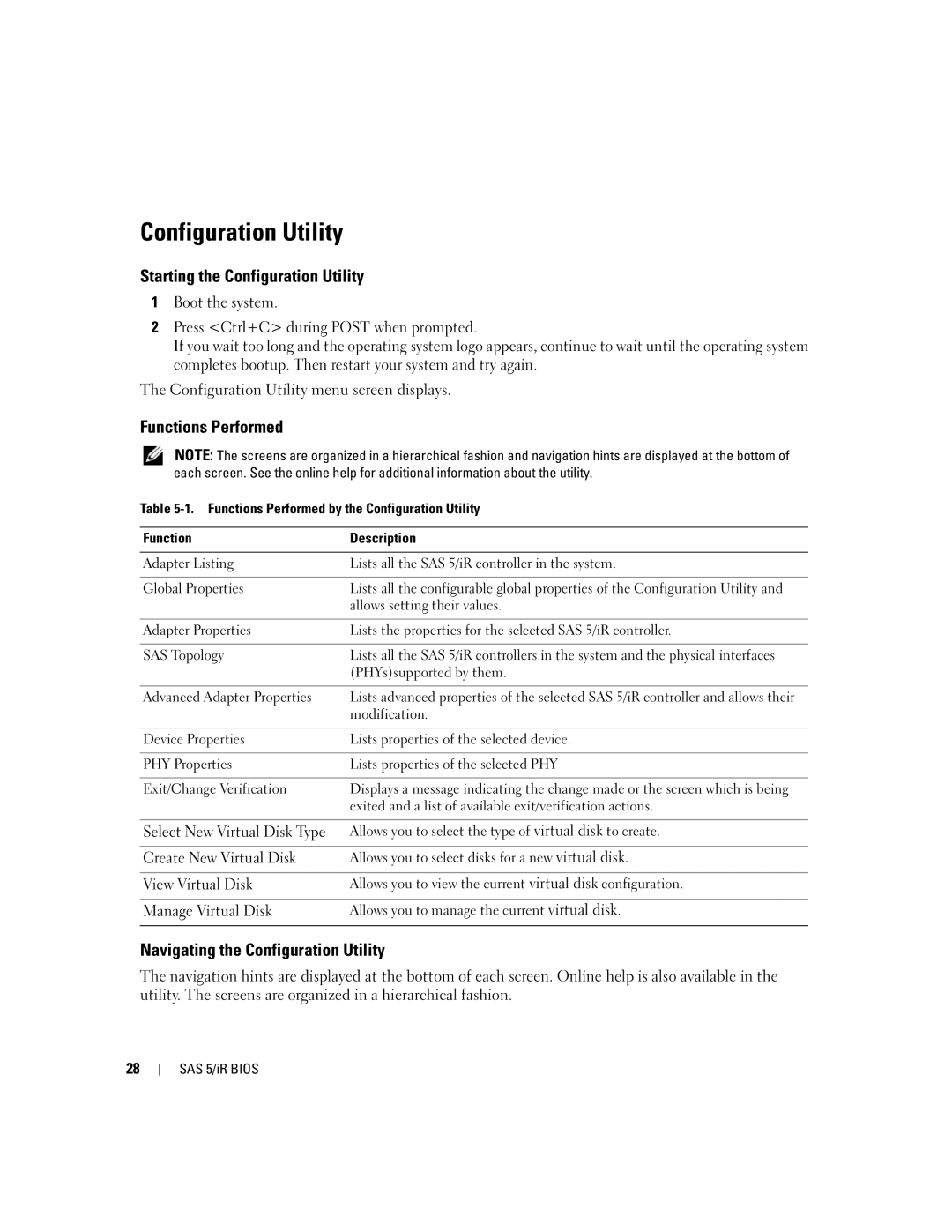Configuration Utility
Starting the Configuration Utility
1Boot the system.
2Press <Ctrl+C> during POST when prompted.
If you wait too long and the operating system logo appears, continue to wait until the operating system completes bootup. Then restart your system and try again.
The Configuration Utility menu screen displays.
Functions Performed
NOTE: The screens are organized in a hierarchical fashion and navigation hints are displayed at the bottom of each screen. See the online help for additional information about the utility.
Table
Function | Description |
|
|
Adapter Listing | Lists all the SAS 5/iR controller in the system. |
|
|
Global Properties | Lists all the configurable global properties of the Configuration Utility and |
| allows setting their values. |
|
|
Adapter Properties | Lists the properties for the selected SAS 5/iR controller. |
|
|
SAS Topology | Lists all the SAS 5/iR controllers in the system and the physical interfaces |
| (PHYs)supported by them. |
|
|
Advanced Adapter Properties | Lists advanced properties of the selected SAS 5/iR controller and allows their |
| modification. |
|
|
Device Properties | Lists properties of the selected device. |
|
|
PHY Properties | Lists properties of the selected PHY |
|
|
Exit/Change Verification | Displays a message indicating the change made or the screen which is being |
| exited and a list of available exit/verification actions. |
|
|
Select New Virtual Disk Type | Allows you to select the type of virtual disk to create. |
|
|
Create New Virtual Disk | Allows you to select disks for a new virtual disk. |
|
|
View Virtual Disk | Allows you to view the current virtual disk configuration. |
|
|
Manage Virtual Disk | Allows you to manage the current virtual disk. |
|
|
Navigating the Configuration Utility
The navigation hints are displayed at the bottom of each screen. Online help is also available in the utility. The screens are organized in a hierarchical fashion.
28