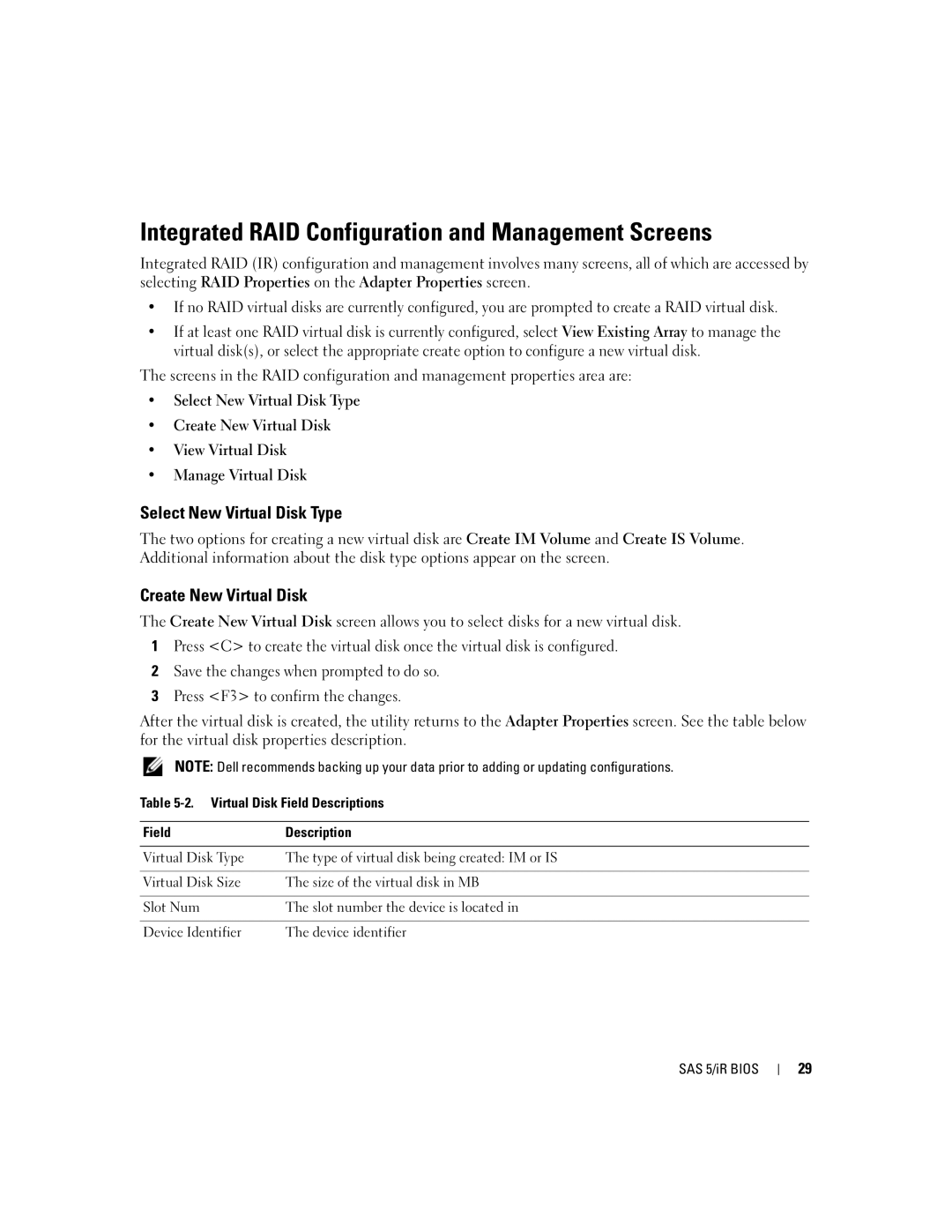Integrated RAID Configuration and Management Screens
Integrated RAID (IR) configuration and management involves many screens, all of which are accessed by selecting RAID Properties on the Adapter Properties screen.
•If no RAID virtual disks are currently configured, you are prompted to create a RAID virtual disk.
•If at least one RAID virtual disk is currently configured, select View Existing Array to manage the virtual disk(s), or select the appropriate create option to configure a new virtual disk.
The screens in the RAID configuration and management properties area are:
•Select New Virtual Disk Type
•Create New Virtual Disk
•View Virtual Disk
•Manage Virtual Disk
Select New Virtual Disk Type
The two options for creating a new virtual disk are Create IM Volume and Create IS Volume. Additional information about the disk type options appear on the screen.
Create New Virtual Disk
The Create New Virtual Disk screen allows you to select disks for a new virtual disk.
1Press <C> to create the virtual disk once the virtual disk is configured.
2Save the changes when prompted to do so.
3Press <F3> to confirm the changes.
After the virtual disk is created, the utility returns to the Adapter Properties screen. See the table below for the virtual disk properties description.
NOTE: Dell recommends backing up your data prior to adding or updating configurations.
Table 5-2. Virtual Disk Field Descriptions
Field | Description |
|
|
Virtual Disk Type | The type of virtual disk being created: IM or IS |
|
|
Virtual Disk Size | The size of the virtual disk in MB |
|
|
Slot Num | The slot number the device is located in |
|
|
Device Identifier | The device identifier |
SAS 5/iR BIOS
29