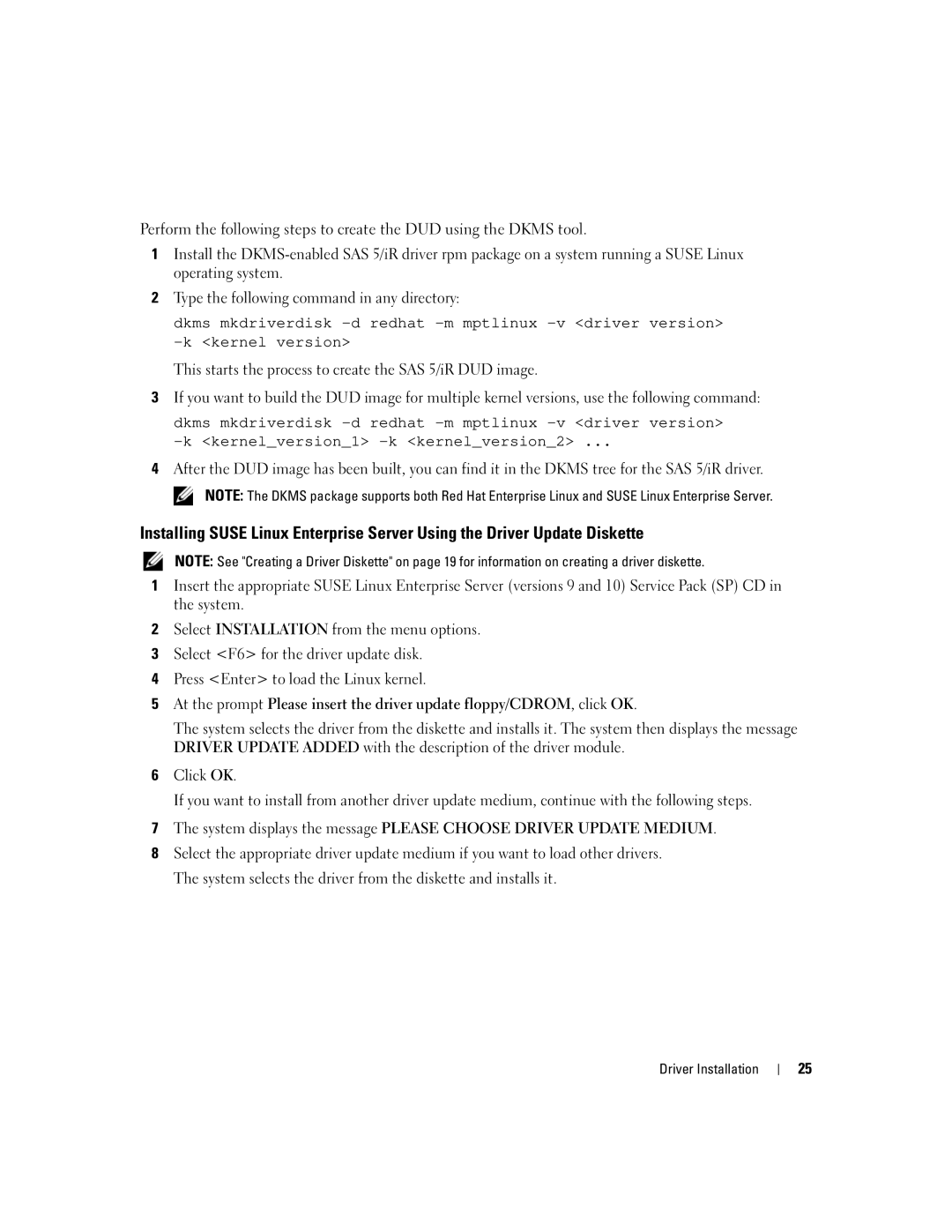Perform the following steps to create the DUD using the DKMS tool.
1Install the
2Type the following command in any directory:
dkms mkdriverdisk
This starts the process to create the SAS 5/iR DUD image.
3If you want to build the DUD image for multiple kernel versions, use the following command:
dkms mkdriverdisk
4After the DUD image has been built, you can find it in the DKMS tree for the SAS 5/iR driver.
NOTE: The DKMS package supports both Red Hat Enterprise Linux and SUSE Linux Enterprise Server.
Installing SUSE Linux Enterprise Server Using the Driver Update Diskette
NOTE: See "Creating a Driver Diskette" on page 19 for information on creating a driver diskette.
1Insert the appropriate SUSE Linux Enterprise Server (versions 9 and 10) Service Pack (SP) CD in the system.
2Select INSTALLATION from the menu options.
3Select <F6> for the driver update disk.
4Press <Enter> to load the Linux kernel.
5At the prompt Please insert the driver update floppy/CDROM, click OK.
The system selects the driver from the diskette and installs it. The system then displays the message DRIVER UPDATE ADDED with the description of the driver module.
6Click OK.
If you want to install from another driver update medium, continue with the following steps.
7The system displays the message PLEASE CHOOSE DRIVER UPDATE MEDIUM.
8Select the appropriate driver update medium if you want to load other drivers. The system selects the driver from the diskette and installs it.
Driver Installation
25