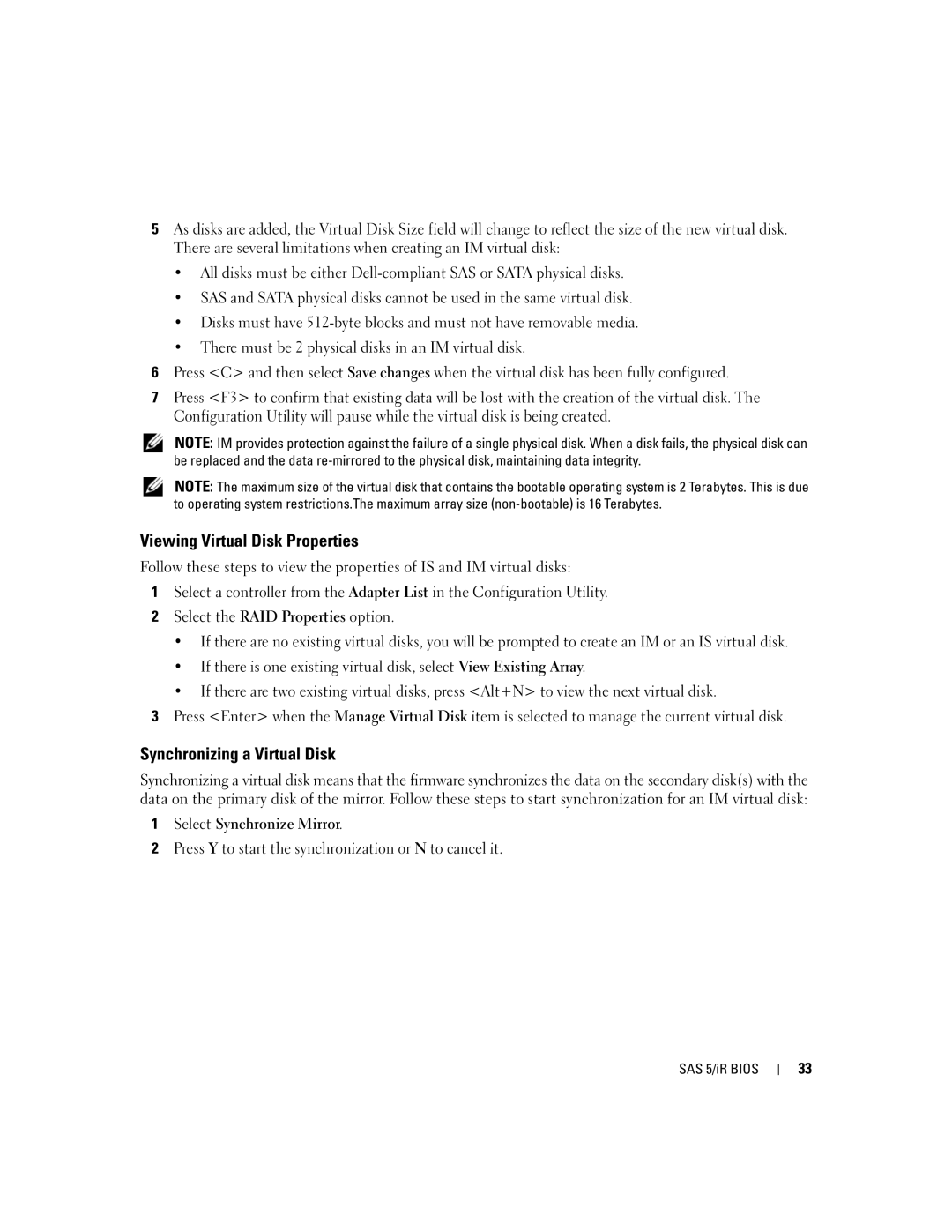5As disks are added, the Virtual Disk Size field will change to reflect the size of the new virtual disk. There are several limitations when creating an IM virtual disk:
•All disks must be either
•SAS and SATA physical disks cannot be used in the same virtual disk.
•Disks must have
•There must be 2 physical disks in an IM virtual disk.
6Press <C> and then select Save changes when the virtual disk has been fully configured.
7Press <F3> to confirm that existing data will be lost with the creation of the virtual disk. The Configuration Utility will pause while the virtual disk is being created.
NOTE: IM provides protection against the failure of a single physical disk. When a disk fails, the physical disk can be replaced and the data
NOTE: The maximum size of the virtual disk that contains the bootable operating system is 2 Terabytes. This is due to operating system restrictions.The maximum array size
Viewing Virtual Disk Properties
Follow these steps to view the properties of IS and IM virtual disks:
1Select a controller from the Adapter List in the Configuration Utility.
2Select the RAID Properties option.
•If there are no existing virtual disks, you will be prompted to create an IM or an IS virtual disk.
•If there is one existing virtual disk, select View Existing Array.
•If there are two existing virtual disks, press <Alt+N> to view the next virtual disk.
3Press <Enter> when the Manage Virtual Disk item is selected to manage the current virtual disk.
Synchronizing a Virtual Disk
Synchronizing a virtual disk means that the firmware synchronizes the data on the secondary disk(s) with the data on the primary disk of the mirror. Follow these steps to start synchronization for an IM virtual disk:
1Select Synchronize Mirror.
2Press Y to start the synchronization or N to cancel it.
SAS 5/iR BIOS
33