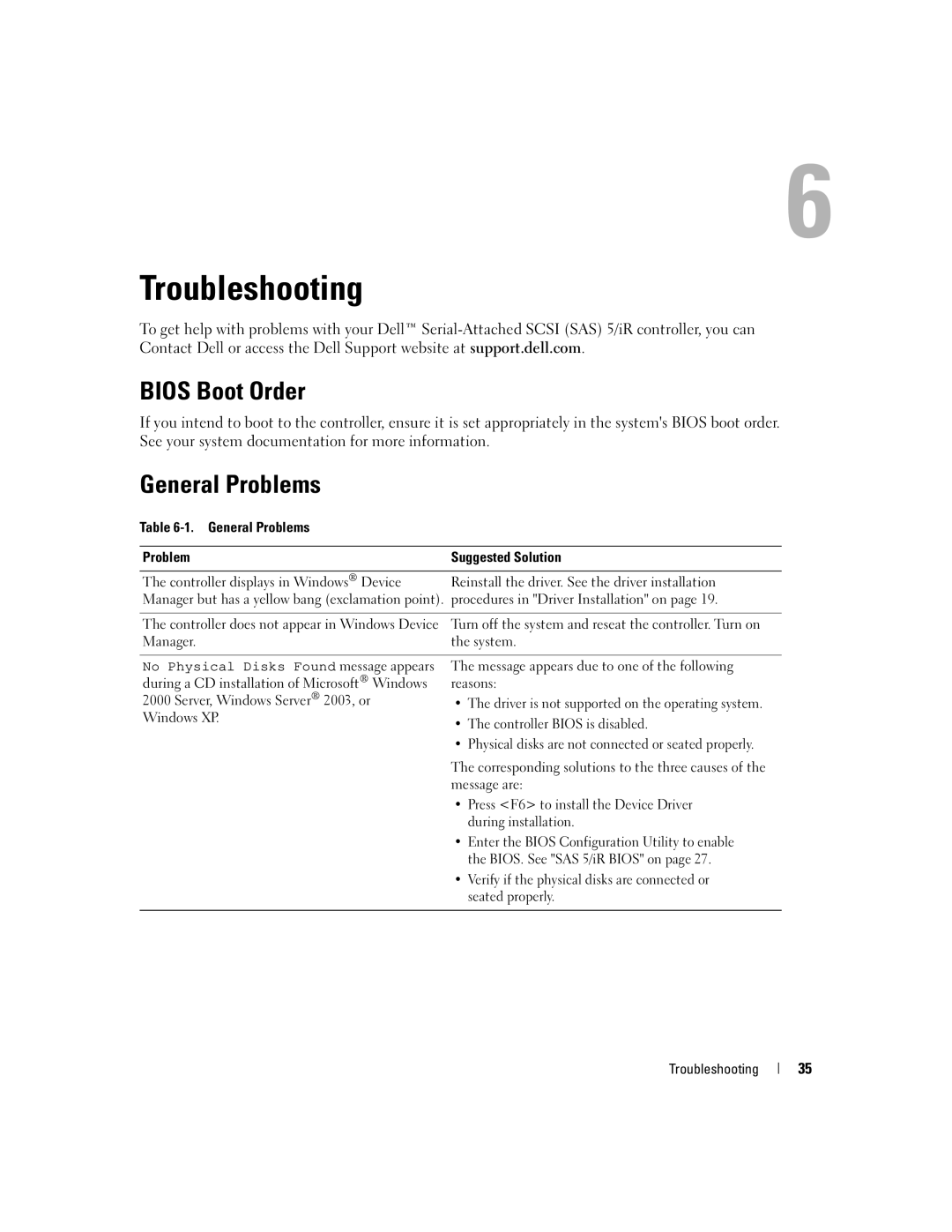Troubleshooting
To get help with problems with your Dell™
BIOS Boot Order
If you intend to boot to the controller, ensure it is set appropriately in the system's BIOS boot order. See your system documentation for more information.
General Problems
Table 6-1. General Problems
Problem | Suggested Solution |
|
|
The controller displays in Windows® Device | Reinstall the driver. See the driver installation |
Manager but has a yellow bang (exclamation point). procedures in "Driver Installation" on page 19. | |
|
|
The controller does not appear in Windows Device | Turn off the system and reseat the controller. Turn on |
Manager. | the system. |
|
|
No Physical Disks Found message appears | The message appears due to one of the following |
during a CD installation of Microsoft® Windows | reasons: |
2000 Server, Windows Server® 2003, or | • The driver is not supported on the operating system. |
Windows XP. | • The controller BIOS is disabled. |
| |
| • Physical disks are not connected or seated properly. |
| The corresponding solutions to the three causes of the |
| message are: |
| • Press <F6> to install the Device Driver |
| during installation. |
| • Enter the BIOS Configuration Utility to enable |
| the BIOS. See "SAS 5/iR BIOS" on page 27. |
| • Verify if the physical disks are connected or |
| seated properly. |
|
|
Troubleshooting
35