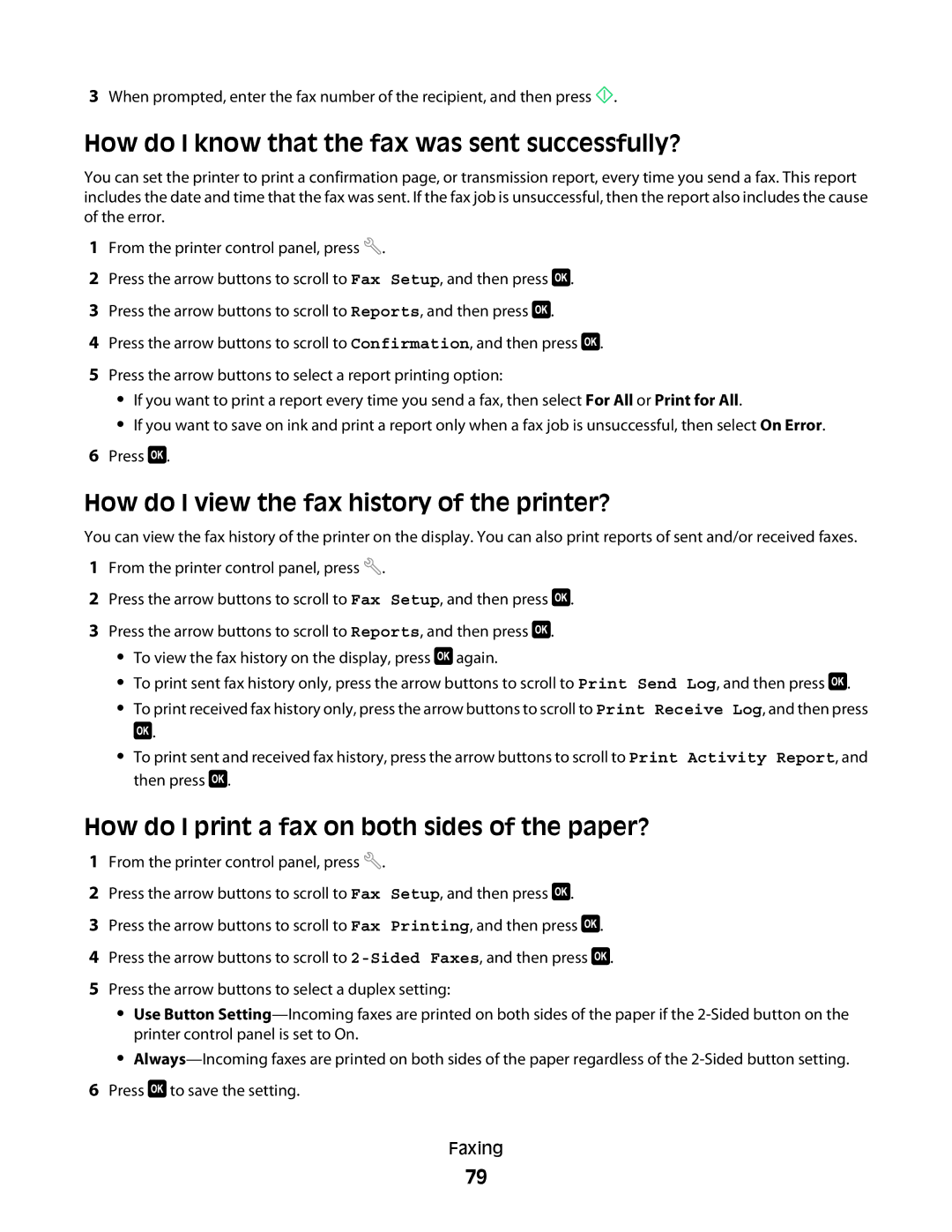3When prompted, enter the fax number of the recipient, and then press ![]() .
.
How do I know that the fax was sent successfully?
You can set the printer to print a confirmation page, or transmission report, every time you send a fax. This report includes the date and time that the fax was sent. If the fax job is unsuccessful, then the report also includes the cause of the error.
1From the printer control panel, press ![]() .
.
2 Press the arrow buttons to scroll to Fax Setup, and then press ![]() .
.
3Press the arrow buttons to scroll to Reports, and then press ![]() .
.
4Press the arrow buttons to scroll to Confirmation, and then press ![]() .
.
5Press the arrow buttons to select a report printing option:
•If you want to print a report every time you send a fax, then select For All or Print for All.
•If you want to save on ink and print a report only when a fax job is unsuccessful, then select On Error.
6Press ![]() .
.
How do I view the fax history of the printer?
You can view the fax history of the printer on the display. You can also print reports of sent and/or received faxes.
1From the printer control panel, press ![]() .
.
2 Press the arrow buttons to scroll to Fax Setup, and then press ![]() .
.
3Press the arrow buttons to scroll to Reports, and then press ![]() .
.
•To view the fax history on the display, press ![]() again.
again.
•To print sent fax history only, press the arrow buttons to scroll to Print Send Log, and then press ![]() .
.
• To print received fax history only, press the arrow buttons to scroll to Print Receive Log, and then press
![]() .
.
•To print sent and received fax history, press the arrow buttons to scroll to Print Activity Report, and then press ![]() .
.
How do I print a fax on both sides of the paper?
1From the printer control panel, press ![]() .
.
2 Press the arrow buttons to scroll to Fax Setup, and then press ![]() .
.
3Press the arrow buttons to scroll to Fax Printing, and then press ![]() .
.
4Press the arrow buttons to scroll to ![]() .
.
5Press the arrow buttons to select a duplex setting:
•Use Button
•
6Press ![]() to save the setting.
to save the setting.
Faxing
79