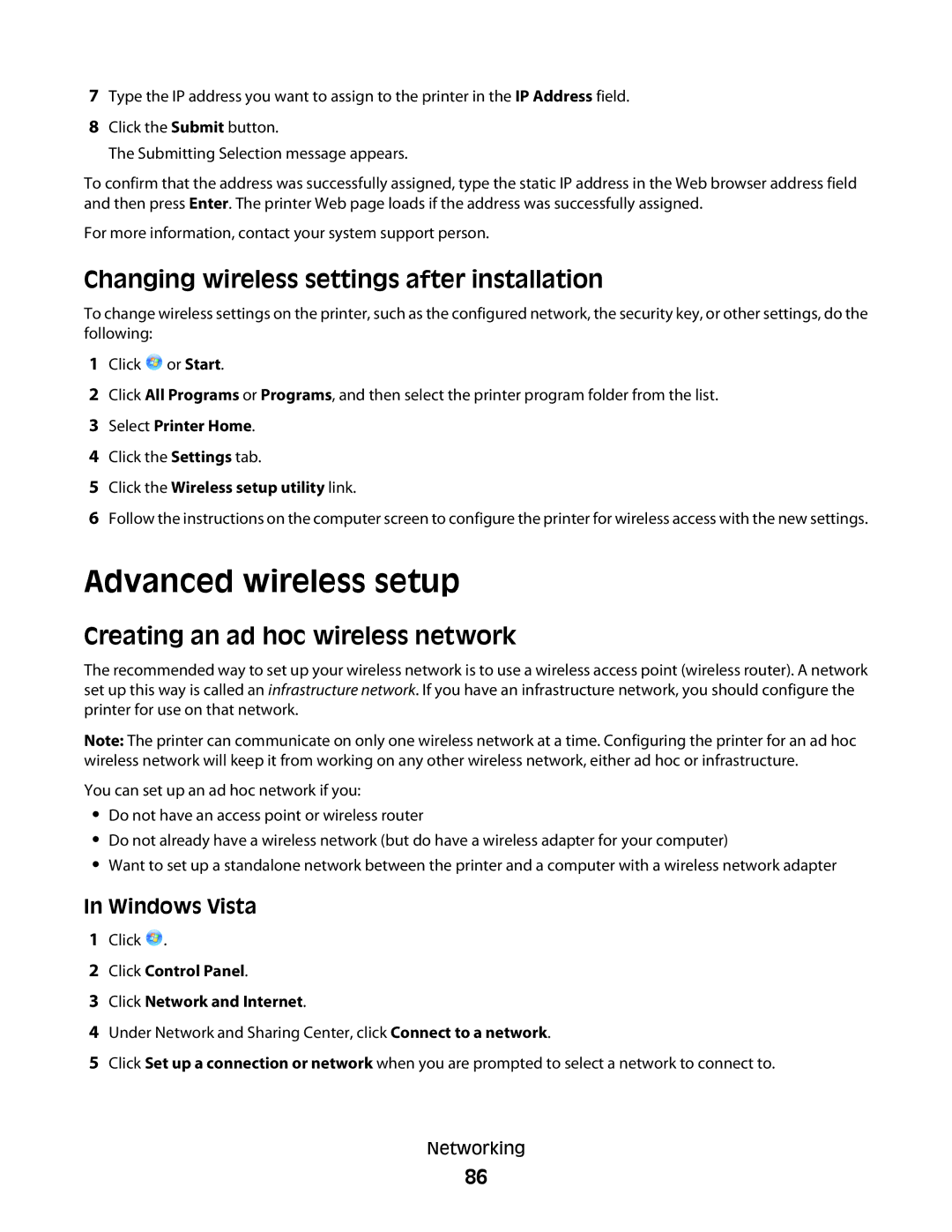7Type the IP address you want to assign to the printer in the IP Address field.
8Click the Submit button.
The Submitting Selection message appears.
To confirm that the address was successfully assigned, type the static IP address in the Web browser address field and then press Enter. The printer Web page loads if the address was successfully assigned.
For more information, contact your system support person.
Changing wireless settings after installation
To change wireless settings on the printer, such as the configured network, the security key, or other settings, do the following:
1Click ![]() or Start.
or Start.
2Click All Programs or Programs, and then select the printer program folder from the list.
3Select Printer Home.
4Click the Settings tab.
5Click the Wireless setup utility link.
6Follow the instructions on the computer screen to configure the printer for wireless access with the new settings.
Advanced wireless setup
Creating an ad hoc wireless network
The recommended way to set up your wireless network is to use a wireless access point (wireless router). A network set up this way is called an infrastructure network. If you have an infrastructure network, you should configure the printer for use on that network.
Note: The printer can communicate on only one wireless network at a time. Configuring the printer for an ad hoc wireless network will keep it from working on any other wireless network, either ad hoc or infrastructure.
You can set up an ad hoc network if you:
•Do not have an access point or wireless router
•Do not already have a wireless network (but do have a wireless adapter for your computer)
•Want to set up a standalone network between the printer and a computer with a wireless network adapter
In Windows Vista
1Click ![]() .
.
2Click Control Panel.
3Click Network and Internet.
4Under Network and Sharing Center, click Connect to a network.
5Click Set up a connection or network when you are prompted to select a network to connect to.
Networking
86