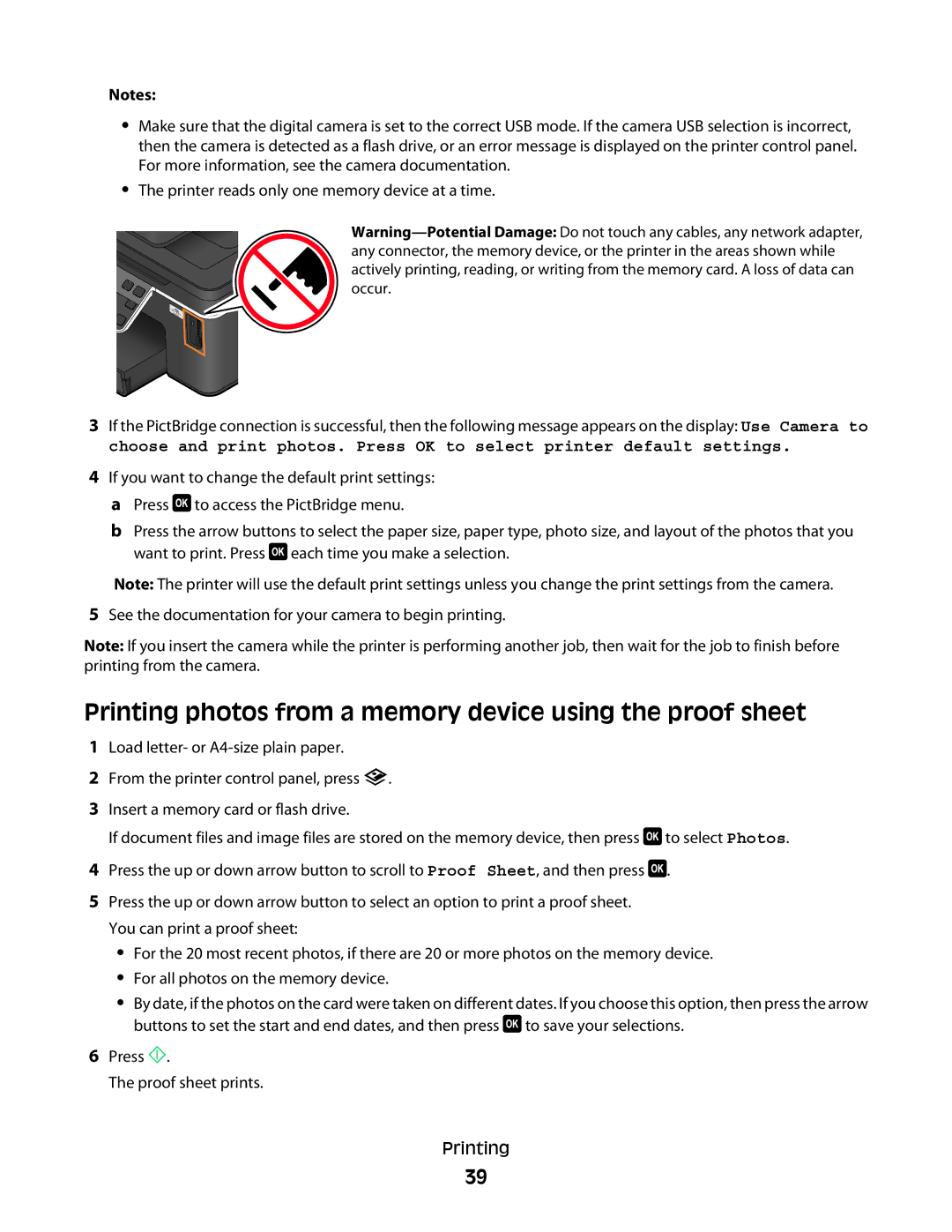Notes:
•Make sure that the digital camera is set to the correct USB mode. If the camera USB selection is incorrect, then the camera is detected as a flash drive, or an error message is displayed on the printer control panel. For more information, see the camera documentation.
•The printer reads only one memory device at a time.
3If the PictBridge connection is successful, then the following message appears on the display: Use Camera to choose and print photos. Press OK to select printer default settings.
4If you want to change the default print settings:
aPress ![]() to access the PictBridge menu.
to access the PictBridge menu.
bPress the arrow buttons to select the paper size, paper type, photo size, and layout of the photos that you want to print. Press ![]() each time you make a selection.
each time you make a selection.
Note: The printer will use the default print settings unless you change the print settings from the camera.
5See the documentation for your camera to begin printing.
Note: If you insert the camera while the printer is performing another job, then wait for the job to finish before printing from the camera.
Printing photos from a memory device using the proof sheet
1Load letter- or
2From the printer control panel, press ![]() .
.
3Insert a memory card or flash drive.
If document files and image files are stored on the memory device, then press ![]() to select Photos.
to select Photos.
4 Press the up or down arrow button to scroll to Proof Sheet, and then press ![]() .
.
5Press the up or down arrow button to select an option to print a proof sheet. You can print a proof sheet:
•For the 20 most recent photos, if there are 20 or more photos on the memory device.
•For all photos on the memory device.
•By date, if the photos on the card were taken on different dates. If you choose this option, then press the arrow buttons to set the start and end dates, and then press ![]() to save your selections.
to save your selections.
6Press ![]() .
.
The proof sheet prints.
Printing
39