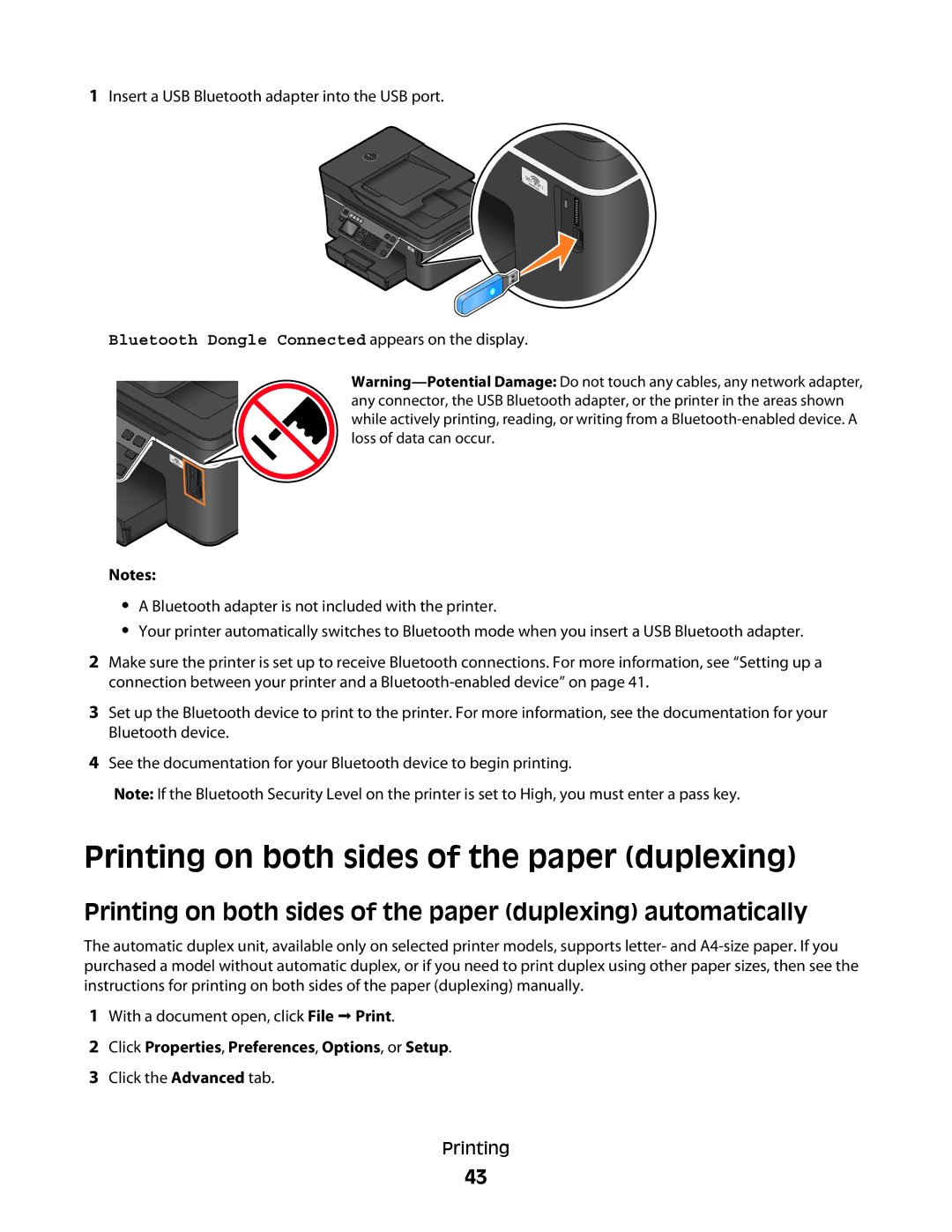1Insert a USB Bluetooth adapter into the USB port.
Bluetooth Dongle Connected appears on the display.
Notes: |
•A Bluetooth adapter is not included with the printer.
•Your printer automatically switches to Bluetooth mode when you insert a USB Bluetooth adapter.
2Make sure the printer is set up to receive Bluetooth connections. For more information, see “Setting up a connection between your printer and a
3Set up the Bluetooth device to print to the printer. For more information, see the documentation for your Bluetooth device.
4See the documentation for your Bluetooth device to begin printing.
Note: If the Bluetooth Security Level on the printer is set to High, you must enter a pass key.
Printing on both sides of the paper (duplexing)
Printing on both sides of the paper (duplexing) automatically
The automatic duplex unit, available only on selected printer models, supports letter- and
1With a document open, click File Print.
2Click Properties, Preferences, Options, or Setup.
3Click the Advanced tab.
Printing
43