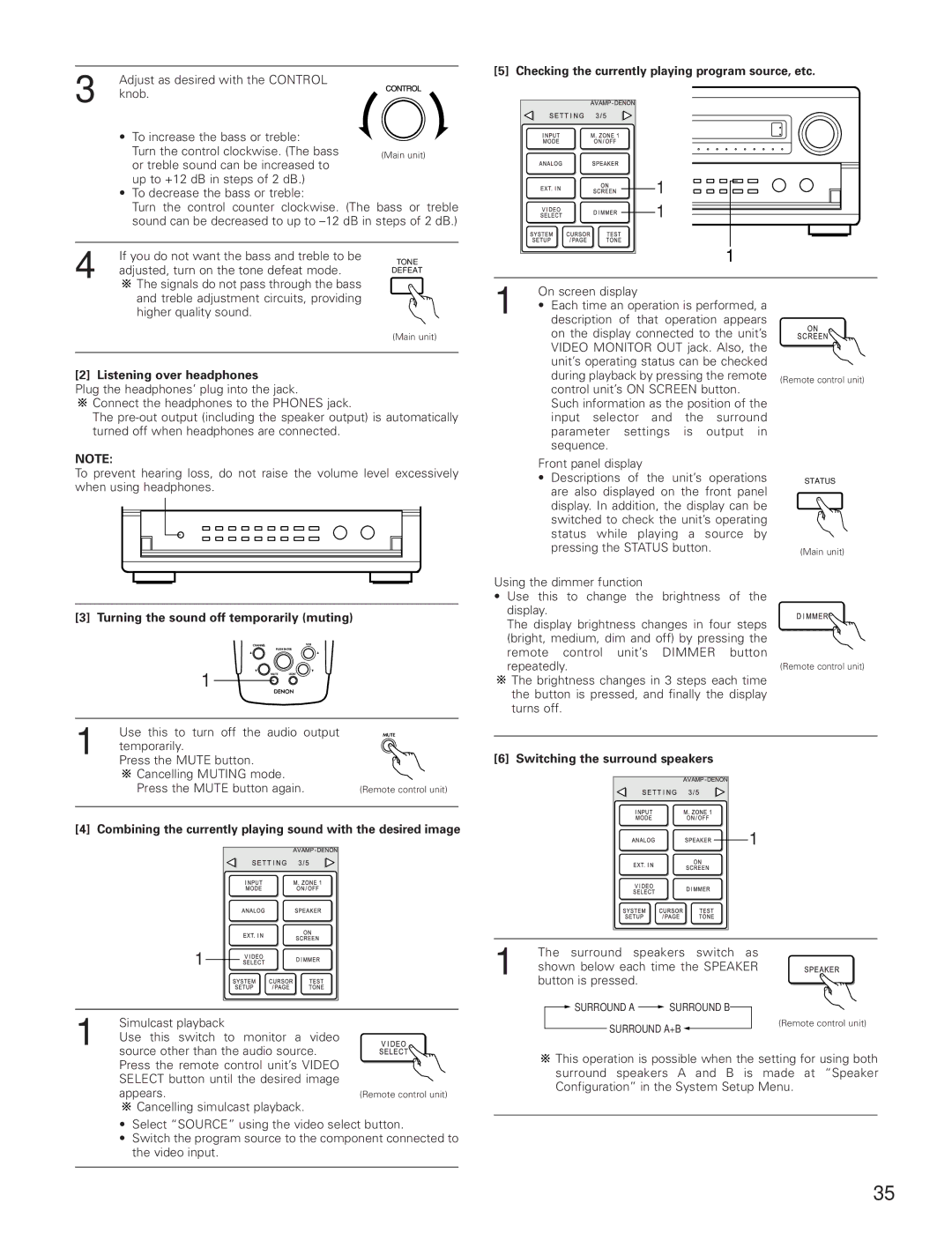Adjust as desired with the CONTROL
3 knob.
• To increase the bass or treble:
Turn the control clockwise. (The bass or treble sound can be increased to up to +12 dB in steps of 2 dB.)
•To decrease the bass or treble:
Turn the control counter clockwise. (The bass or treble sound can be decreased to up to
4 | If you do not want the bass and treble to be | TONE | |
adjusted, turn on the tone defeat mode. | |||
DEFEAT | |||
| |||
| The signals do not pass through the bass |
|
[5] Checking the currently playing program source, etc.
1
1
1
and treble adjustment circuits, providing higher quality sound.
(Main unit)
[2] Listening over headphones
Plug the headphones’ plug into the jack.
![]()
![]() Connect the headphones to the PHONES jack.
Connect the headphones to the PHONES jack.
The
NOTE:
To prevent hearing loss, do not raise the volume level excessively when using headphones.
[3] Turning the sound off temporarily (muting)
1
1 | On screen display | |
• | Each time an operation is performed, a | |
| description of that operation appears | |
on the display connected to the unit’s VIDEO MONITOR OUT jack. Also, the unit’s operating status can be checked during playback by pressing the remote control unit’s ON SCREEN button.
Such information as the position of the input selector and the surround parameter settings is output in sequence.
Front panel display
•Descriptions of the unit’s operations are also displayed on the front panel display. In addition, the display can be switched to check the unit’s operating status while playing a source by pressing the STATUS button.
Using the dimmer function
•Use this to change the brightness of the display.
The display brightness changes in four steps (bright, medium, dim and off) by pressing the remote control unit’s DIMMER button repeatedly.
![]()
![]() The brightness changes in 3 steps each time the button is pressed, and finally the display turns off.
The brightness changes in 3 steps each time the button is pressed, and finally the display turns off.
(Remote control unit)
STATUS
(Main unit)
(Remote control unit)
1 | Use this to turn off the audio output |
|
temporarily. |
| |
Press the MUTE button. |
| |
| Cancelling MUTING mode. |
|
| Press the MUTE button again. | (Remote control unit) |
[4] Combining the currently playing sound with the desired image
1 |
[6] Switching the surround speakers
1 |
The surround speakers switch as
1 shown below each time the SPEAKER button is pressed.
![]() SURROUND A
SURROUND A ![]() SURROUND B
SURROUND B
1 | Simulcast playback |
Use this switch to monitor a video | |
| source other than the audio source. |
SURROUND A+B
(Remote control unit)
Press the remote control unit’s VIDEO |
|
SELECT button until the desired image |
|
appears. | (Remote control unit) |
Cancelling simulcast playback. |
|
•Select “SOURCE” using the video select button.
•Switch the program source to the component connected to the video input.
![]()
![]() This operation is possible when the setting for using both surround speakers A and B is made at “Speaker Configuration” in the System Setup Menu.
This operation is possible when the setting for using both surround speakers A and B is made at “Speaker Configuration” in the System Setup Menu.
35