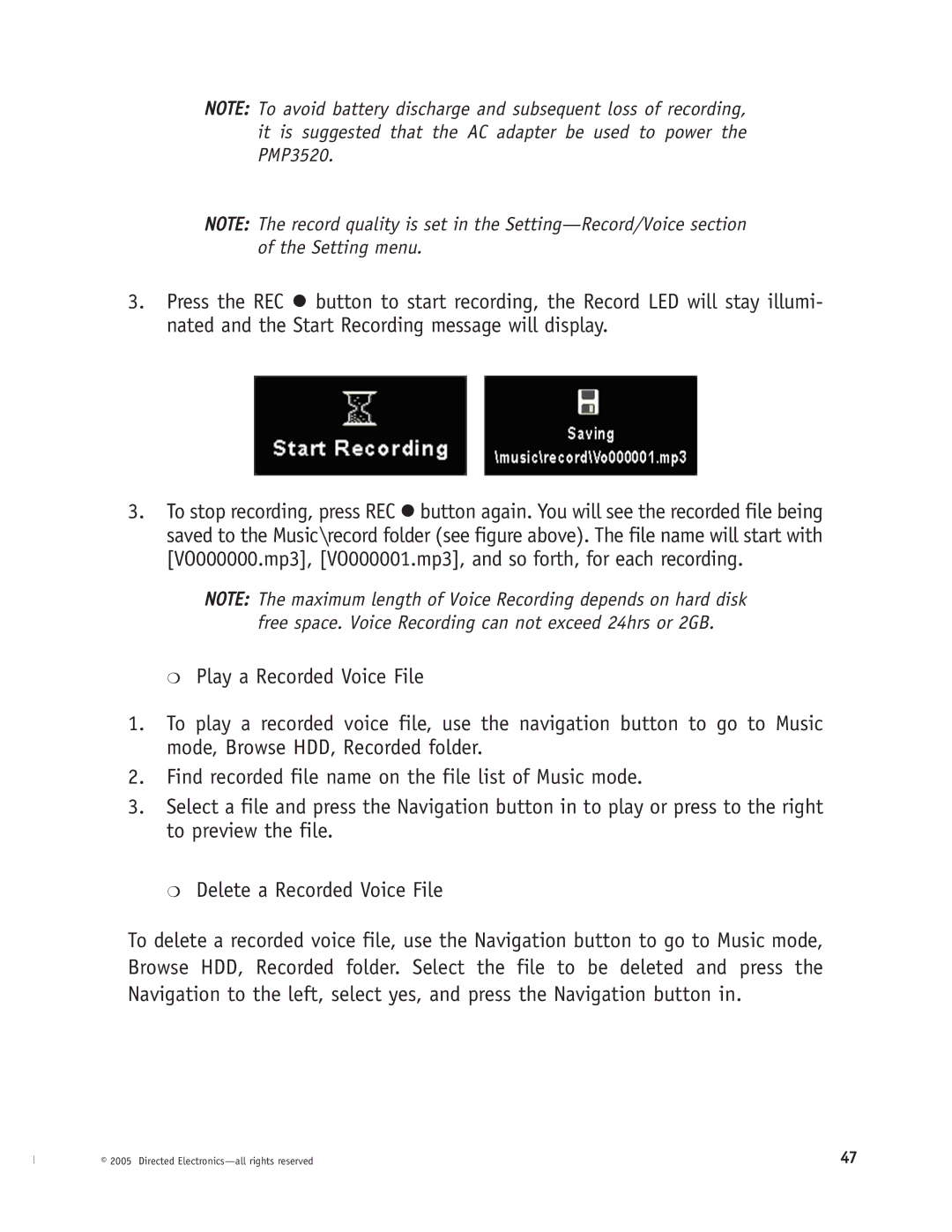NOTE: To avoid battery discharge and subsequent loss of recording, it is suggested that the AC adapter be used to power the PMP3520.
NOTE: The record quality is set in the
3.Press the REC z button to start recording, the Record LED will stay illumi- nated and the Start Recording message will display.
3.To stop recording, press REC z button again. You will see the recorded file being saved to the Music\record folder (see figure above). The file name will start with [VO000000.mp3], [VO000001.mp3], and so forth, for each recording.
NOTE: The maximum length of Voice Recording depends on hard disk free space. Voice Recording can not exceed 24hrs or 2GB.
❍Play a Recorded Voice File
1.To play a recorded voice file, use the navigation button to go to Music mode, Browse HDD, Recorded folder.
2.Find recorded file name on the file list of Music mode.
3.Select a file and press the Navigation button in to play or press to the right to preview the file.
❍Delete a Recorded Voice File
To delete a recorded voice file, use the Navigation button to go to Music mode, Browse HDD, Recorded folder. Select the file to be deleted and press the Navigation to the left, select yes, and press the Navigation button in.
© 2005 Directed | 47 |