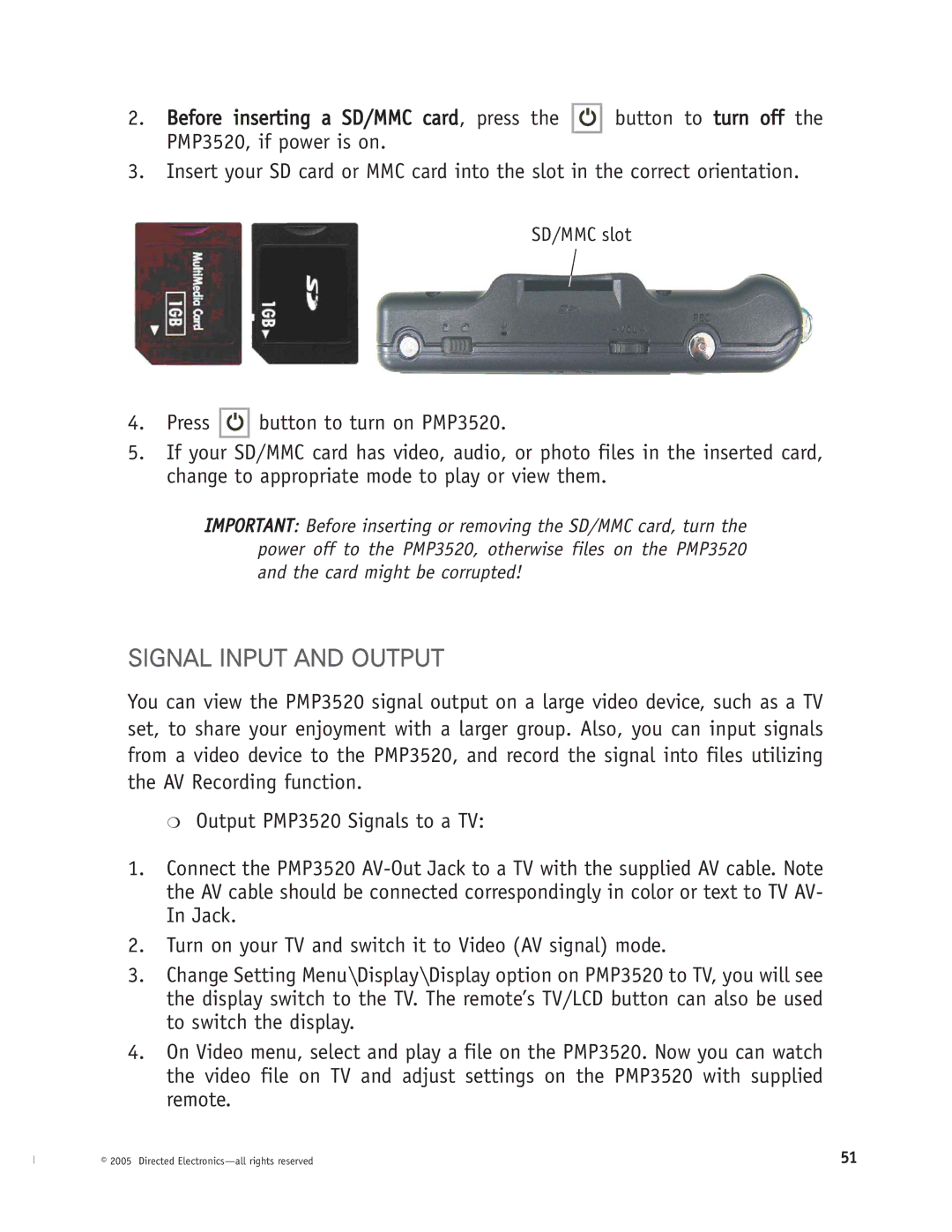2.Before inserting a SD/MMC card, press the PMP3520, if power is on.
button to turn off the
3.Insert your SD card or MMC card into the slot in the correct orientation.
SD/MMC slot
4.Press ![]()
![]()
![]()
![]() button to turn on PMP3520.
button to turn on PMP3520.
5.If your SD/MMC card has video, audio, or photo files in the inserted card, change to appropriate mode to play or view them.
IMPORTANT: Before inserting or removing the SD/MMC card, turn the power off to the PMP3520, otherwise files on the PMP3520 and the card might be corrupted!
SIGNAL INPUT AND OUTPUT
You can view the PMP3520 signal output on a large video device, such as a TV set, to share your enjoyment with a larger group. Also, you can input signals from a video device to the PMP3520, and record the signal into files utilizing the AV Recording function.
❍Output PMP3520 Signals to a TV:
1.Connect the PMP3520
2.Turn on your TV and switch it to Video (AV signal) mode.
3.Change Setting Menu\Display\Display option on PMP3520 to TV, you will see the display switch to the TV. The remote’s TV/LCD button can also be used to switch the display.
4.On Video menu, select and play a file on the PMP3520. Now you can watch the video file on TV and adjust settings on the PMP3520 with supplied remote.
© 2005 Directed | 51 |