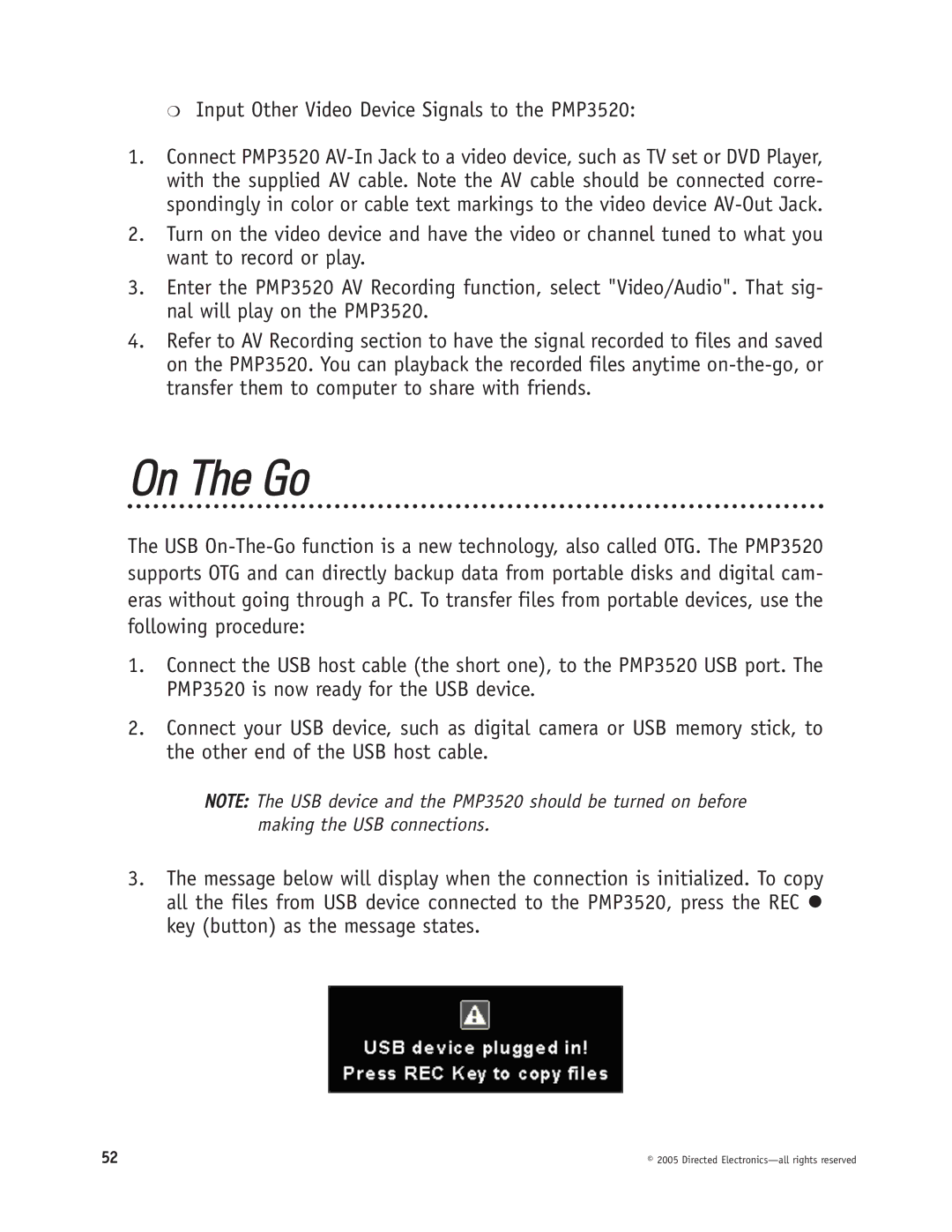❍Input Other Video Device Signals to the PMP3520:
1.Connect PMP3520
2.Turn on the video device and have the video or channel tuned to what you want to record or play.
3.Enter the PMP3520 AV Recording function, select "Video/Audio". That sig- nal will play on the PMP3520.
4.Refer to AV Recording section to have the signal recorded to files and saved on the PMP3520. You can playback the recorded files anytime
On The Go
The USB
1.Connect the USB host cable (the short one), to the PMP3520 USB port. The PMP3520 is now ready for the USB device.
2.Connect your USB device, such as digital camera or USB memory stick, to the other end of the USB host cable.
NOTE: The USB device and the PMP3520 should be turned on before making the USB connections.
3.The message below will display when the connection is initialized. To copy all the files from USB device connected to the PMP3520, press the REC z key (button) as the message states.
52 | © 2005 Directed |