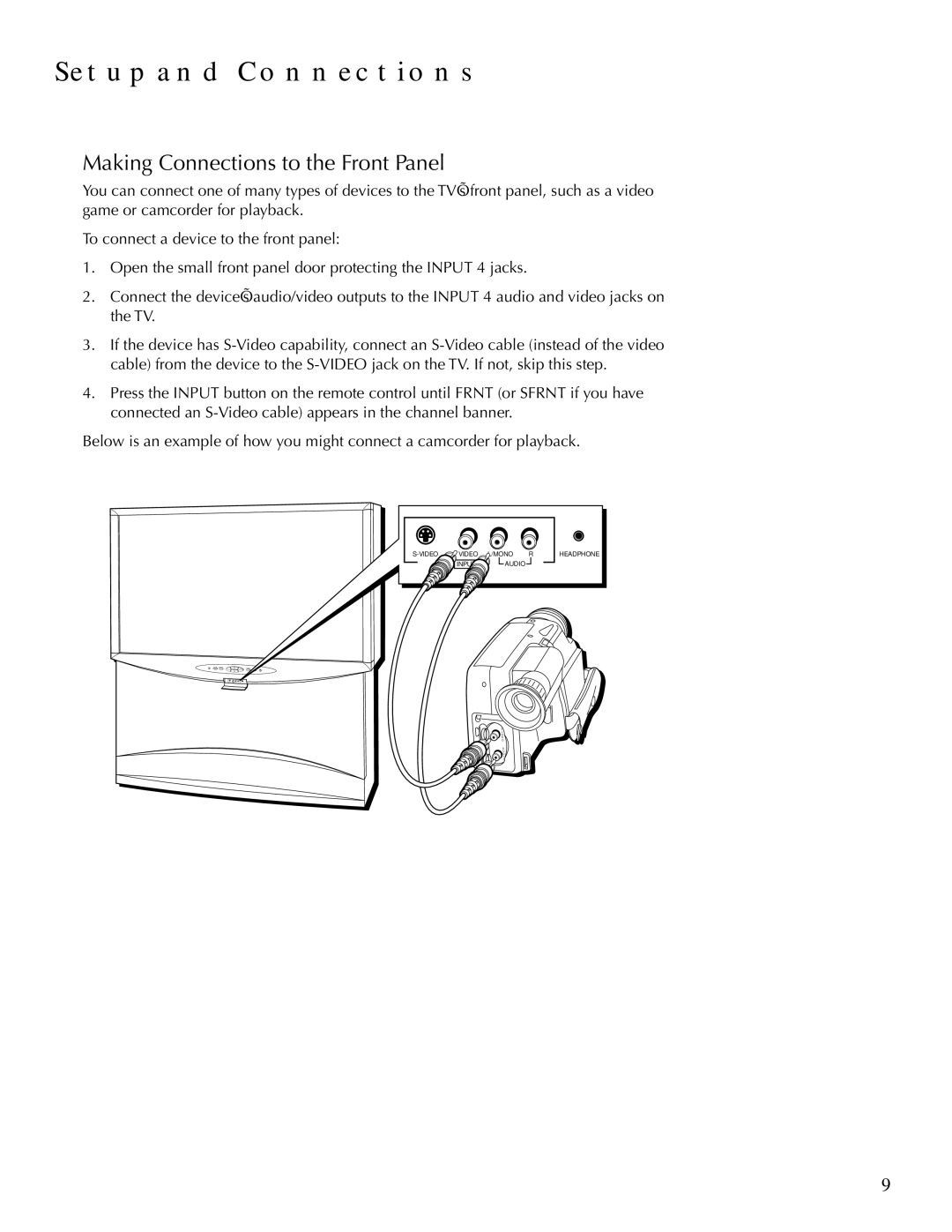SETUP AND CONNECTIONS
Making Connections to the Front Panel
You can connect one of many types of devices to the TV’s front panel, such as a video game or camcorder for playback.
To connect a device to the front panel:
1.Open the small front panel door protecting the INPUT 4 jacks.
2.Connect the device’s audio/video outputs to the INPUT 4 audio and video jacks on the TV.
3.If the device has
4.Press the INPUT button on the remote control until FRNT (or SFRNT if you have connected an
Below is an example of how you might connect a camcorder for playback.
VIDEO | L/MONO | R | |
| INPUT 4 | AUDIO |
|
HEADPHONE
V
I
D
E
O
A
U
D
I
O
9