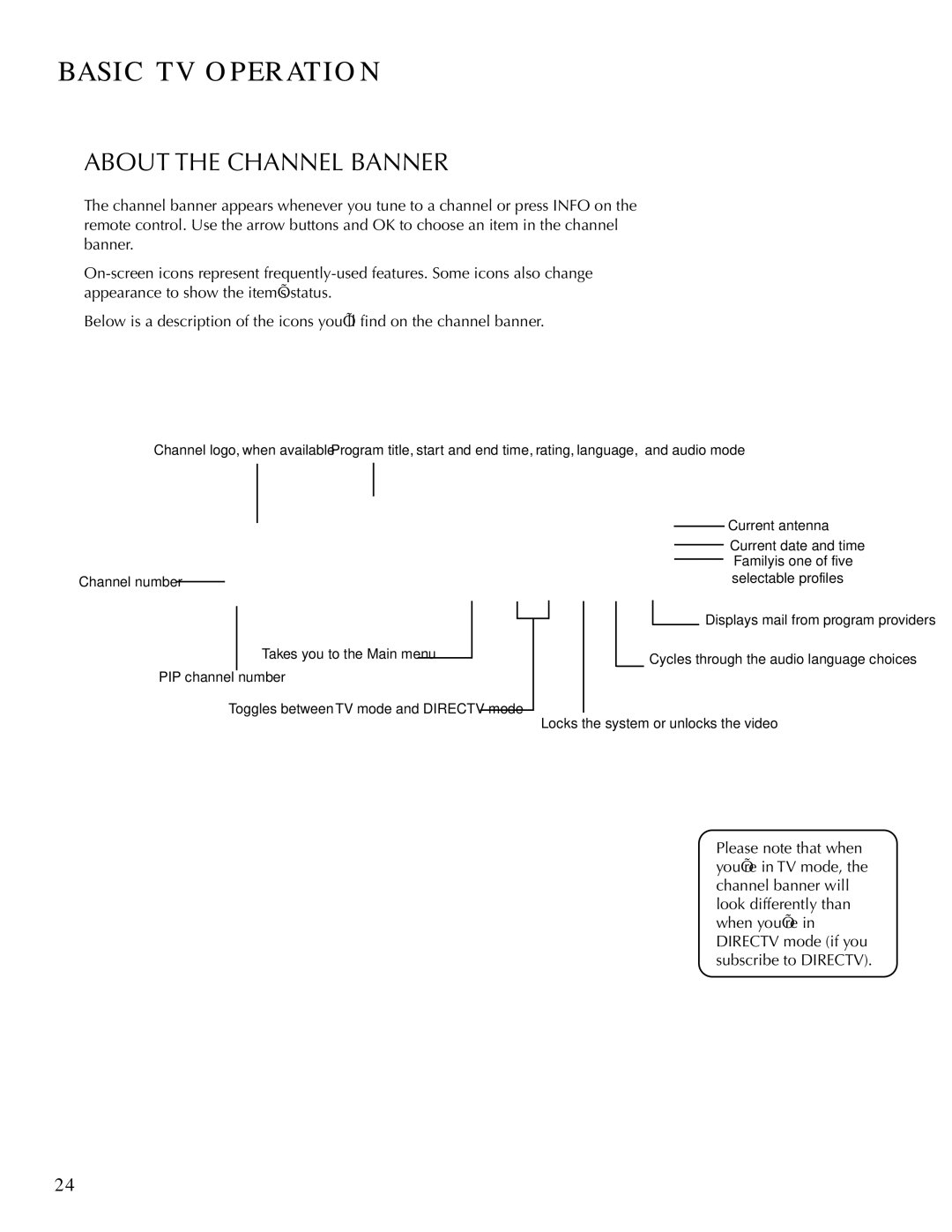BASIC TV OPERATION
ABOUT THE CHANNEL BANNER
The channel banner appears whenever you tune to a channel or press INFO on the remote control. Use the arrow buttons and OK to choose an item in the channel banner.
Below is a description of the icons you’ll find on the channel banner.
Channel logo, when available | Program title, start and end time, rating, language, and audio mode |
Channel number
Takes you to the Main menu
PIP channel number
Toggles between TV mode and DIRECTV mode
Current antenna
Current date and time “Family” is one of five selectable profiles
Displays mail from program providers
Cycles through the audio language choices
Locks the system or unlocks the video
Please note that when you’re in TV mode, the channel banner will look differently than when you’re in DIRECTV mode (if you subscribe to DIRECTV).
24