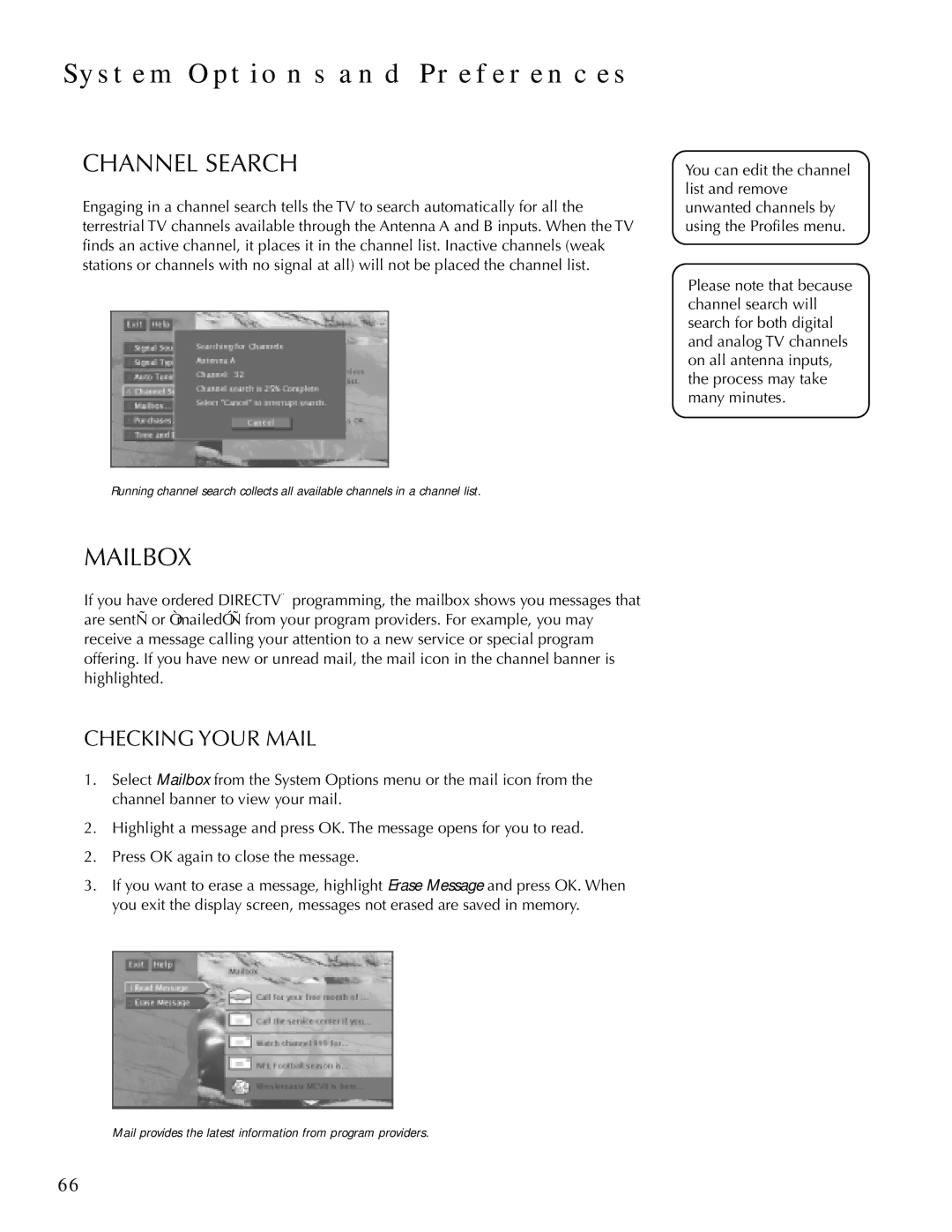SYSTEM OPTIONS AND PREFERENCES
CHANNEL SEARCH
Engaging in a channel search tells the TV to search automatically for all the terrestrial TV channels available through the Antenna A and B inputs. When the TV finds an active channel, it places it in the channel list. Inactive channels (weak stations or channels with no signal at all) will not be placed the channel list.
Running channel search collects all available channels in a channel list.
MAILBOX
If you have ordered DIRECTV® programming, the mailbox shows you messages that are
CHECKING YOUR MAIL
1.Select Mailbox from the System Options menu or the mail icon from the channel banner to view your mail.
2.Highlight a message and press OK. The message opens for you to read.
2.Press OK again to close the message.
3.If you want to erase a message, highlight Erase Message and press OK. When you exit the display screen, messages not erased are saved in memory.
You can edit the channel list and remove unwanted channels by using the Profiles menu.
Please note that because channel search will search for both digital and analog TV channels on all antenna inputs, the process may take many minutes.
Mail provides the latest information from program providers.
66