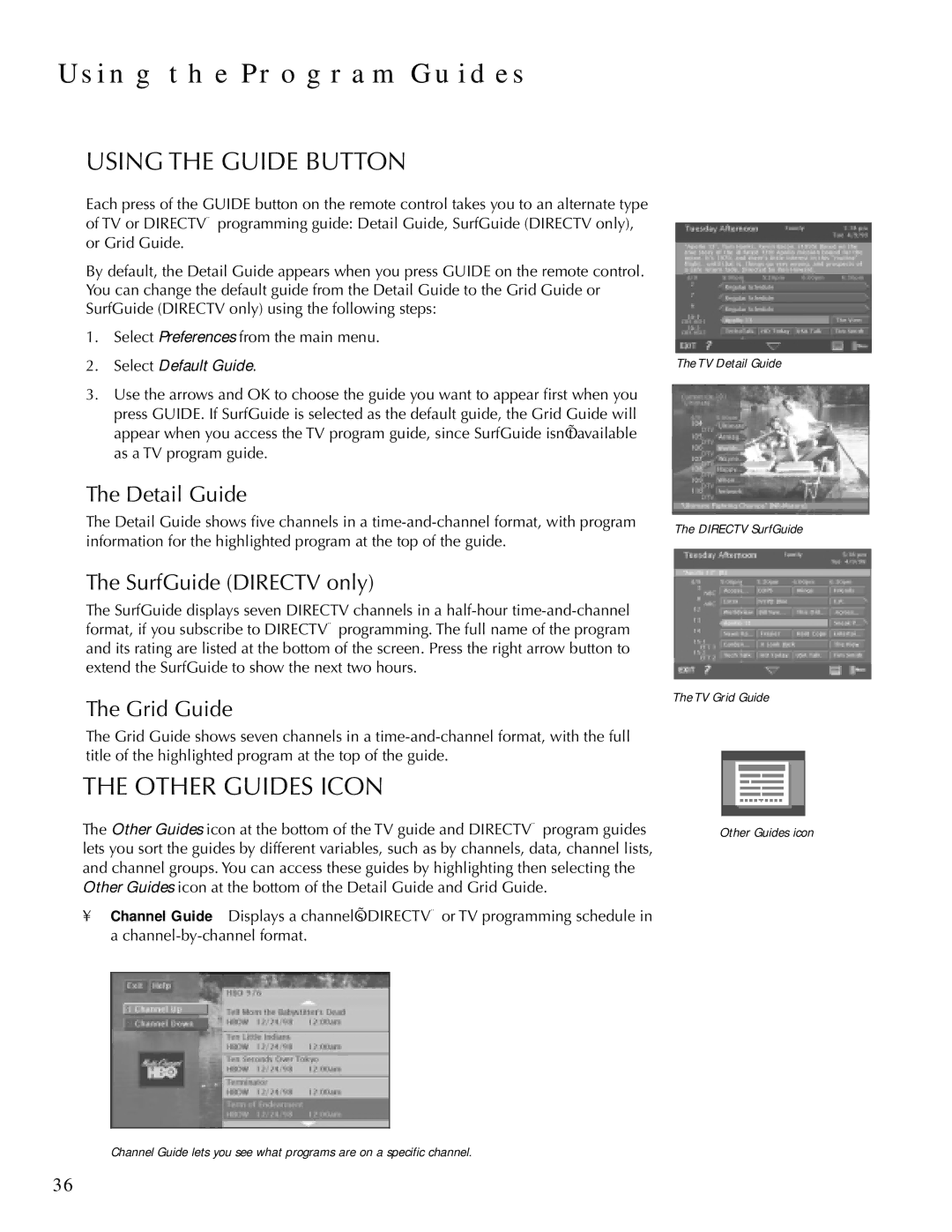USING THE PROGRAM GUIDES
USING THE GUIDE BUTTON
Each press of the GUIDE button on the remote control takes you to an alternate type of TV or DIRECTV® programming guide: Detail Guide, SurfGuide (DIRECTV only), or Grid Guide.
By default, the Detail Guide appears when you press GUIDE on the remote control. You can change the default guide from the Detail Guide to the Grid Guide or SurfGuide (DIRECTV only) using the following steps:
1.Select Preferences from the main menu.
2.Select Default Guide.
3.Use the arrows and OK to choose the guide you want to appear first when you press GUIDE. If SurfGuide is selected as the default guide, the Grid Guide will appear when you access the TV program guide, since SurfGuide isn’t available as a TV program guide.
The Detail Guide
The Detail Guide shows five channels in a
The TV Detail Guide
The DIRECTV SurfGuide
The SurfGuide (DIRECTV only)
The SurfGuide displays seven DIRECTV channels in a
The Grid Guide
The TV Grid Guide
The Grid Guide shows seven channels in a
THE OTHER GUIDES ICON
The Other Guides icon at the bottom of the TV guide and DIRECTV® program guides | Other Guides icon |
lets you sort the guides by different variables, such as by channels, data, channel lists, |
|
and channel groups. You can access these guides by highlighting then selecting the |
|
Other Guides icon at the bottom of the Detail Guide and Grid Guide. |
|
•Channel Guide Displays a channel’s DIRECTV® or TV programming schedule in a
Channel Guide lets you see what programs are on a specific channel.
36