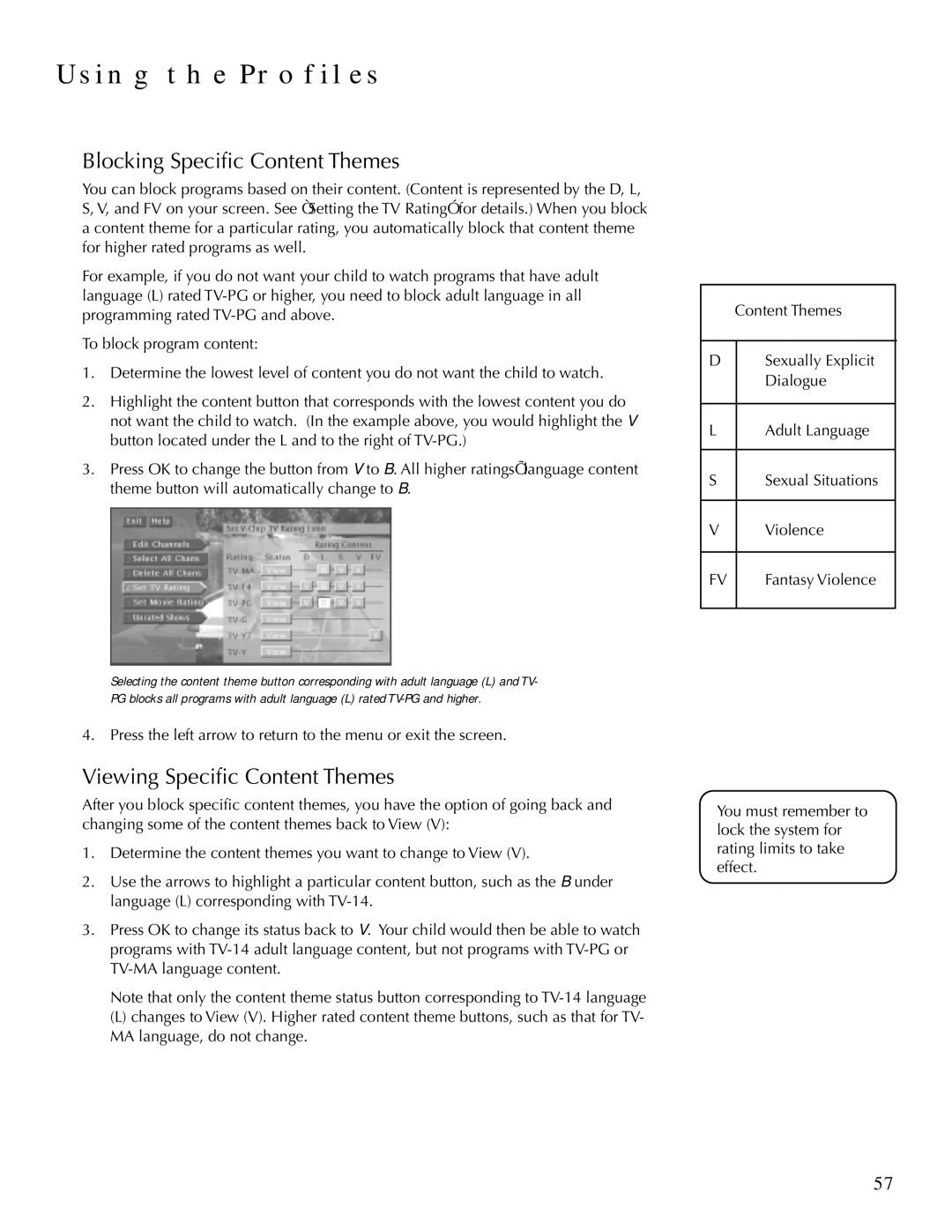USING THE PROFILES
Blocking Specific Content Themes
You can block programs based on their content. (Content is represented by the D, L, S, V, and FV on your screen. See “Setting the TV Rating” for details.) When you block a content theme for a particular rating, you automatically block that content theme for higher rated programs as well.
For example, if you do not want your child to watch programs that have adult language (L) rated
To block program content:
1.Determine the lowest level of content you do not want the child to watch.
2.Highlight the content button that corresponds with the lowest content you do not want the child to watch. (In the example above, you would highlight the V button located under the L and to the right of
3.Press OK to change the button from V to B. All higher ratings’ language content theme button will automatically change to B.
Selecting the content theme button corresponding with adult language (L) and TV-
PG blocks all programs with adult language (L) rated
4. Press the left arrow to return to the menu or exit the screen.
Viewing Specific Content Themes
After you block specific content themes, you have the option of going back and changing some of the content themes back to View (V):
1.Determine the content themes you want to change to View (V).
2.Use the arrows to highlight a particular content button, such as the B under language (L) corresponding with
3.Press OK to change its status back to V. Your child would then be able to watch programs with
Note that only the content theme status button corresponding to
(L) changes to View (V). Higher rated content theme buttons, such as that for TV- MA language, do not change.
Content Themes
DSexually Explicit Dialogue
LAdult Language
S Sexual Situations
VViolence
FV | Fantasy Violence |
You must remember to lock the system for rating limits to take effect.
57