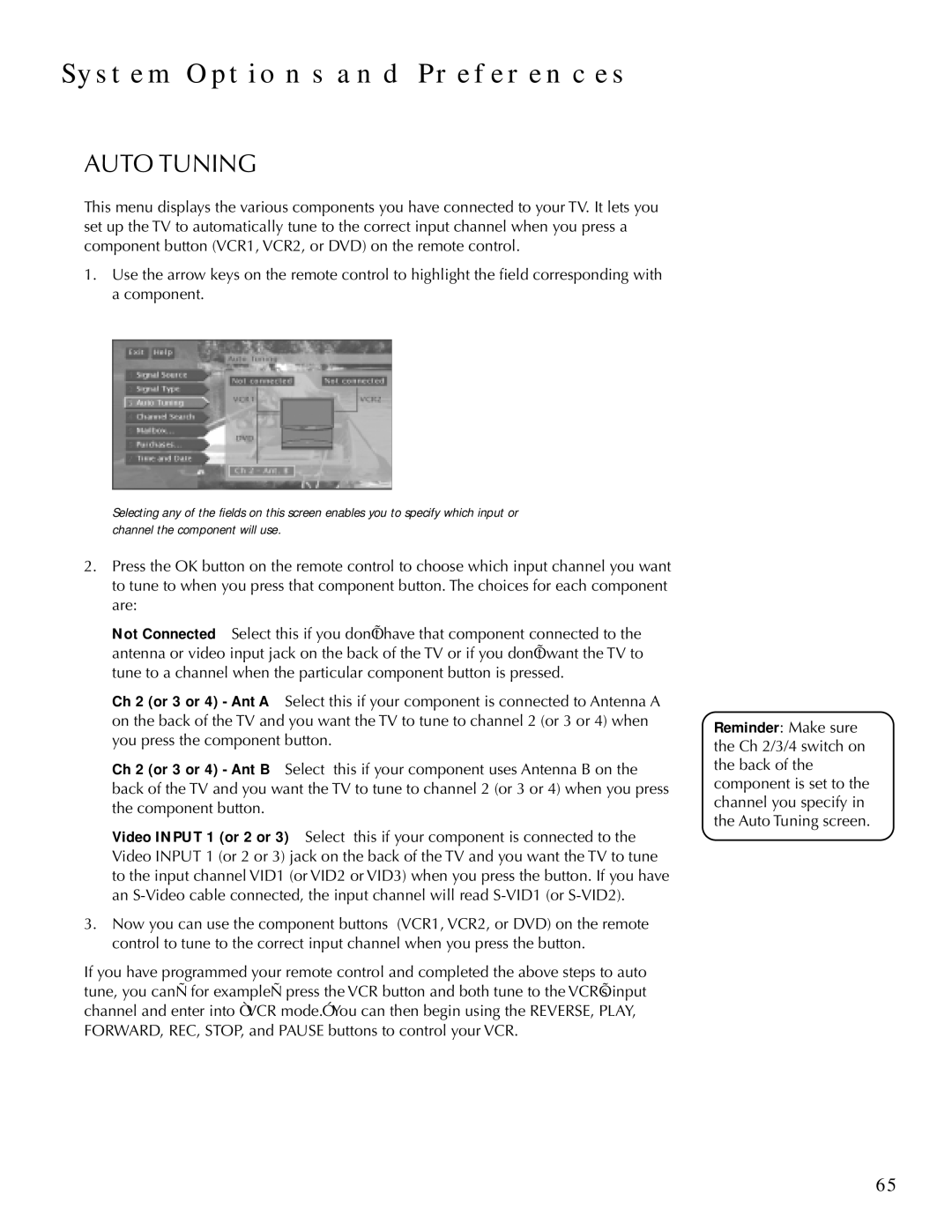SYSTEM OPTIONS AND PREFERENCES
AUTO TUNING
This menu displays the various components you have connected to your TV. It lets you set up the TV to automatically tune to the correct input channel when you press a component button (VCR1, VCR2, or DVD) on the remote control.
1.Use the arrow keys on the remote control to highlight the field corresponding with a component.
Selecting any of the fields on this screen enables you to specify which input or channel the component will use.
2.Press the OK button on the remote control to choose which input channel you want to tune to when you press that component button. The choices for each component are:
Not Connected Select this if you don’t have that component connected to the antenna or video input jack on the back of the TV or if you don’t want the TV to tune to a channel when the particular component button is pressed.
Ch 2 (or 3 or 4) - Ant A Select this if your component is connected to Antenna A on the back of the TV and you want the TV to tune to channel 2 (or 3 or 4) when you press the component button.
Ch 2 (or 3 or 4) - Ant B Select this if your component uses Antenna B on the back of the TV and you want the TV to tune to channel 2 (or 3 or 4) when you press the component button.
Video INPUT 1 (or 2 or 3) Select this if your component is connected to the Video INPUT 1 (or 2 or 3) jack on the back of the TV and you want the TV to tune to the input channel VID1 (or VID2 or VID3) when you press the button. If you have an
3.Now you can use the component buttons (VCR1, VCR2, or DVD) on the remote control to tune to the correct input channel when you press the button.
If you have programmed your remote control and completed the above steps to auto tune, you
Reminder: Make sure the Ch 2/3/4 switch on the back of the component is set to the channel you specify in the Auto Tuning screen.
65