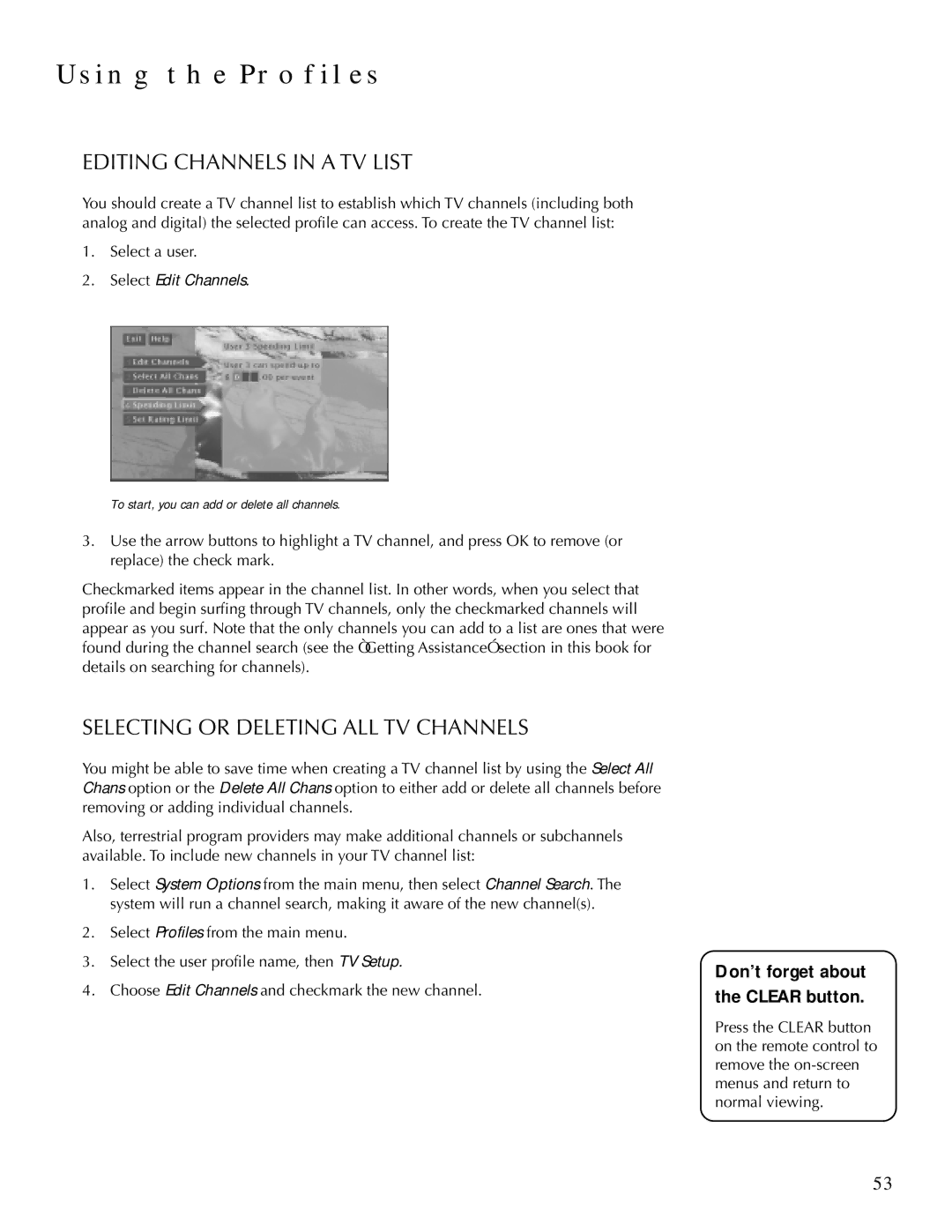USING THE PROFILES
EDITING CHANNELS IN A TV LIST
You should create a TV channel list to establish which TV channels (including both analog and digital) the selected profile can access. To create the TV channel list:
1.Select a user.
2.Select Edit Channels.
To start, you can add or delete all channels.
3.Use the arrow buttons to highlight a TV channel, and press OK to remove (or replace) the check mark.
Checkmarked items appear in the channel list. In other words, when you select that profile and begin surfing through TV channels, only the checkmarked channels will appear as you surf. Note that the only channels you can add to a list are ones that were found during the channel search (see the “Getting Assistance” section in this book for details on searching for channels).
SELECTING OR DELETING ALL TV CHANNELS
You might be able to save time when creating a TV channel list by using the Select All Chans option or the Delete All Chans option to either add or delete all channels before removing or adding individual channels.
Also, terrestrial program providers may make additional channels or subchannels available. To include new channels in your TV channel list:
1. | Select System Options from the main menu, then select Channel Search. The |
| |
| system will run a channel search, making it aware of the new channel(s). |
| |
2. | Select Profiles from the main menu. |
| |
3. | Select the user profile name, then TV Setup. | Don’t forget about | |
4. | Choose Edit Channels and checkmark the new channel. | ||
the CLEAR button. |
Press the CLEAR button on the remote control to remove the
53