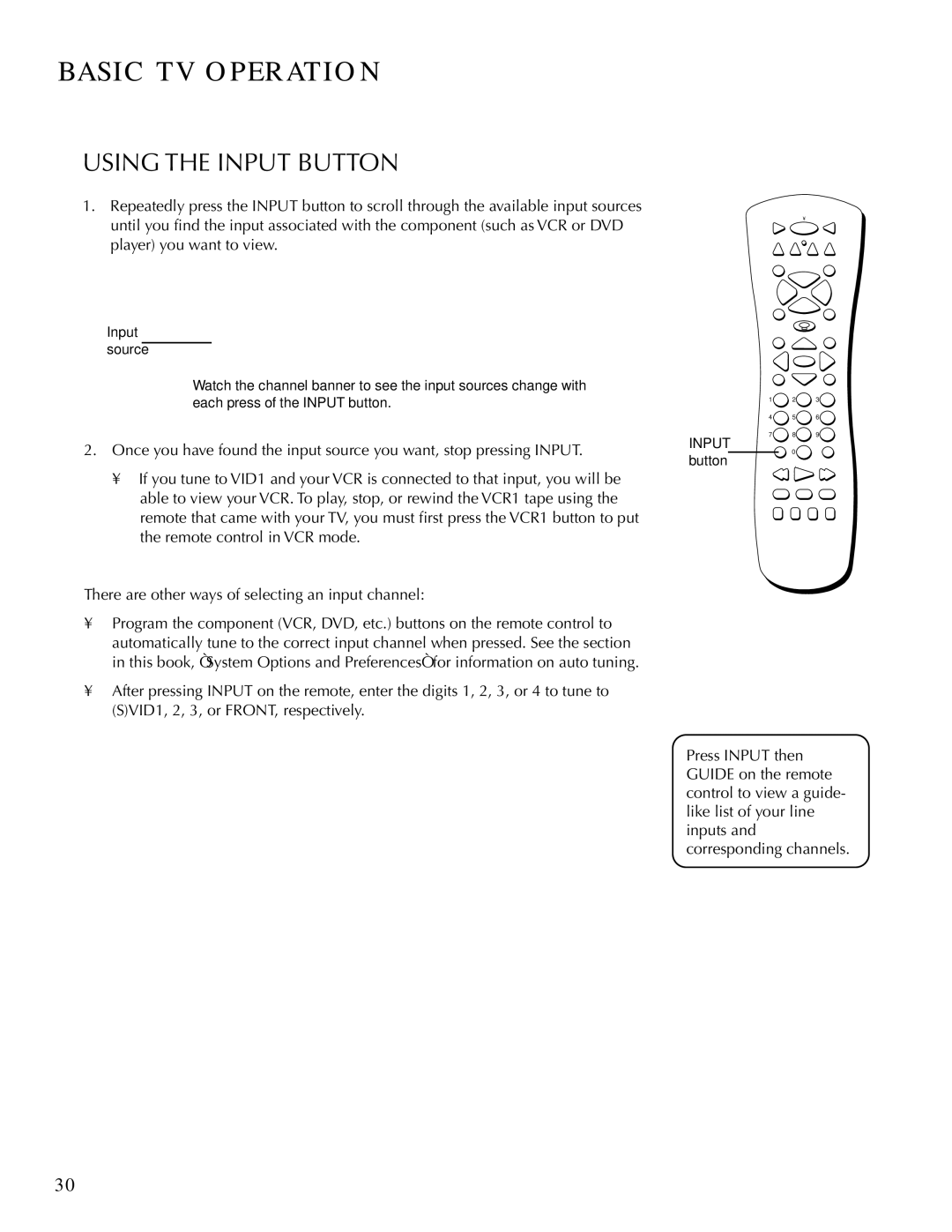BASIC TV OPERATION
USING THE INPUT BUTTON
1.Repeatedly press the INPUT button to scroll through the available input sources until you find the input associated with the component (such as VCR or DVD player) you want to view.
Input source
Watch the channel banner to see the input sources change with each press of the INPUT button.
2.Once you have found the input source you want, stop pressing INPUT.
•If you tune to VID1 and your VCR is connected to that input, you will be able to view your VCR. To play, stop, or rewind the VCR1 tape using the remote that came with your TV, you must first press the VCR1 button to put the remote control in VCR mode.
There are other ways of selecting an input channel:
•Program the component (VCR, DVD, etc.) buttons on the remote control to automatically tune to the correct input channel when pressed. See the section in this book, “System Options and Preferences“ for information on auto tuning.
•After pressing INPUT on the remote, enter the digits 1, 2, 3, or 4 to tune to (S)VID1, 2, 3, or FRONT, respectively.
| VCR1 | ON•OFF |
| TV | |
| DVD | VCR2 | AUX | DIRECTV | |
| MUTE |
|
|
| SKIP |
|
| CH + |
|
| |
| VOL |
|
|
| VOL |
|
| CH |
|
| |
| FETCH |
|
|
| GO BACK |
| GUIDE |
|
|
| INFO |
|
|
| OK |
|
|
| MENU |
|
|
| CLEAR |
| 1 | 2 |
| 3 |
|
| 4 | 5 |
| 6 |
|
INPUT | 7 | 8 |
| 9 |
|
INPUT |
|
| ANTENNA | ||
button |
| 0 |
|
|
|
REVERSE | PLAY | FORWARD | |||
| RECORD | STOP |
| PAUSE | |
| PIP | SWAP | CH CTRL | WHO | |
Press INPUT then GUIDE on the remote control to view a guide- like list of your line inputs and corresponding channels.
30