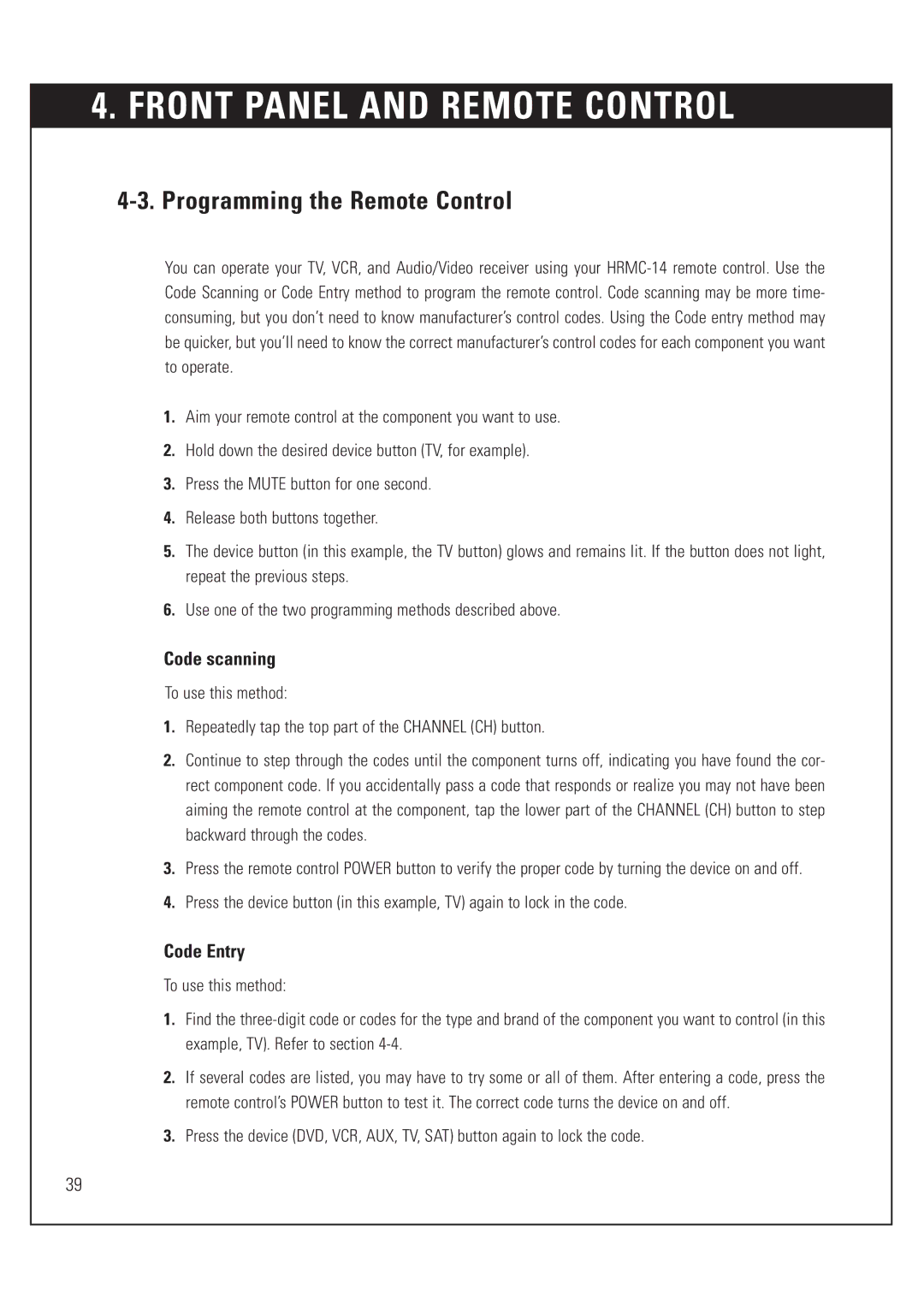4. FRONT PANEL AND REMOTE CONTROL
4-3. Programming the Remote Control
You can operate your TV, VCR, and Audio/Video receiver using your
1.Aim your remote control at the component you want to use.
2.Hold down the desired device button (TV, for example).
3.Press the MUTE button for one second.
4.Release both buttons together.
5.The device button (in this example, the TV button) glows and remains lit. If the button does not light, repeat the previous steps.
6.Use one of the two programming methods described above.
Code scanning
To use this method:
1.Repeatedly tap the top part of the CHANNEL (CH) button.
2.Continue to step through the codes until the component turns off, indicating you have found the cor- rect component code. If you accidentally pass a code that responds or realize you may not have been aiming the remote control at the component, tap the lower part of the CHANNEL (CH) button to step backward through the codes.
3.Press the remote control POWER button to verify the proper code by turning the device on and off.
4.Press the device button (in this example, TV) again to lock in the code.
Code Entry
To use this method:
1.Find the
2.If several codes are listed, you may have to try some or all of them. After entering a code, press the remote control’s POWER button to test it. The correct code turns the device on and off.
3.Press the device (DVD, VCR, AUX, TV, SAT) button again to lock the code.
39