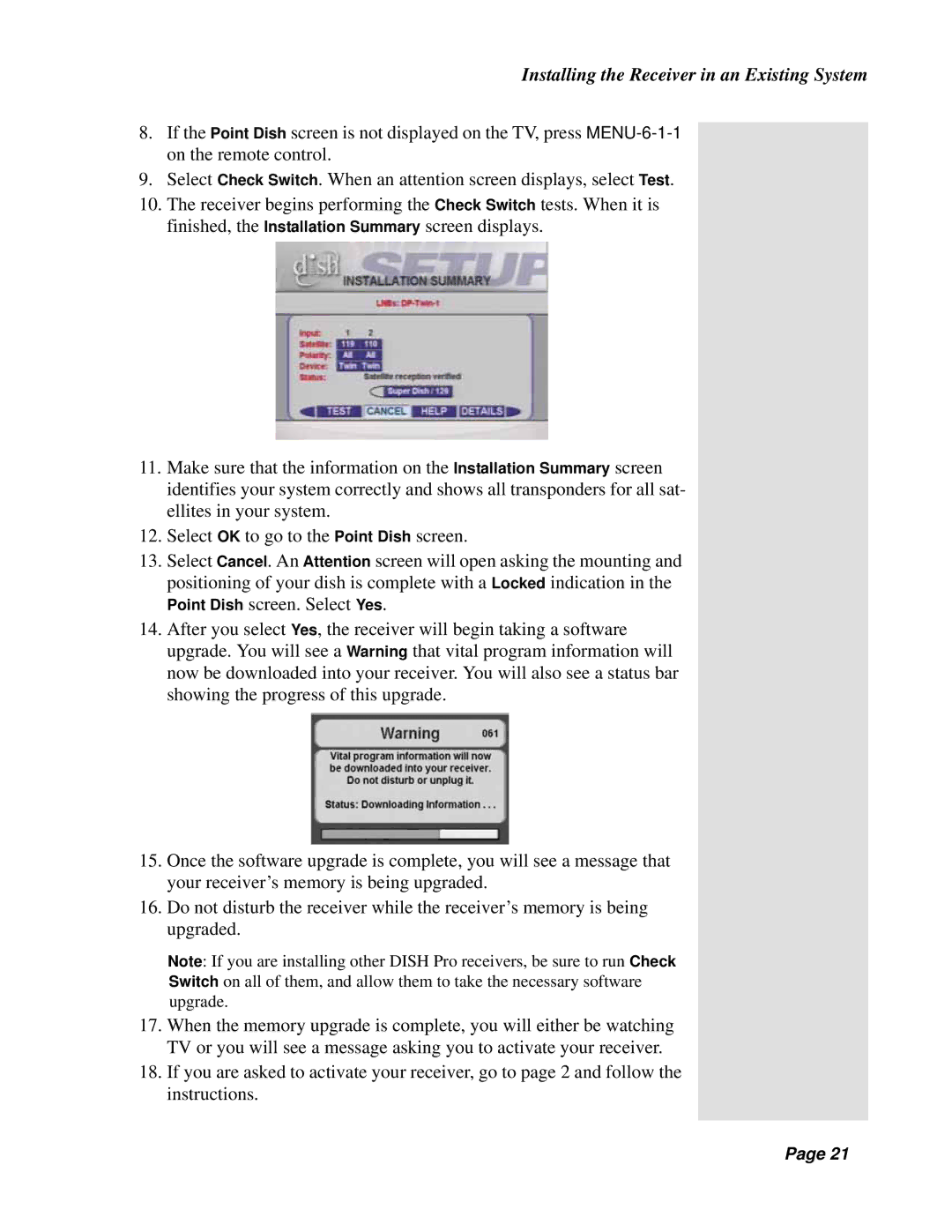Installing the Receiver in an Existing System
8.If the Point Dish screen is not displayed on the TV, press
9.Select Check Switch. When an attention screen displays, select Test.
10.The receiver begins performing the Check Switch tests. When it is finished, the Installation Summary screen displays.
11.Make sure that the information on the Installation Summary screen identifies your system correctly and shows all transponders for all sat- ellites in your system.
12.Select OK to go to the Point Dish screen.
13.Select Cancel. An Attention screen will open asking the mounting and positioning of your dish is complete with a Locked indication in the Point Dish screen. Select Yes.
14.After you select Yes, the receiver will begin taking a software upgrade. You will see a Warning that vital program information will now be downloaded into your receiver. You will also see a status bar showing the progress of this upgrade.
15.Once the software upgrade is complete, you will see a message that your receiver’s memory is being upgraded.
16.Do not disturb the receiver while the receiver’s memory is being upgraded.
Note: If you are installing other DISH Pro receivers, be sure to run Check Switch on all of them, and allow them to take the necessary software upgrade.
17.When the memory upgrade is complete, you will either be watching TV or you will see a message asking you to activate your receiver.
18.If you are asked to activate your receiver, go to page 2 and follow the instructions.
Page 21
Page 21