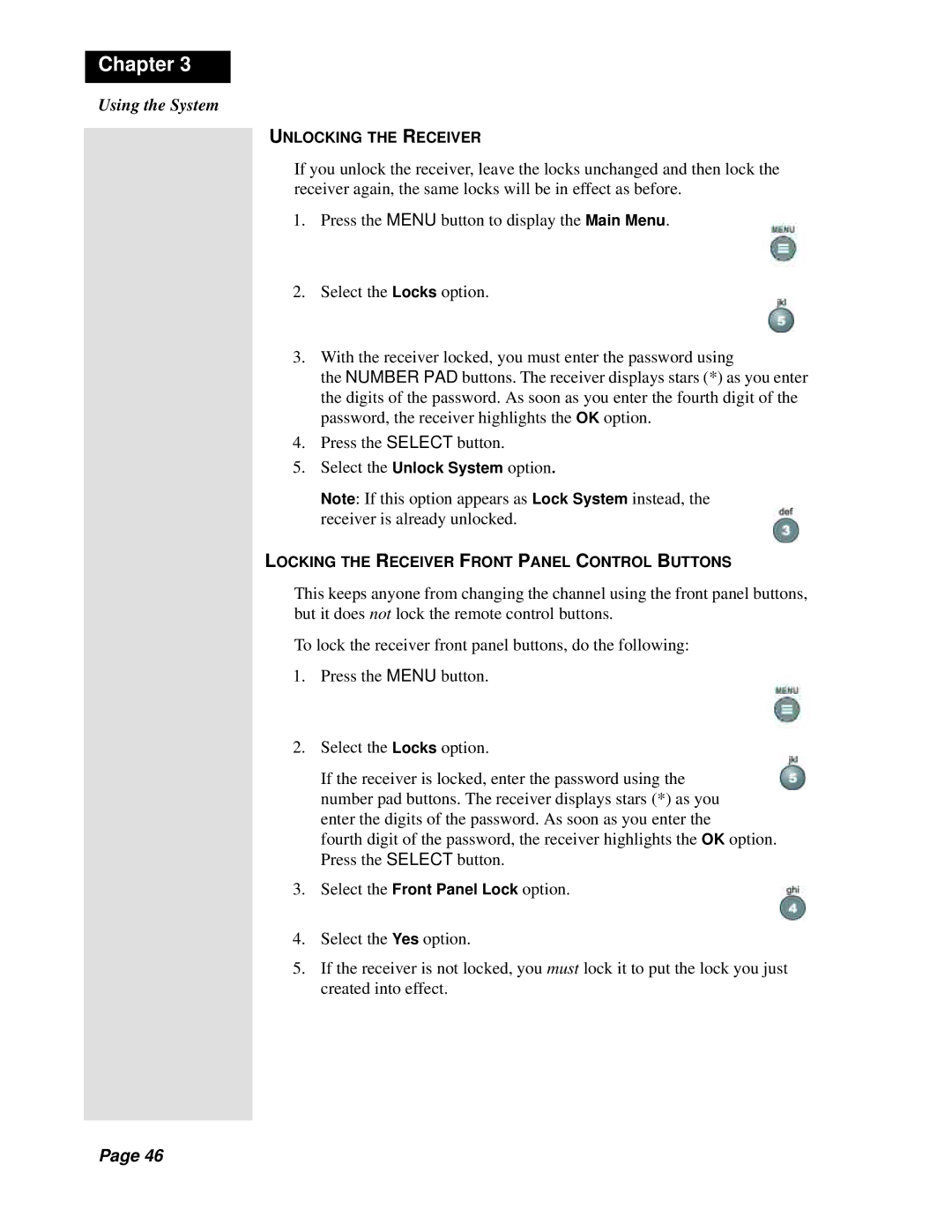Chapter 3
Using the System
UNLOCKING THE RECEIVER
If you unlock the receiver, leave the locks unchanged and then lock the receiver again, the same locks will be in effect as before.
1. Press the MENU button to display the Main Menu.
2.Select the Locks option.
3.With the receiver locked, you must enter the password using
the NUMBER PAD buttons. The receiver displays stars (*) as you enter the digits of the password. As soon as you enter the fourth digit of the password, the receiver highlights the OK option.
4.Press the SELECT button.
5.Select the Unlock System option.
Note: If this option appears as Lock System instead, the receiver is already unlocked.
LOCKING THE RECEIVER FRONT PANEL CONTROL BUTTONS
This keeps anyone from changing the channel using the front panel buttons, but it does not lock the remote control buttons.
To lock the receiver front panel buttons, do the following:
1.Press the MENU button.
2.Select the Locks option.
If the receiver is locked, enter the password using the number pad buttons. The receiver displays stars (*) as you enter the digits of the password. As soon as you enter the
fourth digit of the password, the receiver highlights the OK option. Press the SELECT button.
3.Select the Front Panel Lock option.
4.Select the Yes option.
5.If the receiver is not locked, you must lock it to put the lock you just created into effect.
Page 46