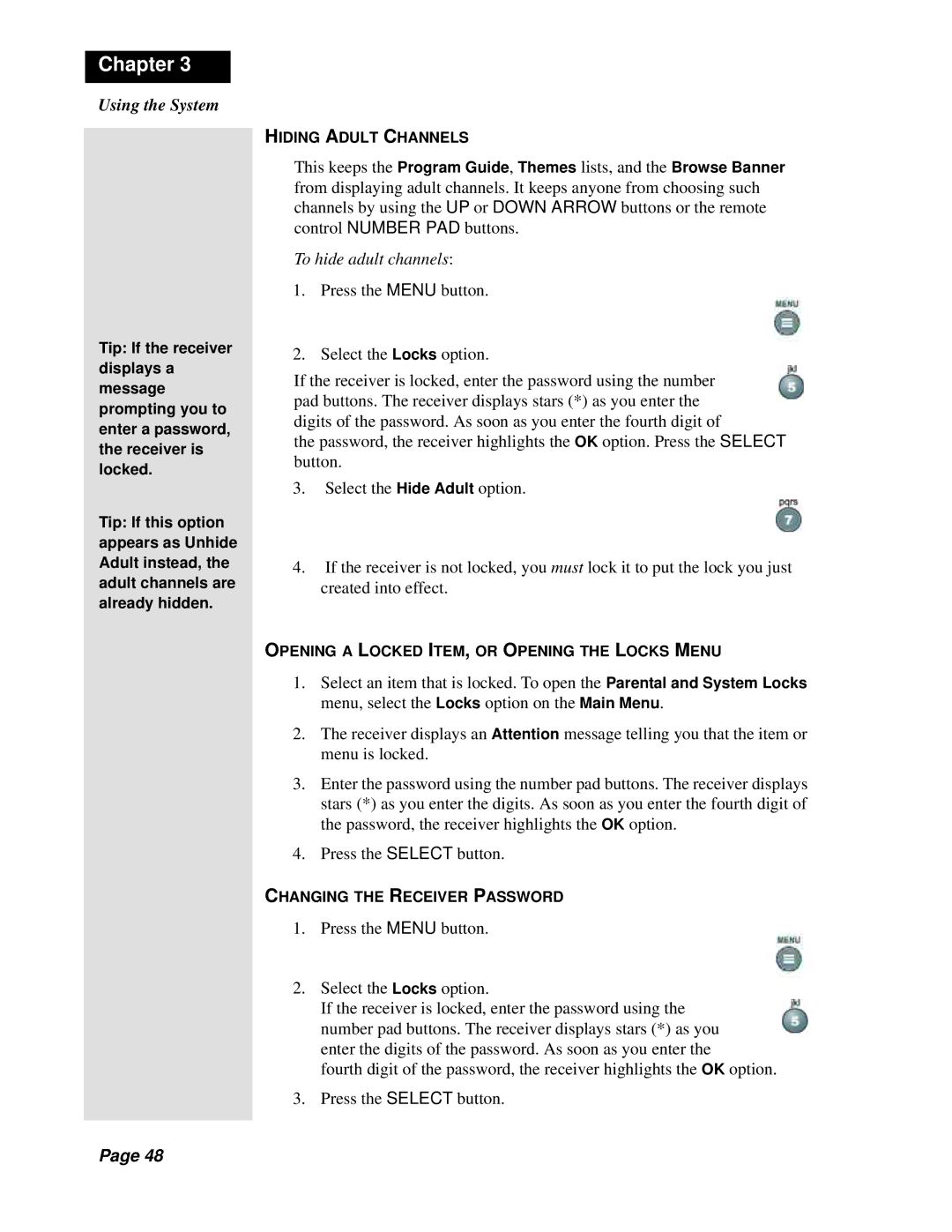Chapter 3
Using the System
Tip: If the receiver displays a message prompting you to enter a password, the receiver is locked.
Tip: If this option appears as Unhide Adult instead, the adult channels are already hidden.
HIDING ADULT CHANNELS
This keeps the Program Guide, Themes lists, and the Browse Banner from displaying adult channels. It keeps anyone from choosing such channels by using the UP or DOWN ARROW buttons or the remote control NUMBER PAD buttons.
To hide adult channels:
1.Press the MENU button.
2.Select the Locks option.
If the receiver is locked, enter the password using the number pad buttons. The receiver displays stars (*) as you enter the digits of the password. As soon as you enter the fourth digit of
the password, the receiver highlights the OK option. Press the SELECT button.
3.Select the Hide Adult option.
4.If the receiver is not locked, you must lock it to put the lock you just created into effect.
OPENING A LOCKED ITEM, OR OPENING THE LOCKS MENU
1.Select an item that is locked. To open the Parental and System Locks menu, select the Locks option on the Main Menu.
2.The receiver displays an Attention message telling you that the item or menu is locked.
3.Enter the password using the number pad buttons. The receiver displays stars (*) as you enter the digits. As soon as you enter the fourth digit of the password, the receiver highlights the OK option.
4.Press the SELECT button.
CHANGING THE RECEIVER PASSWORD
1.Press the MENU button.
2.Select the Locks option.
If the receiver is locked, enter the password using the number pad buttons. The receiver displays stars (*) as you enter the digits of the password. As soon as you enter the
fourth digit of the password, the receiver highlights the OK option.
3.Press the SELECT button.
Page 48