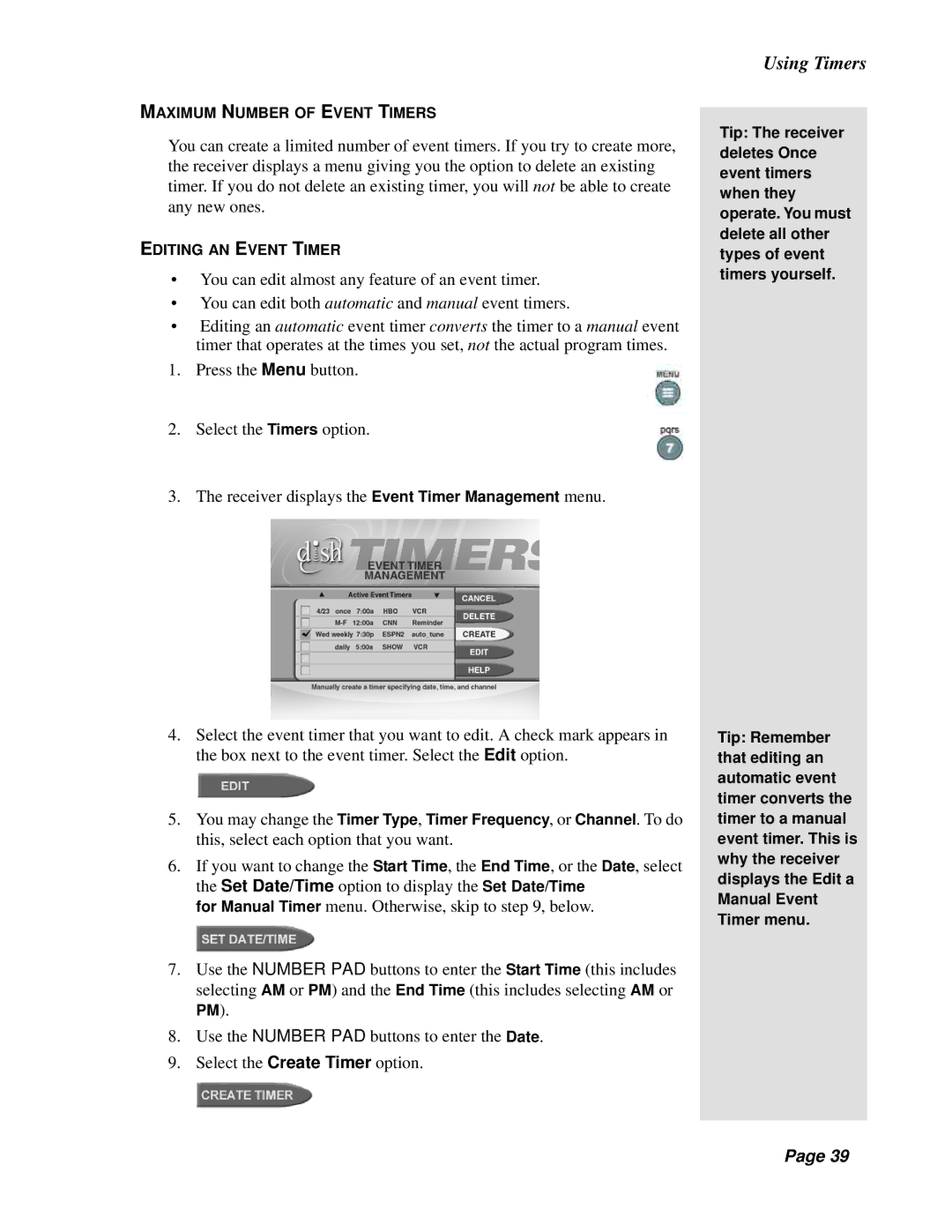MAXIMUM NUMBER OF EVENT TIMERS
You can create a limited number of event timers. If you try to create more, the receiver displays a menu giving you the option to delete an existing timer. If you do not delete an existing timer, you will not be able to create any new ones.
EDITING AN EVENT TIMER
•You can edit almost any feature of an event timer.
•You can edit both automatic and manual event timers.
•Editing an automatic event timer converts the timer to a manual event timer that operates at the times you set, not the actual program times.
1. Press the Menu button.
2.Select the Timers option.
3.The receiver displays the Event Timer Management menu.
4.Select the event timer that you want to edit. A check mark appears in the box next to the event timer. Select the Edit option.
5.You may change the Timer Type, Timer Frequency, or Channel. To do this, select each option that you want.
6.If you want to change the Start Time, the End Time, or the Date, select the Set Date/Time option to display the Set Date/Time
for Manual Timer menu. Otherwise, skip to step 9, below.
7.Use the NUMBER PAD buttons to enter the Start Time (this includes selecting AM or PM) and the End Time (this includes selecting AM or
PM).
8.Use the NUMBER PAD buttons to enter the Date.
9.Select the Create Timer option.
Using Timers
Tip: The receiver deletes Once event timers when they operate. You must delete all other types of event timers yourself.
Tip: Remember that editing an automatic event timer converts the timer to a manual event timer. This is why the receiver displays the Edit a Manual Event Timer menu.
Page 39
Page 39