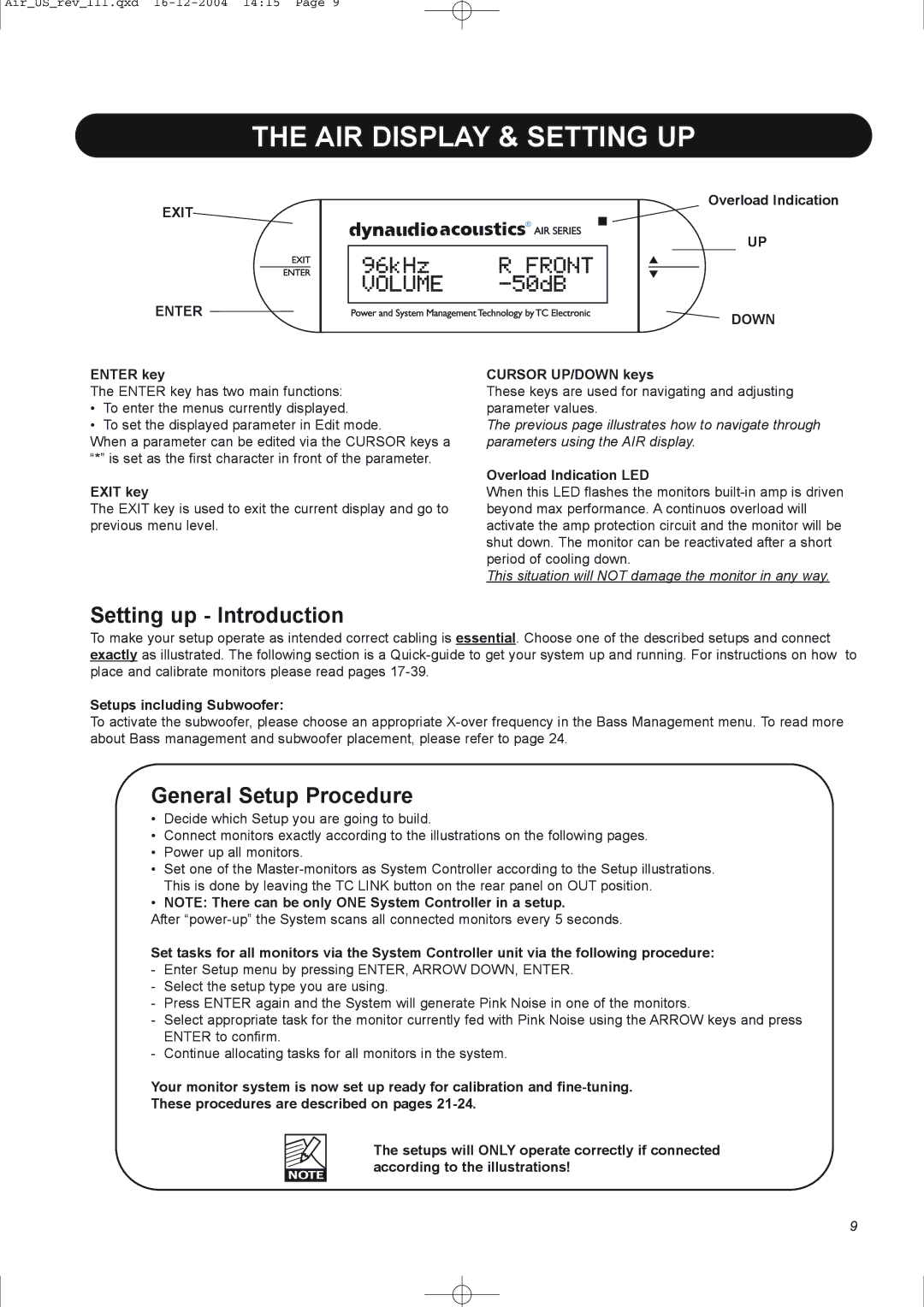pmn specifications
Dynaudio, a company renowned for its high-fidelity audio products, has made significant strides in the field of professional monitoring through its PPM (Professional Precision Monitoring) series. Among the standout models in this series is the Dynaudio PMN (Professional Monitoring Nearfield), which has garnered attention for its outstanding sound quality, precise technical performance, and sophisticated design.One of the key features of the Dynaudio PMN monitors is their advanced driver technology. Equipped with proprietary drivers, the PMN series employs custom-designed woofers and tweeters that deliver an incredibly accurate frequency response. The woofers utilize a lightweight diaphragm, ensuring that low frequencies are produced with power while maintaining clarity. The tweeters, known for their soft dome design, excel in reproducing high frequencies with exquisite detail and minimal distortion, making the listening experience both immersive and enjoyable.
In terms of design, the PMN monitors boast a sleek and modern aesthetic that fits seamlessly into any studio environment. The cabinet construction employs advanced materials and techniques that minimize resonance, thus reducing unwanted coloration in sound. The unique curved shape of the cabinets is not only visually appealing but also supports optimal acoustic performance by enhancing sound dispersion.
Another notable characteristic of the Dynaudio PMN is its versatility. The monitors are equipped with multiple inputs, allowing for seamless integration into various set-ups, whether in a professional studio or a home listening environment. This flexibility is further complemented by adjustable bass and treble controls, empowering users to tailor the sound profile to their specific requirements.
Dynaudio has also incorporated advanced technologies such as room correction in certain PMN models, which enables precise calibration according to the acoustics of the room. This feature ensures that audio professionals can rely on consistent and accurate sound reproduction regardless of their monitoring environment.
Overall, the Dynaudio PMN series represents a blend of pioneering audio technology, meticulous craftsmanship, and user-focused design. For professionals seeking precise monitoring solutions for music production, film scoring, or any audio-related projects, the Dynaudio PMN monitors provide an exceptional listening experience that stands the test of time. With their stellar performance and innovative features, these monitors have become a top choice for sound engineers, musicians, and audio enthusiasts alike.