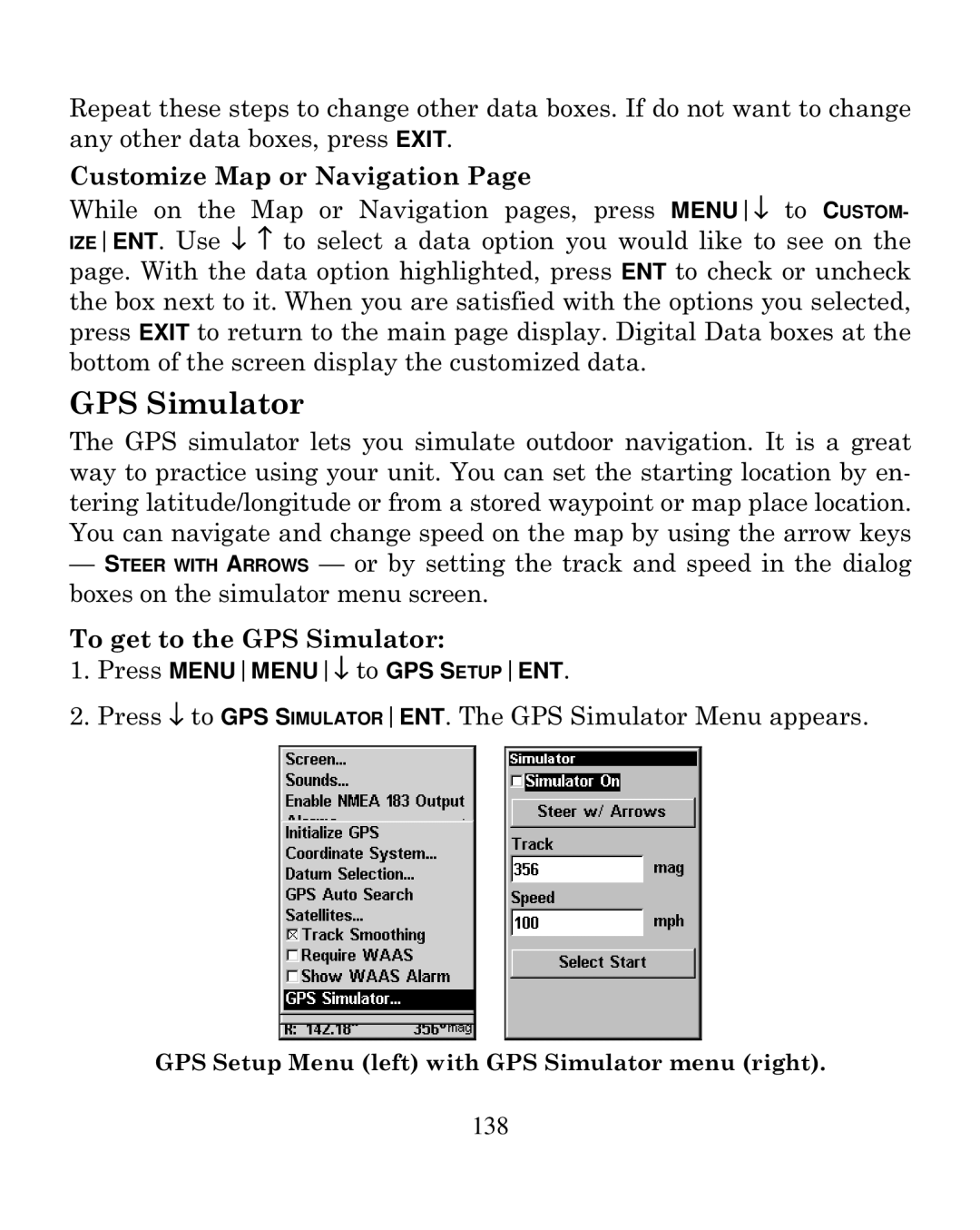Repeat these steps to change other data boxes. If do not want to change any other data boxes, press EXIT.
Customize Map or Navigation Page
While on the Map or Navigation pages, press MENU↓ to CUSTOM- IZEENT. Use ↓ ↑ to select a data option you would like to see on the page. With the data option highlighted, press ENT to check or uncheck the box next to it. When you are satisfied with the options you selected, press EXIT to return to the main page display. Digital Data boxes at the bottom of the screen display the customized data.
GPS Simulator
The GPS simulator lets you simulate outdoor navigation. It is a great way to practice using your unit. You can set the starting location by en- tering latitude/longitude or from a stored waypoint or map place location. You can navigate and change speed on the map by using the arrow keys
—STEER WITH ARROWS — or by setting the track and speed in the dialog boxes on the simulator menu screen.
To get to the GPS Simulator:
1.Press MENUMENU↓ to GPS SETUPENT.
2.Press ↓ to GPS SIMULATORENT. The GPS Simulator Menu appears.
GPS Setup Menu (left) with GPS Simulator menu (right).
138