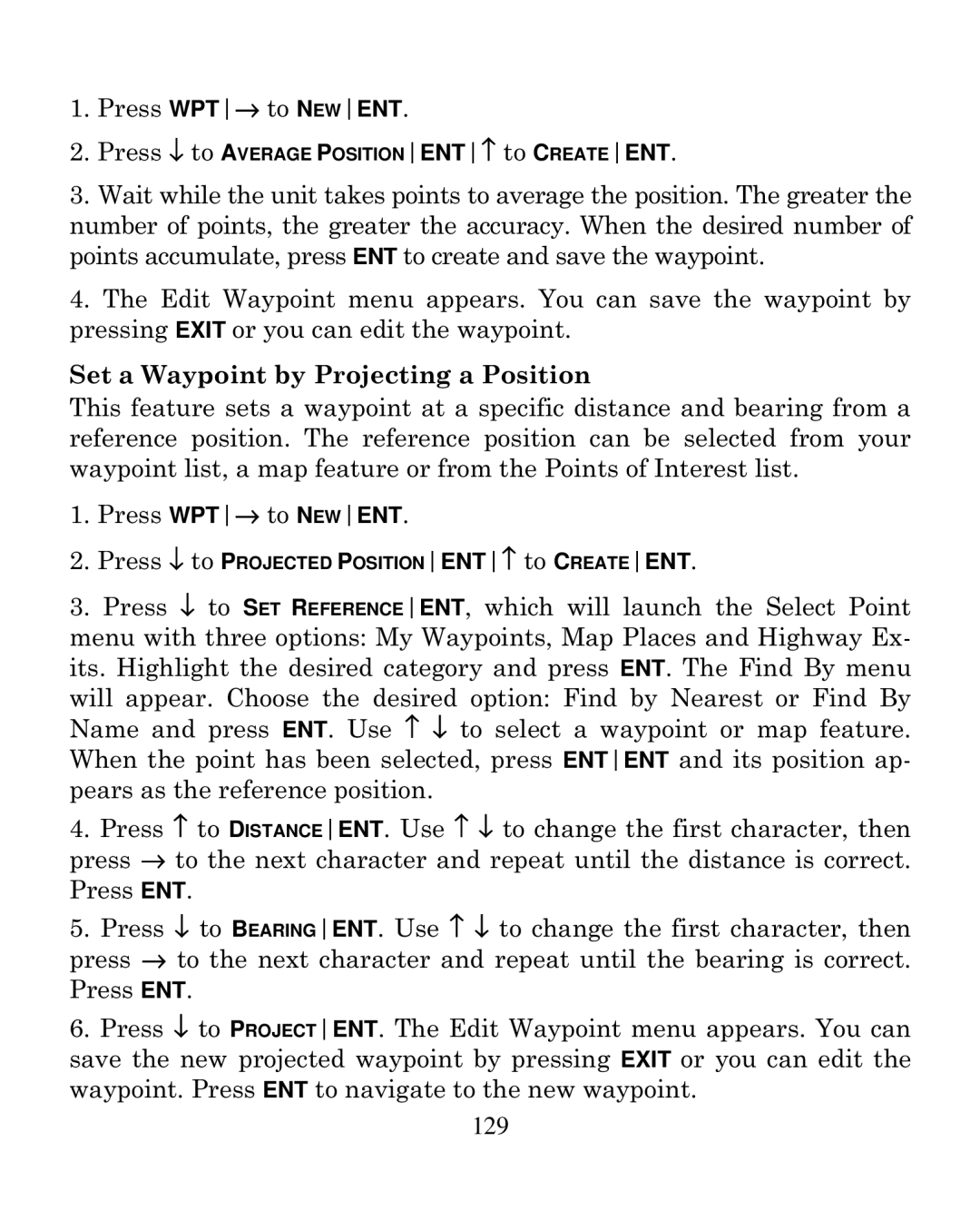1.Press WPT→ to NEWENT.
2.Press ↓ to AVERAGE POSITIONENT↑ to CREATEENT.
3.Wait while the unit takes points to average the position. The greater the number of points, the greater the accuracy. When the desired number of points accumulate, press ENT to create and save the waypoint.
4.The Edit Waypoint menu appears. You can save the waypoint by pressing EXIT or you can edit the waypoint.
Set a Waypoint by Projecting a Position
This feature sets a waypoint at a specific distance and bearing from a reference position. The reference position can be selected from your waypoint list, a map feature or from the Points of Interest list.
1.Press WPT→ to NEWENT.
2.Press ↓ to PROJECTED POSITIONENT↑ to CREATEENT.
3.Press ↓ to SET REFERENCEENT, which will launch the Select Point menu with three options: My Waypoints, Map Places and Highway Ex- its. Highlight the desired category and press ENT. The Find By menu
will appear. Choose the desired option: Find by Nearest or Find By Name and press ENT. Use ↑ ↓ to select a waypoint or map feature. When the point has been selected, press ENTENT and its position ap- pears as the reference position.
4.Press ↑ to DISTANCEENT. Use ↑ ↓ to change the first character, then press → to the next character and repeat until the distance is correct. Press ENT.
5.Press ↓ to BEARINGENT. Use ↑ ↓ to change the first character, then press → to the next character and repeat until the bearing is correct. Press ENT.
6.Press ↓ to PROJECTENT. The Edit Waypoint menu appears. You can save the new projected waypoint by pressing EXIT or you can edit the waypoint. Press ENT to navigate to the new waypoint.
129