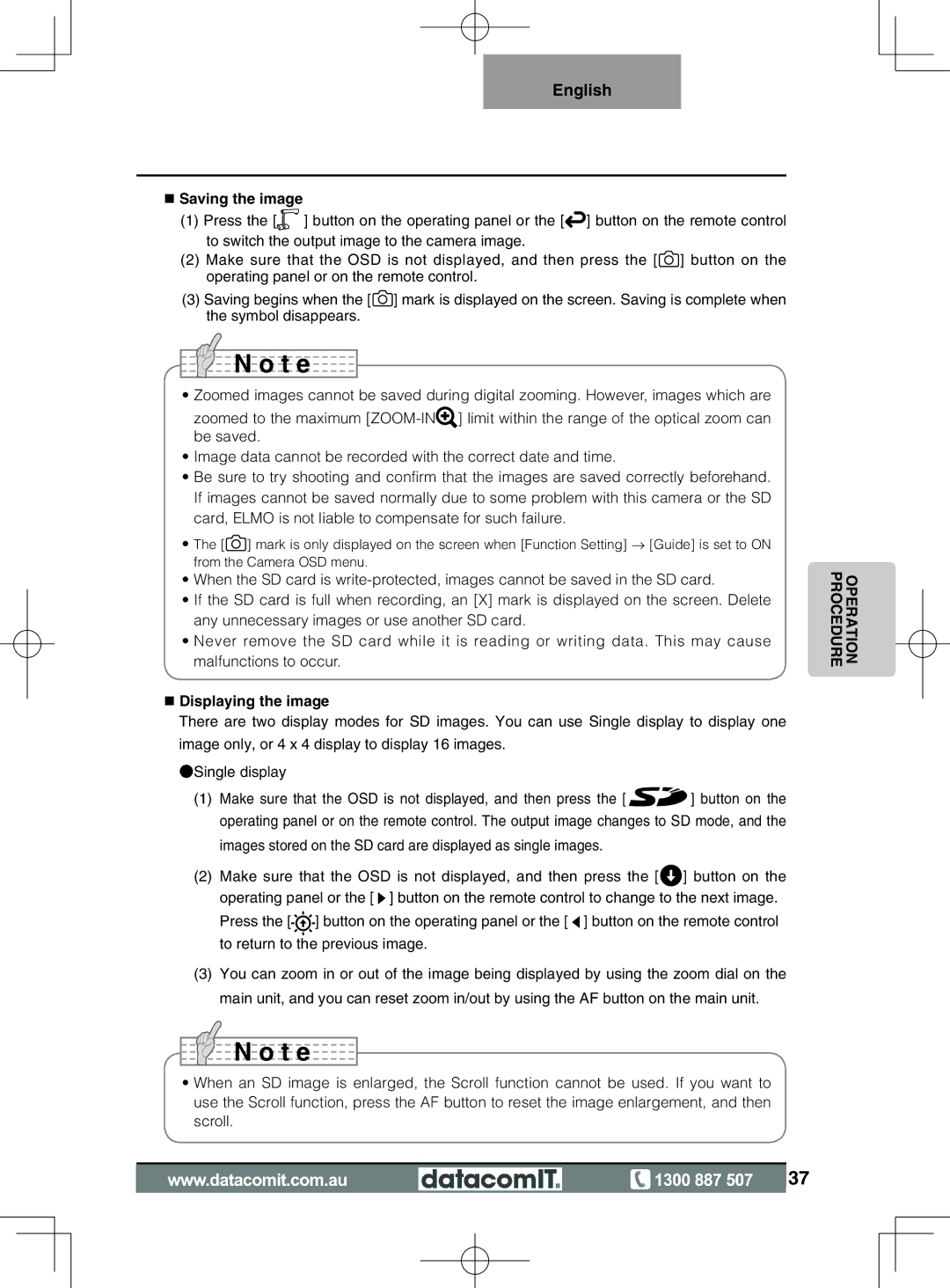English
nSaving the image
(1)Press the [![]() ] button on the operating panel or the [
] button on the operating panel or the [![]() ] button on the remote control to switch the output image to the camera image.
] button on the remote control to switch the output image to the camera image.
(2)Make sure that the OSD is not displayed, and then press the [![]() ] button on the operating panel or on the remote control.
] button on the operating panel or on the remote control.
(3)Saving begins when the [![]() ] mark is displayed on the screen. Saving is complete when the symbol disappears.
] mark is displayed on the screen. Saving is complete when the symbol disappears.

 N o t e
N o t e
•Zoomed images cannot be saved during digital zooming. However, images which are
zoomed to the maximum ![]() ] limit within the range of the optical zoom can be saved.
] limit within the range of the optical zoom can be saved.
•Image data cannot be recorded with the correct date and time.
•Be sure to try shooting and confirm that the images are saved correctly beforehand. If images cannot be saved normally due to some problem with this camera or the SD card, ELMO is not liable to compensate for such failure.
•The [![]() ] mark is only displayed on the screen when [Function Setting] → [Guide] is set to ON from the Camera OSD menu.
] mark is only displayed on the screen when [Function Setting] → [Guide] is set to ON from the Camera OSD menu.
•When the SD card is
•If the SD card is full when recording, an [X] mark is displayed on the screen. Delete any unnecessary images or use another SD card.
•Never remove the SD card while it is reading or writing data. This may cause malfunctions to occur.
nDisplaying the image
There are two display modes for SD images. You can use Single display to display one image only, or 4 x 4 display to display 16 images.
◦Single display
(1)Make sure that the OSD is not displayed, and then press the [![]()
![]() ] button on the operating panel or on the remote control. The output image changes to SD mode, and the
] button on the operating panel or on the remote control. The output image changes to SD mode, and the
images stored on the SD card are displayed as single images.
(2)Make sure that the OSD is not displayed, and then press the [![]() ] button on the operating panel or the [
] button on the operating panel or the [ ![]() ] button on the remote control to change to the next image.
] button on the remote control to change to the next image.
Press the [![]()
![]()
![]() ] button on the operating panel or the [
] button on the operating panel or the [ ![]() ] button on the remote control to return to the previous image.
] button on the remote control to return to the previous image.
(3)You can zoom in or out of the image being displayed by using the zoom dial on the main unit, and you can reset zoom in/out by using the AF button on the main unit.

 N o t e
N o t e
•When an SD image is enlarged, the Scroll function cannot be used. If you want to use the Scroll function, press the AF button to reset the image enlargement, and then scroll.
OPERATION PROCEDURE
![]() 37
37