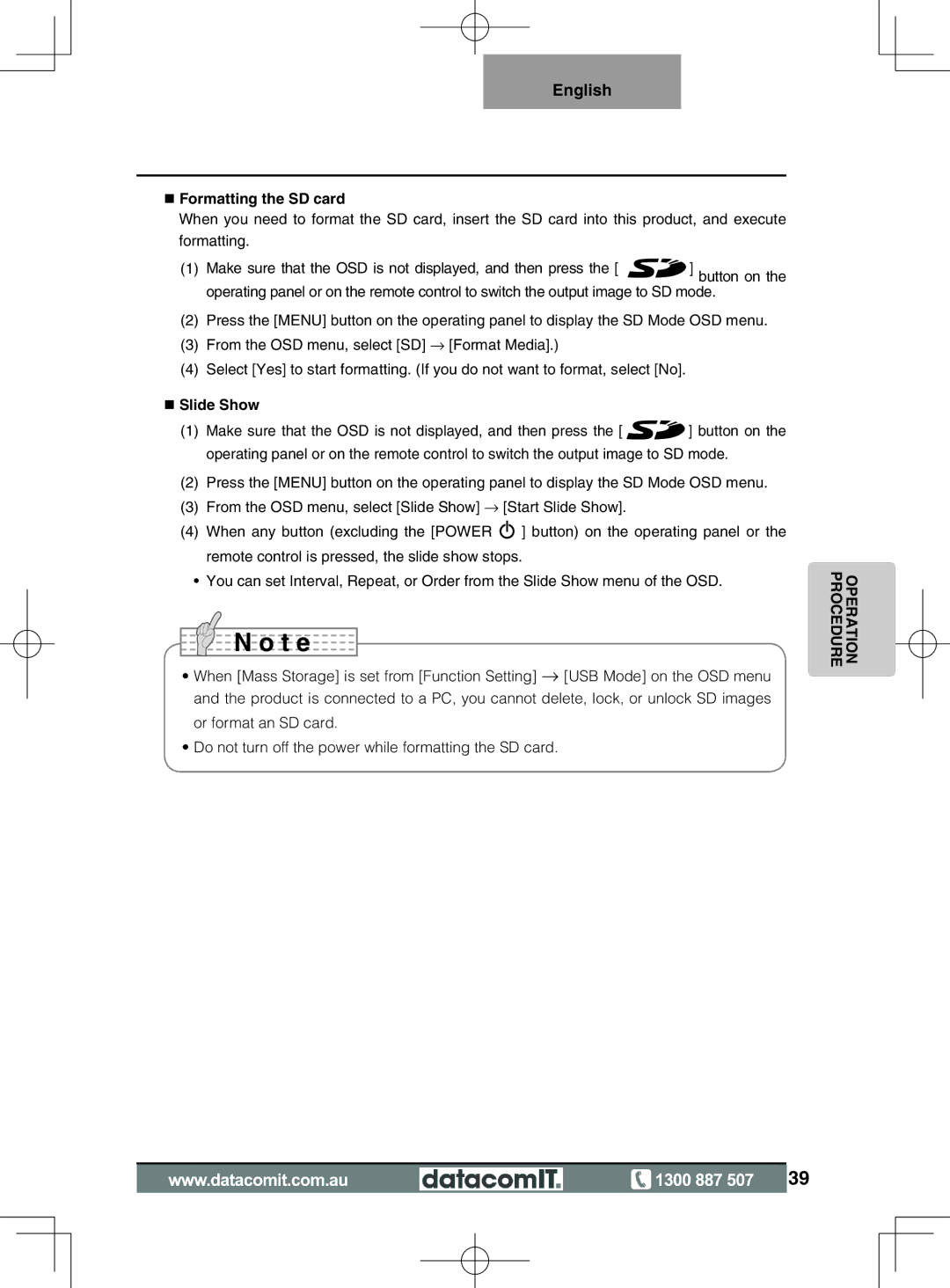English
nFormatting the SD card
When you need to format the SD card, insert the SD card into this product, and execute formatting.
(1)Make sure that the OSD is not displayed, and then press the [ ![]()
![]() ] button on the operating panel or on the remote control to switch the output image to SD mode.
] button on the operating panel or on the remote control to switch the output image to SD mode.
(2)Press the [MENU] button on the operating panel to display the SD Mode OSD menu.
(3)From the OSD menu, select [SD] → [Format Media].)
(4)Select [Yes] to start formatting. (If you do not want to format, select [No].
nSlide Show
(1)Make sure that the OSD is not displayed, and then press the [ ![]()
![]() ] button on the operating panel or on the remote control to switch the output image to SD mode.
] button on the operating panel or on the remote control to switch the output image to SD mode.
(2)Press the [MENU] button on the operating panel to display the SD Mode OSD menu.
(3)From the OSD menu, select [Slide Show] → [Start Slide Show].
(4)When any button (excluding the [POWER ![]() ] button) on the operating panel or the remote control is pressed, the slide show stops.
] button) on the operating panel or the remote control is pressed, the slide show stops.
•You can set Interval, Repeat, or Order from the Slide Show menu of the OSD.

 N o t e
N o t e
•When [Mass Storage] is set from [Function Setting] → [USB Mode] on the OSD menu and the product is connected to a PC, you cannot delete, lock, or unlock SD images or format an SD card.
•Do not turn off the power while formatting the SD card.
OPERATION PROCEDURE
![]() 39
39