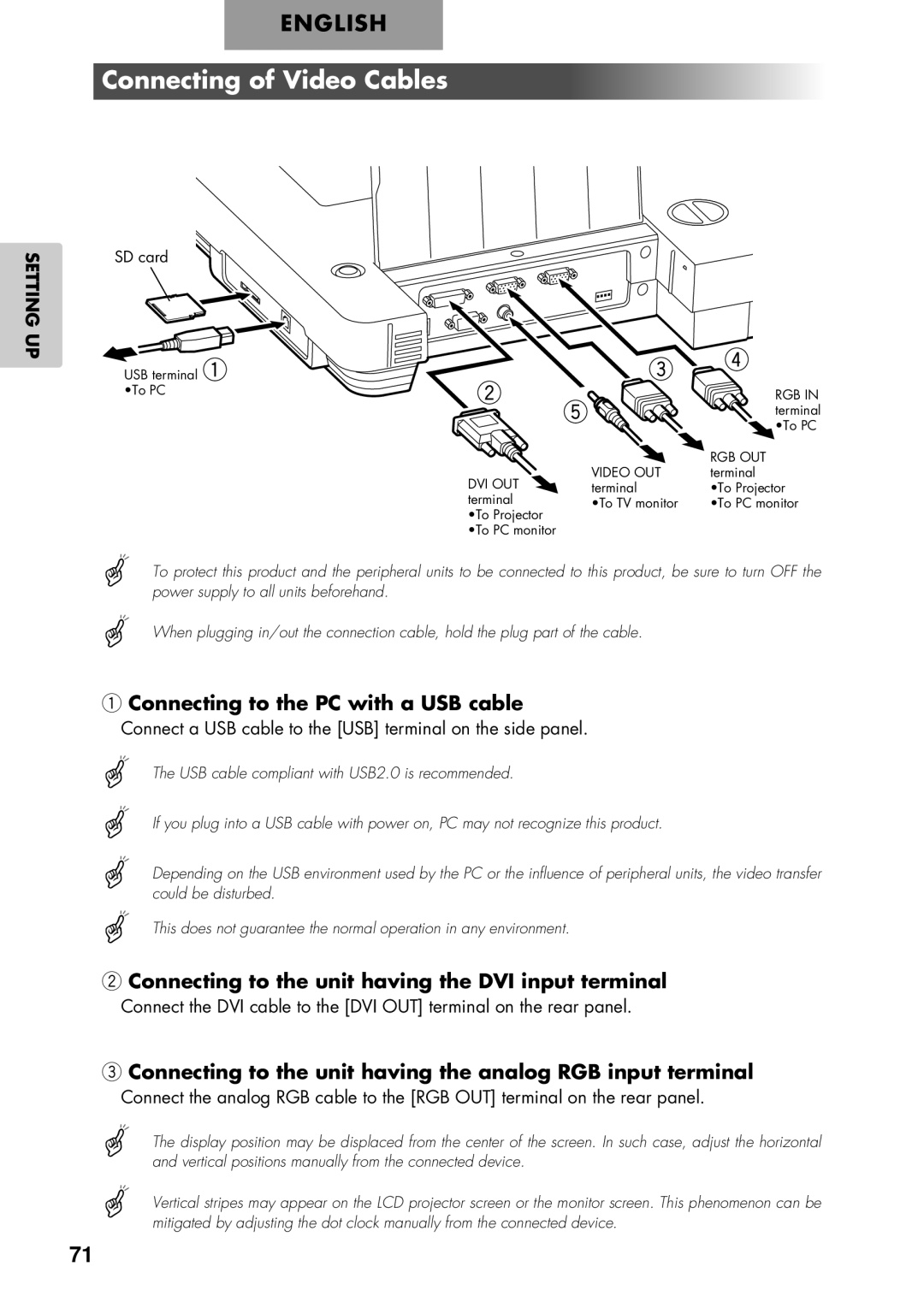SETTING UP
ENGLISH
Connecting of Video Cables
SD card |
|
| e | r |
USB terminal q | w | t | ||
•To PC |
| RGB IN | ||
|
|
| terminal | |
|
|
|
| •To PC |
|
|
| VIDEO OUT | RGB OUT |
| DVI OUT |
| terminal | |
|
| terminal | •To Projector | |
| terminal |
| •To TV monitor | •To PC monitor |
| •To Projector |
|
|
|
| •To PC monitor |
|
|
|
To protect this product and the peripheral units to be connected to this product, be sure to turn OFF the power supply to all units beforehand.
When plugging in/out the connection cable, hold the plug part of the cable.
qConnecting to the PC with a USB cable
Connect a USB cable to the [USB] terminal on the side panel.
The USB cable compliant with USB2.0 is recommended.
If you plug into a USB cable with power on, PC may not recognize this product.
Depending on the USB environment used by the PC or the influence of peripheral units, the video transfer could be disturbed.
This does not guarantee the normal operation in any environment.
wConnecting to the unit having the DVI input terminal
Connect the DVI cable to the [DVI OUT] terminal on the rear panel.
eConnecting to the unit having the analog RGB input terminal
Connect the analog RGB cable to the [RGB OUT] terminal on the rear panel.
The display position may be displaced from the center of the screen. In such case, adjust the horizontal and vertical positions manually from the connected device.
Vertical stripes may appear on the LCD projector screen or the monitor screen. This phenomenon can be mitigated by adjusting the dot clock manually from the connected device.
71