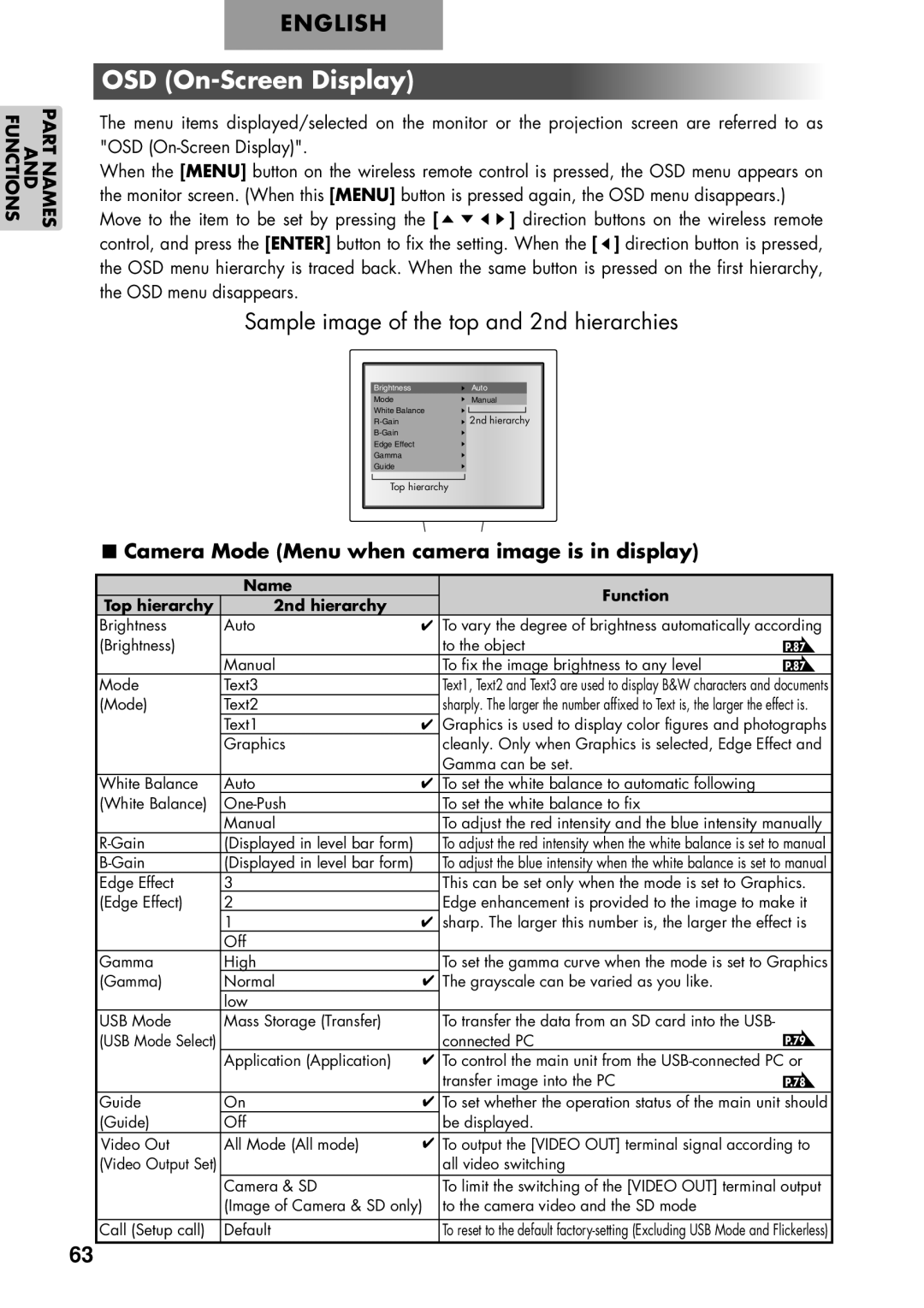PART NAMES AND FUNCTIONS
ENGLISH
OSD (On-Screen Display)
The menu items displayed/selected on the monitor or the projection screen are referred to as "OSD
When the [MENU] button on the wireless remote control is pressed, the OSD menu appears on the monitor screen. (When this [MENU] button is pressed again, the OSD menu disappears.)
Move to the item to be set by pressing the [ ![]()
![]()
![]()
![]() ] direction buttons on the wireless remote control, and press the [ENTER] button to fix the setting. When the [
] direction buttons on the wireless remote control, and press the [ENTER] button to fix the setting. When the [ ![]() ] direction button is pressed, the OSD menu hierarchy is traced back. When the same button is pressed on the first hierarchy, the OSD menu disappears.
] direction button is pressed, the OSD menu hierarchy is traced back. When the same button is pressed on the first hierarchy, the OSD menu disappears.
Sample image of the top and 2nd hierarchies
|
|
|
Brightness | Auto |
|
Mode | Manual |
|
White Balance |
|
|
2nd hierarchy | ||
|
| |
Edge Effect |
|
|
Gamma |
|
|
Guide |
|
|
|
|
|
Top hierarchy |
|
|
|
|
|
■Camera Mode (Menu when camera image is in display)
| Name | Function |
|
Top hierarchy | 2nd hierarchy |
| |
|
| ||
Brightness | Auto | To vary the degree of brightness automatically according | |
(Brightness) |
| to the object | P.87 |
| Manual | To fix the image brightness to any level | P.87 |
Mode | Text3 | Text1, Text2 and Text3 are used to display B&W characters and documents | |
(Mode) | Text2 | sharply. The larger the number affixed to Text is, the larger the effect is. | |
| Text1 | Graphics is used to display color figures and photographs | |
| Graphics | cleanly. Only when Graphics is selected, Edge Effect and | |
|
| Gamma can be set. |
|
White Balance | Auto | To set the white balance to automatic following |
|
(White Balance) | To set the white balance to fix |
| |
| Manual | To adjust the red intensity and the blue intensity manually | |
(Displayed in level bar form) | To adjust the red intensity when the white balance is set to manual | ||
(Displayed in level bar form) | To adjust the blue intensity when the white balance is set to manual | ||
Edge Effect | 3 | This can be set only when the mode is set to Graphics. | |
(Edge Effect) | 2 | Edge enhancement is provided to the image to make it | |
| 1 | sharp. The larger this number is, the larger the effect is | |
| Off |
|
|
Gamma | High | To set the gamma curve when the mode is set to Graphics | |
(Gamma) | Normal | The grayscale can be varied as you like. |
|
| low |
|
|
USB Mode | Mass Storage (Transfer) | To transfer the data from an SD card into the USB- |
|
(USB Mode Select) |
| connected PC | P.79 |
| Application (Application) | To control the main unit from the | |
|
| transfer image into the PC | P.78 |
Guide | On | To set whether the operation status of the main unit should | |
(Guide) | Off | be displayed. |
|
Video Out | All Mode (All mode) | To output the [VIDEO OUT] terminal signal according to | |
(Video Output Set) |
| all video switching |
|
| Camera & SD | To limit the switching of the [VIDEO OUT] terminal output | |
| (Image of Camera & SD only) | to the camera video and the SD mode |
|
|
|
| |
Call (Setup call) | Default | To reset to the default | |
63