
Chapter 3: Setting Up and Getting Started
2Click  (Start), then click Control Panel. The Control Panel window opens.
(Start), then click Control Panel. The Control Panel window opens.
3Click Hardware and Sound, Sound, the Playback tab, then click Configure.
If your computer has the Realtek Sound Effect Manager installed,  on the taskbar. The Realtek dialog box opens.
on the taskbar. The Realtek dialog box opens.
4Follow the
Installing a printer, scanner, or other device
Important
Before you install a printer, scanner, or other peripheral device, see the device documentation and installation instructions.
Your computer has one or more of the following ports:
IEEE 1394 (also known as Firewire®), Universal Serial Bus (USB), serial, and parallel. You use these ports to connect peripheral devices such as printers, scanners, and digital cameras to your computer. For more information about port locations, see “Checking Out Your Computer” on page 5.
IEEE 1394 and USB ports support
Help
 For more information about installing peripheral devices, click Start, then click Help and Support. Type installing devices in the Search Help box, then press ENTER.
For more information about installing peripheral devices, click Start, then click Help and Support. Type installing devices in the Search Help box, then press ENTER.
Parallel and serial port devices are not
30