Chapter 4: Upgrading Your Computer
4Slide the tabs of the new color panel up into the slots on the front bezel.
5Press firmly on the lower left and lower right parts of the color panel to engage the panel’s internal locking tabs. You should press the two points against the computer until you hear or feel a click, which is the sound of the panel’s internal locking tabs locking the panel partially into place.
6While pressing the bottom center of the color panel against the front bezel, slide the panel release lever back to the right. The color panel is now fully locked into place.
Installing memory
When you upgrade the computer memory, make sure that you install the correct type of memory module for your computer. Your computer uses DIMM memory.
 To install or replace DIMM memory:
To install or replace DIMM memory:
1Remove the side panel by following the instructions in “Removing the side panel” on page 33.
2For more stability, place your computer on its side. To avoid scratching the case, place it on a towel or other
3Find the memory module banks on your system board.
38